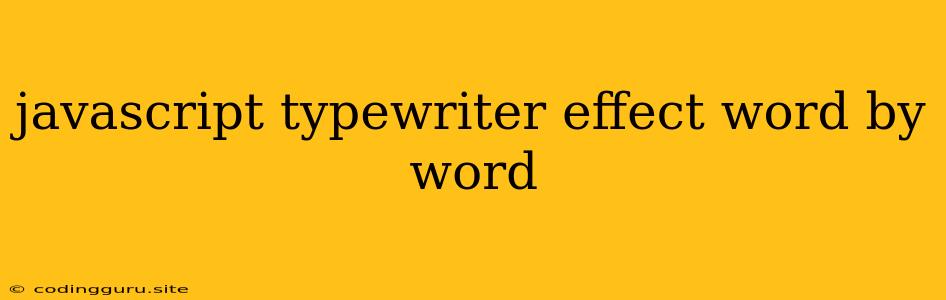Creating a Dynamic Typing Effect with JavaScript: Word by Word
Ever noticed how certain websites have text appearing on the screen as if someone is typing it out? That's the classic "typewriter effect," and it's a simple yet engaging way to present content. Today, we'll dive into how to achieve this word-by-word effect using pure JavaScript.
Understanding the Logic
The essence of the typewriter effect lies in progressively revealing characters of a text, mimicking the act of typing. Here's a breakdown of how we'll approach it:
- Split the Text: We'll start by breaking down the text into individual words.
- Delay and Reveal: We'll introduce delays between each word, creating the illusion of typing.
- Character by Character: Each word will be revealed character by character, with a slight delay between each letter.
Implementing the Typewriter Effect
Let's put this into practice. Below is a JavaScript code snippet demonstrating the typewriter effect:
const text = "This is a demonstration of the typewriter effect.";
const element = document.getElementById("typewriter");
let index = 0;
let wordIndex = 0;
let currentWord = "";
function typeWriter() {
currentWord = text.split(" ")[wordIndex];
if (index < currentWord.length) {
element.textContent += currentWord[index];
index++;
setTimeout(typeWriter, 50); // Adjust the delay (50ms) as needed.
} else {
index = 0;
wordIndex++;
if (wordIndex >= text.split(" ").length) {
wordIndex = 0;
}
setTimeout(typeWriter, 1000); // Pause between words (1000ms)
}
}
typeWriter();
Explanation
-
Variables:
text: The text you want to display.element: The HTML element where the text will be displayed (e.g., adivorspan).index: Keeps track of the current character within a word.wordIndex: Tracks which word we are currently typing.currentWord: Stores the current word being typed.
-
typeWriter()Function:- It splits the text into an array of words.
- It checks if we've reached the end of the current word.
- If not, it adds the next character to the
elementand increments theindex. - If yes, it resets
index, moves on to the next word, and introduces a pause (1000ms) before starting the next word.
- If not, it adds the next character to the
-
Initialization:
- The
typeWriter()function is called initially to start the process.
- The
Customization Tips
- Speed: The
setTimeoutdelays (50ms and 1000ms) control the typing speed and the pause between words. Adjust these values to fine-tune the effect. - Cursor: You can add a blinking cursor after the typed text for a more realistic look.
- Backspace/Delete: Implement functionality to simulate backspace or delete, adding a visual effect when deleting characters.
- Animation: Consider using CSS transitions or animations to make the text appear even more dynamically (e.g., fading in, growing in size).
- Multiple Elements: Extend this to work with multiple elements, each displaying a different text with the typewriter effect.
Conclusion
The JavaScript typewriter effect is a simple but effective way to add visual interest to your websites or web applications. By understanding the underlying logic and leveraging a few lines of code, you can easily implement this classic effect, enhancing the user experience and adding a touch of dynamic flair to your content. Remember to experiment with different delays and add further customization to personalize your typewriter effect and make it unique to your project.