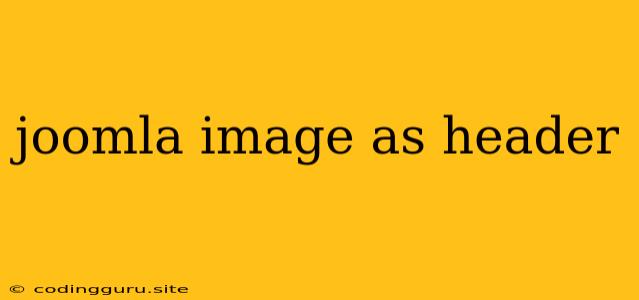How to Use an Image as a Header in Joomla
Joomla is a powerful content management system (CMS) that allows you to build dynamic websites. One of the most common design elements is using an image as a header. It's visually appealing and helps you create a strong brand identity.
This article will guide you through setting up an image header in Joomla. We'll explore different methods, including using built-in features and extensions, and highlight some best practices for optimizing your header image.
Understanding the Joomla Template Structure
Before diving into specific methods, it's essential to grasp the Joomla template structure. Templates determine the overall layout of your website. They have predefined areas, including the header, footer, sidebar, and main content area. We'll focus on the header area, where you'll place your image.
Method 1: Using the Template Manager
This method is suitable for simple image headers. You can achieve it directly within the Joomla template manager:
-
Navigate to Templates: Log in to your Joomla administrator panel. Go to Extensions > Templates.
-
Select Your Template: Choose the template you're currently using.
-
Edit Template: Click on the Edit option for the template. This will open the template code editor.
-
Locate the Header Area: Find the HTML code section that corresponds to your header area. It usually contains tags like
<header>or<div id="header">. -
Insert Image Tag: Within the header section, add the following HTML code, replacing the placeholders with your image details:

path/to/your/image.jpg: Replace this with the actual file path of your header image.Image Description: Replace this with a descriptive alt text for accessibility.
-
Save Changes: Click on the Save button to apply your changes.
Example:
If your header image is stored in the images folder within your template directory and is named header-image.jpg, the code would look like this:

Method 2: Using a Custom CSS File
For more complex layouts and customization, consider using a custom CSS file. This method provides greater control over the positioning, styling, and responsiveness of your image header.
- Create a Custom CSS File: Create a new CSS file (e.g.,
custom.css) in your template directory (e.g.,templates/your_template/css/custom.css). - Add Styling Rules: In your
custom.cssfile, add CSS rules to define the appearance of your image header. You can use properties likebackground-image,background-size,background-position, and more.
Example:
/* Set the background image */
#header {
background-image: url("images/header-image.jpg");
background-size: cover;
background-position: center;
}
- Link the CSS File: In your template's index file (e.g.,
index.php), link thecustom.cssfile using the<link>tag:
Method 3: Using Joomla Extensions
Numerous Joomla extensions are available to simplify the process of creating custom headers. These extensions offer a user-friendly interface with advanced features for image handling and layout customization.
Popular Extension Examples:
- SP Page Builder: Provides a drag-and-drop interface for creating custom headers.
- JCE Editor: Includes a powerful image manager with various editing and styling options.
- Simple Image Slider: Allows you to showcase a slideshow of images in your header.
Remember: Before installing any extension, ensure that it's compatible with your Joomla version and template.
Best Practices for Header Images
- Size and Resolution: Use high-quality images with optimal file sizes to ensure fast loading times. Compress images without compromising quality.
- Responsiveness: Make sure your header image scales appropriately across different screen sizes and devices.
- Alternative Text (Alt Text): Provide descriptive alt text for your header image to improve accessibility and SEO.
- Branding Consistency: Use your logo or other brand elements within your header image to maintain a cohesive brand identity.
- Visual Hierarchy: Use clear and concise messaging within your header image to guide users' attention.
Conclusion
Creating a stunning image header for your Joomla website can significantly enhance its visual appeal. You can achieve this using built-in Joomla features, custom CSS, or specialized extensions. By following the tips and best practices outlined in this article, you can create an effective header that complements your website's overall design and branding. Remember to test your changes across different browsers and devices to ensure optimal display and user experience.