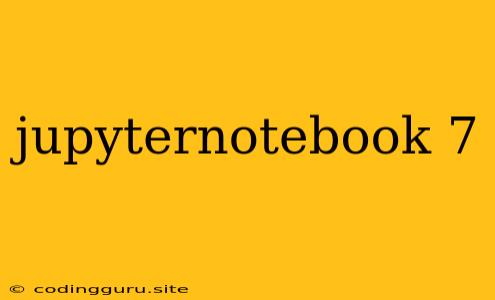Navigating the Jupyter Notebook: A Beginner's Guide to Version 7
Jupyter Notebook, a powerful tool for interactive computing and data science, has been a staple in the world of programming for years. Its latest version, Jupyter Notebook 7, offers a suite of new features and enhancements that make it even more intuitive and efficient.
If you're new to Jupyter Notebook, or you're just getting started with version 7, this guide will walk you through the basics and help you unlock its full potential.
1. Getting Started with Jupyter Notebook 7
Q: How do I install Jupyter Notebook 7?
A: Installing Jupyter Notebook 7 is straightforward. Use the following command in your terminal or command prompt:
pip install jupyter
This will install the latest version of Jupyter Notebook, which includes version 7.
Q: How do I open a Jupyter Notebook?
A: Once installed, you can launch Jupyter Notebook from your terminal using the command:
jupyter notebook
This will open a web browser window that displays the Jupyter Notebook dashboard.
2. Understanding the Interface
The Jupyter Notebook dashboard acts as your control center. Here you'll find:
- File Manager: Navigate your file system and access existing notebooks or create new ones.
- Running Notebooks: View currently running Jupyter Notebook sessions.
- Kernel: Choose the programming language you want to work with (e.g., Python, R, Julia).
3. Creating and Editing Notebooks
Q: How do I create a new notebook?
A: From the Jupyter Notebook dashboard, click "New" and select the desired kernel, such as "Python 3". This will open a blank notebook.
Q: How do I edit a notebook?
A: Each notebook is composed of "cells". Cells can contain code, Markdown text (for documentation), or output from executed code.
- Code Cells: Enter and execute code.
- Markdown Cells: Write text, headings, and formatting. You can even embed images and equations using LaTeX syntax.
Q: How do I execute code?
A: Press Shift + Enter within a code cell to run the code. The output will appear beneath the cell.
4. Key Features in Jupyter Notebook 7
Jupyter Notebook 7 comes packed with exciting new features, including:
- Improved User Interface: A cleaner, more modern interface with a streamlined toolbar.
- Enhanced Code Completion: Jupyter Notebook 7 offers better code completion suggestions, saving you time and effort.
- Interactive Widgets: Create interactive widgets for exploring your data.
- Kernel Management: Streamline the process of managing and switching between different kernels.
- Enhanced Security: Version 7 includes improvements to security features.
5. Examples and Use Cases
Jupyter Notebook 7 is a versatile tool with numerous applications:
- Data Analysis and Visualization: Use libraries like pandas, matplotlib, and seaborn to analyze and visualize data.
- Machine Learning: Build and train machine learning models.
- Web Development: Explore and develop web applications using Python frameworks like Flask or Django.
- Data Science Education: Learn and teach data science concepts through interactive notebooks.
6. Troubleshooting
Q: What if I encounter errors?
A: Errors are a part of coding, and Jupyter Notebook has a robust error reporting system. Here are some tips for troubleshooting:
- Read Error Messages: Error messages provide valuable information about the problem.
- Search Online: Look for similar errors and solutions on forums or documentation websites.
- Check Syntax: Carefully examine your code for any typos or syntax errors.
- Restart Kernel: If your code becomes unresponsive, restarting the kernel might solve the issue.
7. Getting Help
The Jupyter Notebook community is vast and active. If you're struggling with a specific issue, consider the following resources:
- Official Documentation: Refer to the official documentation for comprehensive information on Jupyter Notebook.
- Stack Overflow: Search for answers to your specific question on Stack Overflow.
- Jupyter Notebook Forums: Engage with the community on forums dedicated to Jupyter Notebook.
Conclusion
Jupyter Notebook 7 empowers you to explore, analyze, and visualize data with ease. Its user-friendly interface, rich features, and extensive community support make it an invaluable tool for data scientists, researchers, educators, and developers alike.
As you delve into the world of Jupyter Notebook 7, remember to explore its features, experiment with different libraries, and embrace the power of interactive computing.