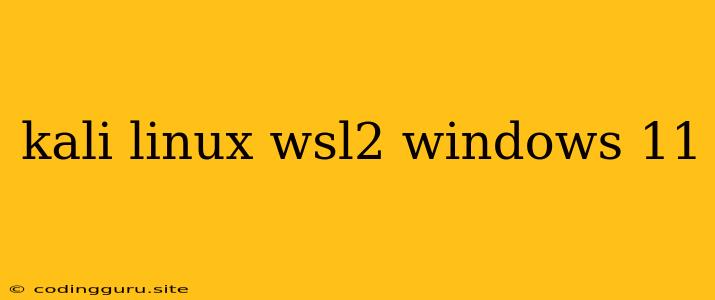Running Kali Linux on Windows 11 with WSL2: A Powerful Combination
Running a Linux distribution directly on Windows has become increasingly popular, thanks to the Windows Subsystem for Linux (WSL). While WSL has been around for some time, WSL 2 represents a significant leap forward in performance and functionality. With the arrival of Windows 11, the combination of WSL 2 and the powerful Kali Linux distribution opens up new possibilities for security professionals, penetration testers, and anyone interested in exploring the world of Linux.
Why Choose Kali Linux on WSL2?
Kali Linux, known for its extensive collection of penetration testing and security auditing tools, is a natural choice for security professionals. But why run Kali Linux on WSL2 instead of a traditional virtual machine?
- Performance: WSL 2 utilizes a lightweight virtual machine, resulting in noticeably faster boot times and improved overall performance compared to traditional VMs.
- Integration: WSL 2 seamlessly integrates with your Windows environment, providing a familiar and intuitive user experience. You can easily access your files and share resources between Windows and Kali Linux.
- Resource Efficiency: Compared to a full-fledged virtual machine, WSL 2 consumes significantly fewer resources, making it ideal for users with limited hardware.
Setting up Kali Linux on WSL2: A Step-by-Step Guide
-
Enable WSL 2: First, you need to ensure that WSL 2 is enabled on your Windows 11 system.
- Open Windows Settings and navigate to Apps > Apps & features.
- Click on Programs and Features on the left side.
- Select Turn Windows features on or off.
- Check the box for Windows Subsystem for Linux and click OK.
- Restart your computer for the changes to take effect.
-
Install Kali Linux: With WSL 2 enabled, you can proceed to install Kali Linux.
- Open Microsoft Store and search for Kali Linux.
- Click on Get to download and install Kali Linux.
-
Launch Kali Linux: Once installed, you can launch Kali Linux from the Start Menu. You will be greeted with the familiar Kali Linux terminal.
Using Kali Linux on WSL2
With Kali Linux running on WSL 2, you can access and utilize its wide array of tools. Here are some notable examples:
- Metasploit Framework: A powerful penetration testing tool for exploiting vulnerabilities and carrying out security assessments.
- Nmap: A network scanner for discovering hosts and services on a network.
- Burp Suite: A comprehensive web application security testing tool.
- Wireshark: A network protocol analyzer for capturing and analyzing network traffic.
Tips for Using Kali Linux on WSL2
- Update Your Tools: Always keep your Kali Linux tools up-to-date to ensure the latest security patches and improvements.
- Learn the Basics: If you are new to Linux, take the time to learn the fundamentals of the command line and file system navigation.
- Explore Resources: Many online resources, tutorials, and documentation are available to help you get started with Kali Linux and WSL2.
Potential Challenges
While WSL2 offers a powerful and convenient way to use Kali Linux on Windows 11, there are some potential challenges:
- Limited GUI Support: While WSL 2 provides a terminal-based interface, it may not support all graphical user interface (GUI) applications.
- Performance Trade-offs: While WSL 2 provides significantly improved performance compared to traditional VMs, it may still have some limitations in terms of resource utilization.
- Compatibility Issues: Some applications and scripts may require specific Linux libraries or dependencies that are not readily available in WSL 2.
Conclusion
Running Kali Linux on WSL 2 in Windows 11 is a compelling combination for security professionals, penetration testers, and anyone seeking a robust Linux environment within their Windows ecosystem. The performance improvements, seamless integration, and resource efficiency of WSL 2 make it a highly attractive option. While there are some potential challenges, the benefits outweigh the drawbacks, making it a powerful tool for leveraging the capabilities of Kali Linux on Windows 11.