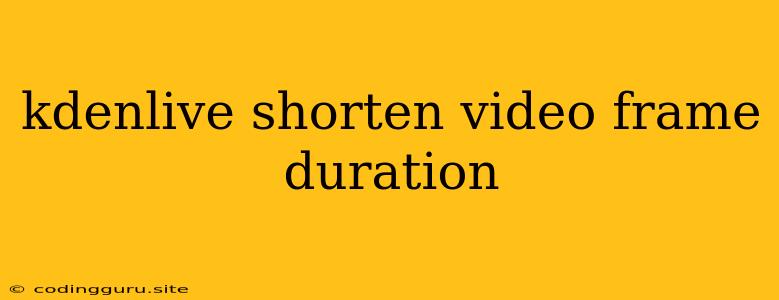Shortening Video Frame Duration in Kdenlive: A Comprehensive Guide
Kdenlive is a powerful, open-source video editing software that offers a wide range of features for professionals and enthusiasts alike. One of its key functionalities is the ability to manipulate video frame duration. This is crucial for various video editing tasks, such as speeding up action sequences, creating time-lapses, or simply adjusting the pace of your video.
Why Shorten Video Frame Duration?
Shortening video frame duration is essentially speeding up the playback of a clip. This can be incredibly useful for:
- Adding Excitement and Dynamicism: Speeding up a slow-motion segment can inject energy and dynamism into your video.
- Creating Time-lapses: By rapidly compressing time, you can transform a long process into a captivating time-lapse sequence.
- Adjusting Pacing: Shortening a clip's duration can help adjust the overall pace of your video and maintain viewer engagement.
- Compressing Video Length: If your video is too long, shortening frame durations can help trim it down without losing critical content.
Methods for Shortening Video Frame Duration in Kdenlive
Here are two primary methods for shortening video frame duration in Kdenlive:
1. Using the "Speed" Effect
The "Speed" effect is the most straightforward way to manipulate video frame duration in Kdenlive. Here's how to use it:
- Select Your Clip: Choose the video clip whose frame duration you want to shorten.
- Apply the "Speed" Effect: Navigate to the "Effects" panel and find the "Speed" effect. Drag and drop it onto your selected clip.
- Adjust the Speed: The "Speed" effect opens a window where you can adjust the playback speed. You can either enter a specific percentage or use the slider to fine-tune the speed.
- Preview and Fine-tune: Preview your changes and adjust the speed further until you achieve the desired effect.
Advantages of Using the "Speed" Effect:
- Ease of Use: The "Speed" effect is intuitive and straightforward to use.
- Non-Destructive Editing: It doesn't permanently alter the original clip, allowing you to easily revert changes.
Disadvantages of Using the "Speed" Effect:
- Limited Control: The "Speed" effect offers basic speed adjustment, but it doesn't provide granular control over individual frames.
- Potential for Artifacts: At extreme speed increases, the "Speed" effect might introduce visual artifacts or blurriness.
2. Using the "Frame Rate" Option
This method offers more precise control over individual frames, allowing you to create smoother, more visually appealing sped-up clips.
- Select Your Clip: Choose the clip you want to modify.
- Right-Click on the Clip: Right-click on the clip in the timeline.
- Select "Properties": From the context menu, choose "Properties."
- Adjust the "Frame Rate": In the clip properties window, you'll find the "Frame Rate" setting. Increase this value to speed up the clip. For example, doubling the frame rate effectively halves the duration of the clip.
- Preview and Fine-tune: Preview your changes and make further adjustments to the frame rate until you're satisfied.
Advantages of Using "Frame Rate":
- Precision: This method gives you precise control over frame duration, allowing for finer adjustments.
- Potential for Smooth Speed Changes: With careful frame rate manipulation, you can achieve smoother speed changes than with the "Speed" effect.
Disadvantages of Using "Frame Rate":
- Technical Complexity: Understanding frame rate and its impact on video speed requires more technical knowledge.
- Potential for Uneven Playback: If you don't adjust the frame rate carefully, it could lead to uneven playback or choppy transitions.
Tips for Shortening Frame Duration:
- Start with Small Adjustments: When adjusting the frame rate or using the "Speed" effect, start with small adjustments and gradually increase the speed until you achieve the desired result.
- Pay Attention to Audio: Remember to adjust the audio pitch accordingly when you speed up a clip. Otherwise, the audio might sound unnatural.
- Experiment with Different Methods: Try both the "Speed" effect and "Frame Rate" methods to see which one works best for your specific needs and desired visual result.
- Preview Frequently: Always preview your edits as you make changes to ensure that the final result meets your expectations.
- Consider the Overall Pacing: Be mindful of the overall pacing of your video when shortening frame durations. Avoid excessive speeding up that might make the video feel rushed or disjointed.
Conclusion
Shortening video frame duration is a valuable tool for Kdenlive users, enabling them to create more dynamic, engaging, and visually impactful videos. By mastering the methods described above, you'll have the power to control the pace and flow of your content and take your video editing skills to the next level.