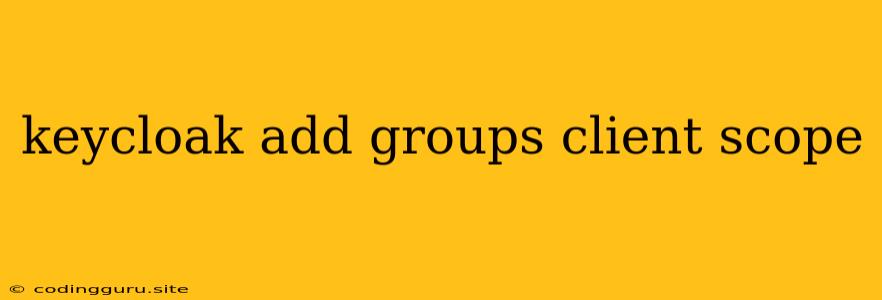Managing User Access with Keycloak: Adding Groups and Client Scopes
Keycloak is a powerful open-source identity and access management (IAM) solution that provides a robust framework for securing your applications. It offers a range of features, including user management, role-based access control (RBAC), and client-side authorization. This article delves into two essential concepts for managing user access in Keycloak: groups and client scopes. We'll explore how to add and manage both, ensuring that your application's resources are accessible to the right users.
What are Keycloak Groups?
Keycloak groups serve as containers for users, facilitating the organization and management of permissions within your application. By grouping users based on their roles or responsibilities, you can efficiently apply access controls to specific resources. Imagine a scenario where you have a web application with different functionalities: "Admin," "Editor," and "Viewer." You can create three Keycloak groups: "Administrators," "Editors," and "Viewers," and assign users to these groups based on their roles.
How to Add Groups in Keycloak
-
Log in to your Keycloak Admin Console: Access the Keycloak Admin Console using your administrator credentials.
-
Navigate to the "Groups" tab: In the left-hand navigation menu, select "Groups."
-
Click "Create" button: Locate the "Create" button at the top of the page.
-
Provide group details: A form will appear for you to enter the group's name, description, and any relevant attributes.
-
Save the group: Click "Save" to finalize the group creation process.
What are Client Scopes?
Client scopes define a set of permissions that can be granted to specific clients (applications) within your Keycloak realm. These scopes determine the resources and actions that the client is authorized to access. For instance, you might create a client scope called "Admin" that allows a client to access all user data, while another scope called "Viewer" restricts access to only read-only functionalities.
How to Add Client Scopes in Keycloak
-
Access the "Clients" tab: Within the Keycloak Admin Console, select "Clients" from the left-hand navigation menu.
-
Select the relevant client: Choose the client application for which you want to add a client scope.
-
Navigate to the "Client Scopes" tab: Click on the "Client Scopes" tab within the client's configuration page.
-
Click the "Create" button: Click the "Create" button to initiate the process of adding a new client scope.
-
Define the scope's details: Provide a name for the scope, a description (optional), and most importantly, define the permissions associated with this scope. This includes adding roles, permissions, and any specific attributes that govern access control.
-
Save the client scope: Click "Save" to confirm the creation of your new client scope.
Connecting Groups and Client Scopes
The power of Keycloak lies in its ability to connect groups and client scopes to refine user access control. Here's how it works:
-
Assign groups to client scopes: After creating a group and a client scope, you can grant access to the client scope's resources to users within the group. This is done by assigning the group to the client scope within the Keycloak Admin Console.
-
Grant client permissions: Once a group is associated with a client scope, users within that group will inherit the permissions defined within the client scope. They'll be able to access the resources and functionalities that are allowed under that particular scope.
Real-World Examples
-
E-commerce Platform: Imagine an e-commerce platform with separate functionalities for administrators, customers, and vendors. You can create Keycloak groups for each user type (Administrators, Customers, Vendors). Subsequently, you can define client scopes (e.g., "Admin", "Customer", "Vendor") with appropriate permissions. Finally, assign the "Administrators" group to the "Admin" scope, "Customers" to the "Customer" scope, and "Vendors" to the "Vendor" scope. This ensures that each user type has access to only the functionalities relevant to their roles.
-
Social Media Platform: In a social media platform, you might have groups for "Moderators" and "Users." You could create a client scope "Moderator" that grants permissions to manage posts, ban users, and access user data. By assigning the "Moderators" group to the "Moderator" client scope, only moderators will have these elevated privileges.
Tips and Best Practices
- Utilize group hierarchy: Organize your groups into a hierarchical structure for better management and control.
- Keep client scopes specific: Avoid overly broad client scopes to prevent unintended access.
- Regularly audit and update: Regularly review your groups and client scopes to ensure they are still aligned with your application's security requirements.
Conclusion
Keycloak groups and client scopes provide a flexible and robust mechanism for managing user access in your application. By leveraging these features, you can establish granular control over which resources are accessible to specific users, ensuring that your application remains secure and compliant. Keycloak offers an intuitive and user-friendly interface to manage both groups and client scopes, empowering developers and administrators to effectively control access permissions within their applications.