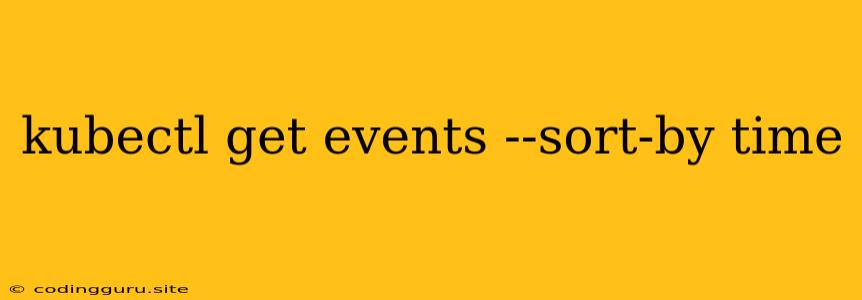Understanding Kubernetes Events: A Guide to kubectl get events --sort-by time
Kubernetes is a powerful orchestration platform that manages containerized applications across a cluster of nodes. As your applications grow and become more complex, it's crucial to understand the events that occur within your cluster. This information can help you troubleshoot problems, identify potential issues, and gain valuable insights into your application's behavior.
One of the most useful commands for monitoring events in Kubernetes is kubectl get events --sort-by time. This command allows you to retrieve a list of all events that have occurred within your cluster, sorted chronologically. By understanding how to use this command and interpret the resulting output, you can gain valuable insights into your Kubernetes cluster's health and performance.
What are Kubernetes Events?
Kubernetes events are recorded occurrences that represent changes in the state of objects within the cluster. These events can be triggered by a variety of factors, including:
- Pod creation, deletion, or updates: When a pod is created, deleted, or updated, an event is recorded to track these changes.
- Service creation, deletion, or updates: Similar to pods, events are recorded for service creation, deletion, and update operations.
- Resource allocation and scheduling: Events are recorded when resources are allocated to pods or when scheduling decisions are made.
- Error conditions: When an error occurs, such as a pod failing to start or a service failing to connect, an event is recorded to provide information about the issue.
Why use kubectl get events --sort-by time?
The kubectl get events --sort-by time command provides several key advantages for monitoring your Kubernetes cluster:
- Comprehensive event tracking: This command allows you to see all the events that have occurred within your cluster, providing a complete picture of recent activity.
- Time-based sorting: The
--sort-by timeflag ensures that events are displayed in chronological order, making it easier to understand the sequence of events and identify potential causes and effects. - Detailed information: Each event includes a wealth of information, such as the event type, the object involved, the reason for the event, and a timestamp.
How to use kubectl get events --sort-by time
Here's a breakdown of how to use the kubectl get events --sort-by time command:
-
Open a terminal window: Connect to your Kubernetes cluster using your preferred method (e.g., kubectl, minikube).
-
Run the command: Enter the following command in your terminal:
kubectl get events --sort-by time -
Interpret the output: The command will output a list of events in chronological order, including information such as:
- Last Seen: The timestamp of the last time the event was seen.
- Name: The name of the event.
- Reason: The reason for the event.
- Type: The type of event (e.g., Normal, Warning, Error).
- Source: The source of the event (e.g., the controller responsible for the event).
- Object: The object that triggered the event (e.g., a pod, service, deployment).
- Message: A brief description of the event.
Examples of Event Interpretation
Here are some examples of how to interpret the output of kubectl get events --sort-by time to troubleshoot issues:
Example 1: Pod failure
LAST SEEN TYPE REASON SOURCE OBJECT MESSAGE
---------- ----- ----- ----- ----- ------
10m Warning Failed kubelet pod/my-pod Failed to pull image "my-image:latest": rpc error: code = Unknown desc = Error response from daemon: Get "https://registry-1.docker.io/v2/my-image/manifests/latest": unauthorized: authentication required
This event indicates that a pod called my-pod failed to start because it was unable to pull the image my-image:latest. The reason for the failure is unauthorized: authentication required, suggesting that the Kubernetes cluster may lack the necessary credentials to access the image registry.
Example 2: Service creation
LAST SEEN TYPE REASON SOURCE OBJECT MESSAGE
---------- ----- ----- -------- ----- ------
1m Normal Successful kubelet service/my-service Successfully assigned pod my-pod-6789 to service my-service
This event indicates that a service called my-service was successfully created and a pod named my-pod-6789 was assigned to it. This event provides information about the successful deployment of your application.
Tips for Effective Event Monitoring
- Filter events: You can use the
--field-selectorflag to filter events based on specific criteria, such as the event type, the object involved, or the source. For example,kubectl get events --field-selector type=Warningwill display only warning events. - Monitor specific resources: You can use the
--namespaceflag to focus on events within a specific namespace. For example,kubectl get events --namespace my-namespace --sort-by timewill only display events in themy-namespacenamespace. - Use event aggregation tools: There are several tools available that can aggregate and analyze Kubernetes events, providing more comprehensive insights and alerts.
Conclusion
The kubectl get events --sort-by time command is a valuable tool for monitoring your Kubernetes cluster and gaining insights into its behavior. By understanding how to use this command and interpret the output, you can effectively troubleshoot problems, identify potential issues, and ensure the smooth operation of your applications. Remember to utilize the filtering and aggregation features to tailor your monitoring approach to your specific needs.