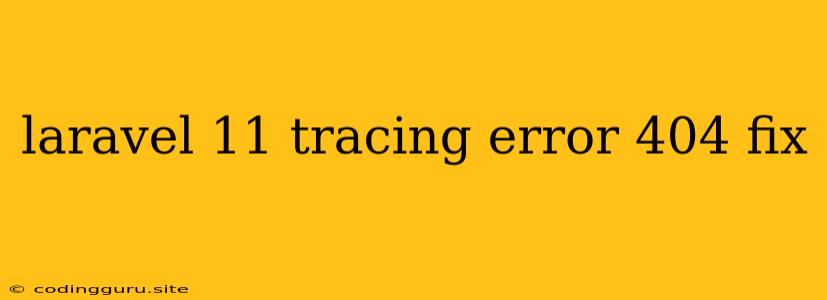Navigating Laravel 11 Tracing Errors: A Guide to Fixing 404s
Encountering a 404 Not Found error in your Laravel 11 application can be frustrating. However, understanding the root cause and utilizing Laravel's built-in tracing capabilities can help you pinpoint the problem quickly and effectively.
Understanding the 404 Error
The dreaded 404 error signifies that your server cannot locate the requested resource. In the context of a Laravel application, this typically means either:
- The requested URL doesn't match any defined routes.
- The requested route exists but the associated controller or view file is missing or inaccessible.
Leveraging Laravel 11's Tracing Features
Laravel 11 comes equipped with a robust tracing system that provides valuable insights into your application's behavior. This tracing functionality can be a lifesaver when debugging 404 errors.
Enabling Tracing
To activate tracing, ensure that you've added the following configuration to your .env file:
APP_DEBUG=true
This setting will allow Laravel to log detailed information about each request, including the route being accessed, the response status code, and any encountered errors.
Analyzing the Trace Logs
Once tracing is enabled, you can access the trace logs by opening the storage/logs directory in your project. The logs will be in *.log files, where you'll find entries that detail the request that resulted in the 404 error.
Example Trace Log Analysis
Here's a simplified example of a trace log entry that you might encounter:
[2023-10-26 14:20:00] local.ERROR: 404 Not Found {"exception":"Symfony\\Component\\HttpKernel\\Exception\\NotFoundHttpException","file":"/path/to/vendor/laravel/framework/src/Illuminate/Routing/Router.php","line":768,"message":"No matching route found for 'GET /invalid-route'"}
This log tells us:
- The request method was
GETand the requested URL was/invalid-route. - No route matched this request, leading to the
NotFoundHttpException. - The error originated in the Laravel Routing system within
vendor/laravel/framework/src/Illuminate/Routing/Router.phpon line 768.
Debugging the Issue
Armed with this trace information, you can now effectively diagnose the cause of the 404 error:
-
Verify Route Existence: Ensure that the requested URL matches a defined route in your
routes/web.phpfile. If it doesn't exist, create the missing route with the corresponding controller or view file. -
Check Route Mapping: If the route exists, verify that it correctly maps to the corresponding controller and action method. Double-check that the controller class and the action method names are spelled correctly, and that the controller file is accessible.
-
Inspect Controller and Views: If the route mapping is correct, examine the controller's action method and any associated view files. Ensure the controller method is defined and that the view file exists and is accessible.
Common Scenarios and Solutions
Here are some specific scenarios that might lead to 404 errors in Laravel 11, along with their solutions:
-
Incorrect Route URL: Ensure the requested URL is spelled correctly and matches the defined route path in your
routes/web.phpfile. Capitalization and case sensitivity matter! -
Missing or Renamed Controller or View: Check that the controller class and the view file exist and are correctly named. If they've been renamed or moved, update your route definitions accordingly.
-
Misconfigured Middleware: If a route is associated with middleware that prevents access, you might receive a 404 error. Double-check that the middleware is correctly configured and that access is allowed for the requested URL.
-
Caching Issues: Laravel utilizes caching for improved performance. If caching is enabled, clear the cache to ensure that your routes and other application data are up-to-date. You can clear the cache using the following command:
php artisan cache:clear -
URL Redirects: If you've implemented URL redirects using
redirect()orroute()in your controllers or views, ensure that the redirect targets are correct.
Additional Tips for Error Detection
- Use Browser Dev Tools: Your browser's developer tools provide valuable insights into network requests and errors. Analyze the
Networktab to see the response status code, the requested URL, and any error messages. - Enable Debug Mode (Locally): While
APP_DEBUG=trueis useful, consider using Laravel's debug mode in your local development environment for more detailed error messages and stack traces. - Implement Error Logging: Integrate a robust error logging system like Sentry or Rollbar to capture and track errors systematically.
Conclusion
By understanding Laravel's tracing features and systematically analyzing the trace logs, you can effectively debug and resolve 404 errors. Remember to meticulously check route definitions, controller and view files, and any middleware configuration to pinpoint the cause of the problem. These techniques empower you to navigate the intricacies of Laravel 11 applications with confidence and ensure a smooth user experience.