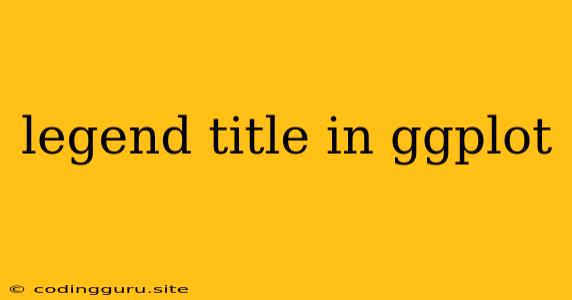How to Customize Your Legend Title in ggplot2
ggplot2 is a powerful visualization package in R, providing a flexible way to create beautiful and informative graphs. One common challenge users face is customizing the legend title to accurately reflect the data represented. This article will guide you through various techniques to effectively change the legend title in your ggplot2 graphs.
Understanding the Basics of Legends in ggplot2
Legends are crucial for interpreting the data within a ggplot2 visualization. They provide a clear mapping between visual elements (e.g., colors, shapes, line types) and the corresponding data categories or groups. By default, ggplot2 automatically generates a legend based on the mapping within your plot. However, you often need to tailor the legend to better suit your specific needs.
Changing the Legend Title with labs()
The most straightforward way to modify the legend title is by using the labs() function. This function allows you to add or change labels for various plot elements, including the legend title.
Example:
library(ggplot2)
# Create a sample dataset
data <- data.frame(
group = c("A", "B", "C", "A", "B", "C"),
value = c(10, 15, 20, 12, 18, 25),
category = c("X", "X", "X", "Y", "Y", "Y")
)
# Basic scatter plot
ggplot(data, aes(x = group, y = value, color = category)) +
geom_point() +
labs(color = "My Custom Legend Title")
In this example, we've added labs(color = "My Custom Legend Title") to the plot. The color argument within labs() targets the legend title.
Customizing Legend Titles for Different Geoms
Depending on the specific geom you're using, you might need to adjust how you set the legend title. For instance, with geom_bar(), you would use the fill argument within labs(), as the fill color represents the legend categories in a bar plot.
Example:
ggplot(data, aes(x = group, y = value, fill = category)) +
geom_bar(stat = "identity") +
labs(fill = "Category of Data")
Formatting the Legend Title
You can further customize the legend title using formatting options. You can add text styling, line breaks, and other visual elements to enhance the title's readability and clarity.
Example:
ggplot(data, aes(x = group, y = value, color = category)) +
geom_point() +
labs(color = "My Custom\nLegend\nTitle")
Here, we've added line breaks using \n to create a multi-line legend title.
Handling Multiple Legends
If your plot includes multiple legends, you may need to specify the legend title for each one. This is done by using the guides() function along with the guide_legend() function.
Example:
ggplot(data, aes(x = group, y = value, color = category, shape = group)) +
geom_point() +
guides(color = guide_legend(title = "Category"),
shape = guide_legend(title = "Group"))
In this example, we've provided separate titles for the "Category" legend (based on color) and the "Group" legend (based on shape).
Addressing Common Issues
- Legend Title Overlap: If your legend title overlaps with other plot elements, you can adjust its position using
theme()elements such aslegend.positionandlegend.justification. - Empty Legends: If your legend appears blank, double-check that you've correctly mapped the desired variable to the relevant aesthetic (e.g., color, shape, fill) within
aes().
Conclusion
Modifying the legend title in ggplot2 is a crucial step in creating professional and informative visualizations. By utilizing the labs(), guides(), and theme() functions, you can customize the legend title to match your specific data and visualization requirements.