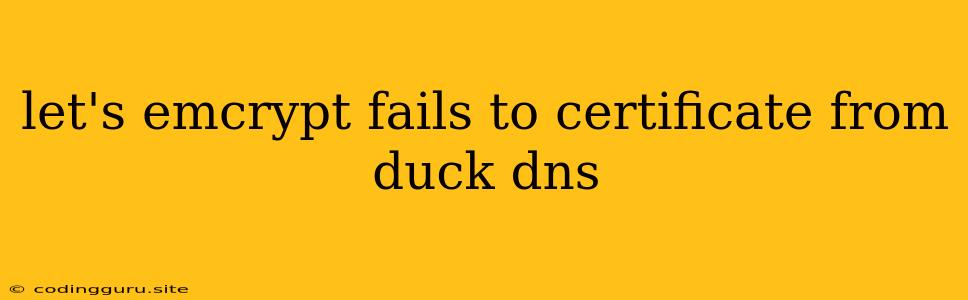Why is My Let's Encrypt Certificate Failing to Verify with Duck DNS?
If you're trying to secure your website using Let's Encrypt certificates but are encountering issues with validation on Duck DNS, you're not alone. This is a common problem that can stem from a variety of factors. Let's dive into some potential causes and solutions to get your Let's Encrypt certificate working seamlessly with Duck DNS.
Understanding the Process:
Before we troubleshoot, let's break down the process:
- Duck DNS: Duck DNS is a free service that allows you to create custom domains and host your website. It acts as a DNS provider.
- Let's Encrypt: Let's Encrypt is a free and automated certificate authority (CA) that issues SSL/TLS certificates to secure websites.
- Verification: When you request a Let's Encrypt certificate, you need to verify that you own the domain you're securing. This is done through a challenge process, where Let's Encrypt attempts to reach your domain and confirm your ownership.
Common Causes of Let's Encrypt Failure with Duck DNS:
1. DNS Propagation:
- The Problem: It takes some time for DNS changes to propagate across the internet. This means even if you updated your DNS settings, it might not be reflected immediately by Let's Encrypt's servers.
- Solution: Wait! Be patient, allow for at least 24 hours for the DNS changes to fully propagate. You can use online DNS propagation checkers to verify if the updates are reflected.
2. Incorrect DNS Settings:
- The Problem: You might have entered the wrong DNS records in your Duck DNS account. This could be a typo or incorrect information regarding the Let's Encrypt challenge.
- Solution: Double-check your DNS records for your domain in your Duck DNS account. Make sure the records are correct and match what Let's Encrypt expects for the challenge. You can use a tool like dig or nslookup to verify your DNS records from a terminal or command prompt.
3. Firewall Blocking:
- The Problem: Your firewall or security software might be blocking Let's Encrypt's verification process.
- Solution: Temporarily disable your firewall or adjust its settings to allow communication with Let's Encrypt's servers (port 80 and 443). If you use a web hosting service, contact their support to inquire about any restrictions.
4. Incorrect Domain Name:
- The Problem: You might have entered the wrong domain name in the Let's Encrypt request or while setting up your Duck DNS.
- Solution: Verify that the domain name you're using for the Let's Encrypt request matches the domain name you've configured in your Duck DNS account.
5. Duck DNS's Dynamic DNS:
-
The Problem: Duck DNS uses a dynamic DNS system, meaning your IP address can change. This can cause issues with Let's Encrypt validation.
-
Solution: You'll need to use a method that allows Let's Encrypt to verify your domain even with dynamic IPs. Here are some options:
- DNS-01 Challenge: This method is preferred and requires a special record type (
TXTrecord) in your DNS settings. It's more reliable and less prone to errors. - HTTP-01 Challenge: If you're using a webserver, you can use the HTTP-01 challenge, but it might be less stable with dynamic IPs. This method requires placing a file in your website's root directory.
- DNS-01 Challenge: This method is preferred and requires a special record type (
6. DNS Errors:
- The Problem: Sometimes, there are temporary issues or errors with Duck DNS itself.
- Solution: Wait a bit and try again later. You can also contact Duck DNS support if you suspect a broader issue.
7. CNAME Records:
- The Problem: Using CNAME records to point your domain to another service can sometimes interfere with Let's Encrypt validation.
- Solution: Try to use A records or ALIAS records instead of CNAME records in your Duck DNS settings.
Tips and Troubleshooting:
- Check the Logs: Look for error messages in the logs of your web server, Duck DNS, or your Let's Encrypt client. These logs can provide valuable clues about the issue.
- Use a Different Client: If you're using a specific Let's Encrypt client, try using a different one to see if it resolves the problem. Popular clients include Certbot, ACME.sh, and others.
- Restart Services: Restart your web server and any relevant services (like DNS) to ensure they are functioning correctly.
Example: Using Certbot with DNS-01 Challenge:
Let's imagine you're using Certbot, a popular Let's Encrypt client, with the DNS-01 challenge.
- Obtain the TXT Record: When you run Certbot's
certonlycommand, it will provide you with a TXT record that you need to create in your Duck DNS account. - Configure DNS: Navigate to your Duck DNS control panel and add a new TXT record for your domain. Enter the exact details provided by Certbot.
- Wait for Propagation: Wait for the DNS changes to propagate (usually around 30 minutes to an hour).
- Complete the Challenge: Run the Certbot command again. It should now verify your domain ownership and issue the certificate.
Conclusion:
Troubleshooting Let's Encrypt issues with Duck DNS can be challenging, but with the right approach, you can usually find a solution. By carefully reviewing your DNS records, understanding the validation process, and taking steps to address potential issues, you can successfully obtain and install a Let's Encrypt certificate to secure your website.