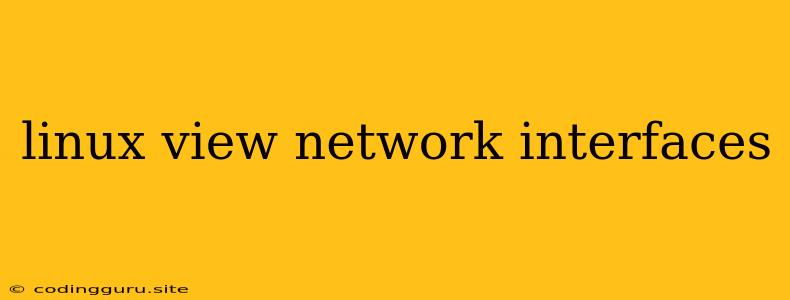How to View Network Interfaces in Linux?
Understanding your network interfaces is crucial for troubleshooting connection issues, managing network configurations, and generally getting a better grasp of your system's network interactions. Linux provides several powerful command-line tools to help you inspect and manage these interfaces.
What are Network Interfaces?
Network interfaces are the virtual or physical points of connection between your Linux system and the network. Think of them as the "doors" through which data flows in and out of your computer. These interfaces can be wired (like Ethernet) or wireless (like Wi-Fi) and are often represented by names like eth0, wlan0, or enp0s31f6.
The Essential Command: ifconfig
The ifconfig command is a classic Linux tool for viewing and manipulating network interface configurations. It provides information about a specific interface or all interfaces on your system.
How to use ifconfig:
- To view all interfaces:
ifconfig
- To view a specific interface (e.g., eth0):
ifconfig eth0
Key Output Information:
- Interface Name: This is the name of the interface (e.g., eth0, wlan0).
- Hardware Address (MAC address): This is the unique identifier for the interface.
- Internet Protocol (IP) address: This is the address your system uses to communicate on the network.
- Netmask: Defines the network portion of your IP address.
- Broadcast Address: This address is used to send data to all devices on the network.
The ip Command for Advanced Network Management
While ifconfig is a staple for basic network information, the ip command offers a more comprehensive and modern approach to network management.
Here's how to use ip to view network interfaces:
- To list all interfaces:
ip addr show
- To view information about a specific interface:
ip addr show eth0
Advantages of ip over ifconfig:
- More Features:
ipprovides a wider array of network management options, including route manipulation, neighbor discovery, and more. - Better Organization:
ippresents information in a more structured and readable format. - Consistent Output:
ipprovides consistent output across different Linux distributions.
Using nmcli for Network Connections Management
nmcli is a powerful command-line tool for managing network connections in GNOME-based Linux distributions. It offers a user-friendly interface for viewing, connecting, and configuring network interfaces.
Viewing network interface information with nmcli:
- To list all network connections:
nmcli connection show
- To view information about a specific connection:
nmcli connection show "Wired connection 1"
Note: Replace "Wired connection 1" with the actual name of your connection.
Visualizing Network Interfaces with netstat
The netstat command provides information about network connections, routing tables, and network interfaces. While it's not the primary tool for viewing interfaces, it can help you understand network activity and connection details.
Using netstat to get information about network interfaces:
- To list all network interfaces:
netstat -i
Understanding the netstat Output:
- Interface: This shows the network interface name.
- RX: Information about data received on the interface.
- TX: Information about data transmitted through the interface.
- Errors: Number of transmission errors.
- Dropped: Number of packets dropped by the interface.
Tips for Troubleshooting Network Issues
- Check for Errors: Pay attention to any error messages in the output of commands like
ifconfig,ip, ornetstat. Errors can indicate network connection problems. - Verify IP Addresses: Ensure your system has obtained a valid IP address for its interfaces. If you are seeing an address like "127.0.0.1" (loopback interface) or a "0.0.0.0" address, it likely indicates a network configuration problem.
- Inspect Network Settings: Review your network configuration files (usually found in
/etc/network/interfacesor/etc/sysconfig/network-scripts/) for any misconfigurations.
Example Scenario: Diagnosing Connection Issues
Suppose you are experiencing intermittent connectivity problems on your Linux system. To start troubleshooting, you could:
- Run
ifconfig: To see if the interface is up and running and has a valid IP address. - Run
ip addr show: To gather more detailed information about the interface, including the netmask and broadcast address. - Check Network Settings: Review the configuration files to ensure there are no errors or misconfigurations.
- Inspect
netstatOutput: Check for any transmission errors, dropped packets, or unusual connection activity.
By examining the output from these tools, you can identify potential issues and take appropriate steps to resolve them.
Conclusion
Linux provides a powerful set of command-line utilities for managing and viewing network interfaces. By understanding the information provided by ifconfig, ip, nmcli, and netstat, you can gain insights into your system's network behavior, troubleshoot connection problems, and optimize your network configurations. Remember to utilize these tools responsibly and with an understanding of their capabilities.