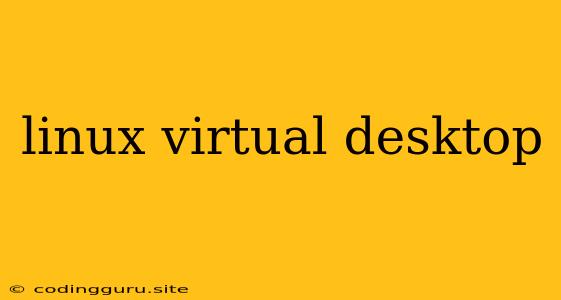Exploring the Power of Linux Virtual Desktops
Have you ever felt overwhelmed by the sheer number of open windows and applications cluttering your Linux desktop? It's a common problem, especially if you're a multi-tasker or work with multiple projects. Thankfully, Linux offers a powerful solution: virtual desktops.
Virtual desktops, often referred to as "workspaces," allow you to create multiple, independent desktop environments within your Linux system. This effectively gives you the flexibility to organize your work, separate projects, and navigate between them effortlessly.
Why Use Linux Virtual Desktops?
- Enhanced Organization: Imagine having dedicated virtual desktops for tasks like coding, web browsing, or creative work. This eliminates the need to scroll through countless open windows to find what you need.
- Improved Focus: By assigning specific tasks to their own virtual desktops, you can focus your attention on one project at a time without distractions. This promotes productivity and reduces mental fatigue.
- Smooth Multitasking: Virtual desktops allow you to seamlessly switch between different applications and projects without having to minimize and maximize windows constantly. This streamlined workflow saves time and enhances efficiency.
How to Set Up Linux Virtual Desktops
Setting up virtual desktops in Linux is surprisingly easy and varies slightly depending on the desktop environment you are using. Here are some common methods:
GNOME Shell:
- Keyboard Shortcuts: Use the
Superkey (Windows key) +Ctrl+Right/Leftto move between virtual desktops. UseSuper+Ctrl+Down/Upto create new desktops or switch to the last/first one. - Activities Overview: Click the "Activities" button (usually top left), then use the arrows in the bottom left corner to navigate between desktops or create new ones.
KDE Plasma:
- Virtual Desktop Switcher: Access the "Virtual Desktop Switcher" by clicking on the "Task Manager" icon in the system tray or by using the keyboard shortcut
Alt+F12. Use the navigation buttons to move between desktops. - Keyboard Shortcuts: The default keyboard shortcuts for switching desktops are
Ctrl+Alt+Right/Left. You can also create new desktops usingCtrl+Alt+Shift+Right/Left.
XFCE:
- Window Manager: Use the
Ctrl+Alt+Right/Leftkeyboard shortcuts to switch between desktops. To create new desktops, useCtrl+Alt+Shift+Right/Left.
Tips for Efficiently Using Linux Virtual Desktops:
- Assign Specific Tasks: Dedicate each virtual desktop to a specific purpose, such as coding, email, or web browsing. This helps you stay organized and focused.
- Utilize Keyboard Shortcuts: Learn and use the keyboard shortcuts for managing virtual desktops. It significantly speeds up your workflow and allows you to switch between desktops without using the mouse.
- Customize the Appearance: Many desktop environments allow you to customize the appearance and settings of your virtual desktops, making them visually distinct and easy to identify.
Example Use Case:
Imagine you are a freelance web developer working on three different projects: a website for a client, a personal blog, and a mobile application. Instead of having all the related windows open on one desktop, you can create three virtual desktops:
- Desktop 1: Client Website Project
- Desktop 2: Personal Blog
- Desktop 3: Mobile Application
This setup keeps your projects separate and allows you to focus on one at a time.
Conclusion:
Linux virtual desktops are a game-changer for productivity and organization. By leveraging their power, you can enhance your workflow, reduce distractions, and experience a more efficient and enjoyable computing experience. Embrace the flexibility and control offered by this fantastic Linux feature.