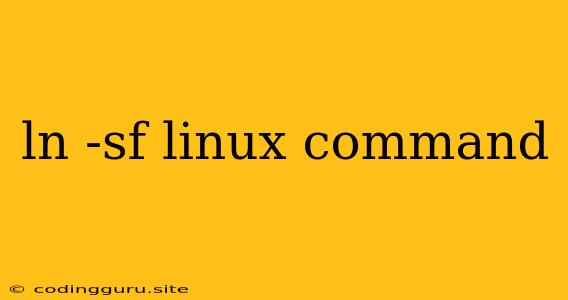Understanding the ln -sf Linux Command: Creating Symbolic Links
The ln command in Linux is a versatile tool for creating links to files and directories. Among its various options, the -sf flags play a crucial role in creating symbolic links. This guide delves into the intricacies of the ln -sf command, empowering you to efficiently manage your files and directories.
What are Symbolic Links?
Symbolic links, often referred to as soft links, are special files that act as pointers to other files or directories. Unlike hard links, which create an additional entry in the file system, symbolic links store the actual path to the target file or directory. This means that modifying the target file through the symbolic link will directly affect the original file.
The ln -sf Command Explained
The ln -sf command combines two important flags:
-s: This flag specifies that you want to create a symbolic link.-f: This flag tells the command to overwrite any existing file or link with the same name at the destination.
How to Use ln -sf
To use the ln -sf command, you need to specify the following:
- Source: The path to the file or directory you want to link to.
- Destination: The desired location and name for the symbolic link.
Example:
ln -sf /home/user/documents/report.txt /tmp/report.txt
This command creates a symbolic link named report.txt in the /tmp directory, pointing to the file /home/user/documents/report.txt.
Why Use ln -sf?
Here are some common scenarios where the ln -sf command proves invaluable:
- Creating shortcuts: You can create symbolic links on your desktop to quickly access frequently used files or directories.
- Sharing files: You can use symbolic links to share files or directories between multiple users without creating redundant copies.
- Managing dependencies: In software development, symbolic links are often used to manage dependencies between different parts of a project.
- Saving disk space: By linking to files instead of duplicating them, you can reduce storage space usage, particularly for large files.
Benefits of Using Symbolic Links
- Flexibility: Symbolic links offer flexibility in managing files and directories, allowing you to change the target or location without affecting the link itself.
- Convenience: They streamline access to files and directories by creating shortcuts and aliases.
- Efficiency: Symbolic links optimize disk usage by avoiding redundant copies.
Considerations
- Security: Be cautious when using symbolic links, especially if they point to sensitive files. Malicious users could exploit vulnerabilities to gain unauthorized access.
- Directory structure: Symbolic links can create complex directory structures, potentially making navigation and management difficult.
Practical Examples
Example 1: Creating a shortcut on the desktop:
ln -sf /home/user/documents/important_file.txt ~/Desktop/important_file.txt
This command creates a symbolic link on the user's desktop, named important_file.txt, pointing to the original file located in the documents directory.
Example 2: Sharing a directory between users:
sudo ln -sf /home/user1/data /home/user2/shared_data
This command creates a symbolic link in the /home/user2 directory, making the data directory from user1 accessible to user2.
Conclusion
The ln -sf command is an essential tool for Linux users, offering a powerful way to manage files and directories. By understanding its functionality and applications, you can leverage symbolic links to enhance your workflow, save disk space, and create a more organized file system.