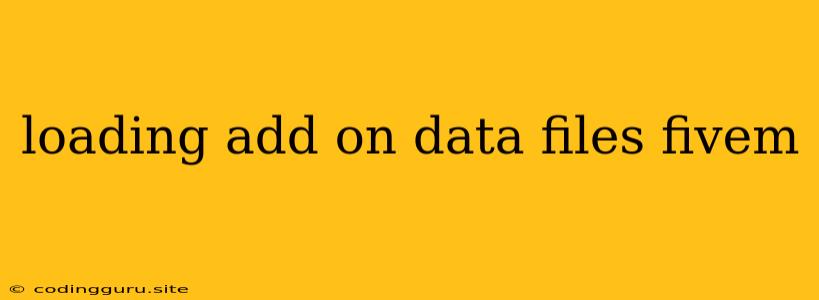Loading Add-on Data Files in FiveM
FiveM, a popular modification framework for Grand Theft Auto V, offers a wide range of customization options through add-ons. These add-ons often include data files, such as vehicles, weapons, maps, or scripts, that enhance the game's experience. However, loading these data files correctly can be a common point of confusion for new FiveM users. This article will provide a comprehensive guide on how to load add-on data files effectively in FiveM.
Understanding Data Files
Before diving into the loading process, it's crucial to understand the types of data files used in FiveM add-ons. Generally, these files fall into two categories:
1. Native Data Files: These are the original game files that FiveM leverages. They are often modified by add-ons to introduce new content or functionality.
2. Add-on Data Files: These are custom files created by developers to expand the game's content. They are typically stored in separate folders and need to be properly linked to the game's existing data files.
Loading Add-on Data Files
There are two main methods for loading add-on data files in FiveM:
1. Using the stream Folder: This is the most common and straightforward method.
-
Step 1: Locate the
streamFolder: Navigate to your FiveM server'sresourcesfolder. You'll find a folder namedstreamwithin it. -
Step 2: Create Subfolders: Create subfolders within the
streamfolder for different types of data files. For example, you can create subfolders namedvehicles,weapons,maps, etc. -
Step 3: Place Add-on Data Files: Place the add-on data files (e.g., vehicle models, weapon data, map files) in the corresponding subfolders you just created.
-
Step 4: Configure
streamSettings: Thestreamfolder contains a file named__resource.lua. This file defines the resource's settings and defines thestreamfolder structure. You'll need to add entries to thefilesarray within this file, specifying the data files you want to load.
Example:
files = {
"vehicles/*.yft",
"vehicles/*.ytd",
"weapons/*.yft",
"weapons/*.ytd",
"maps/*.ymap"
}
2. Using the data Folder: This method is used less often, but it offers more control over the data loading process.
-
Step 1: Locate the
dataFolder: Navigate to your FiveM server'sresourcesfolder. You'll find a folder nameddatawithin it. -
Step 2: Create a Data File: Create a text file in the
datafolder and name it[resourceName].data. -
Step 3: Add Data File Entries: In the
[resourceName].datafile, list the add-on data files and their corresponding paths.
Example:
vehicle.yft=vehicles\vehicle.yft
vehicle.ytd=vehicles\vehicle.ytd
weapon.yft=weapons\weapon.yft
weapon.ytd=weapons\weapon.ytd
map.ymap=maps\map.ymap
- Step 4: Configure
__resource.lua: Within the__resource.luafile, include a line defining the data file:
data_file = 'data.data'
Common Loading Issues and Solutions
-
Missing Files: If add-on data files are missing or improperly placed, the game will fail to load them, resulting in errors or missing content. Double-check the file paths and ensure they are correct.
-
File Conflicts: When multiple add-ons share the same file names or data, conflicts can occur. Ensure you are loading the files in the correct order, or consider renaming conflicting files to avoid issues.
-
Data File Format: Make sure that the data files you are loading are in the correct format and compatible with FiveM. If you are using custom data files, ensure they follow the appropriate structure and naming conventions.
-
Server Permissions: Ensure that your server has the necessary permissions to read and write data files to the specified locations.
-
File Size: Large data files can take time to load. Be patient and ensure your server has sufficient resources available.
Tips for Loading Add-on Data Files
-
Use a File Manager: Using a dedicated file manager like FileZilla or WinSCP to manage data files can make the process smoother and less prone to errors.
-
Organize Files: Create a well-defined folder structure within the
streamordatafolders to keep data files organized and easily accessible. -
Use Mod Manager: Some mod managers like FiveM Assistant provide tools for managing and organizing add-on data files, simplifying the loading process.
-
Backup Files: Before making any changes, back up your existing game files to avoid accidental data loss.
Conclusion
Loading add-on data files in FiveM can be a straightforward process, but it's crucial to understand the correct methods and common issues that can arise. By following the steps outlined in this guide and using the provided tips, you can successfully load add-on data files, enhancing your FiveM experience with custom vehicles, weapons, maps, and more.