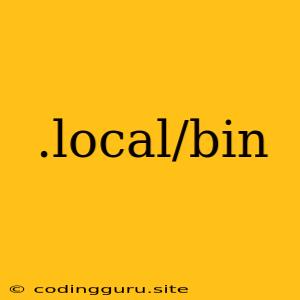Understanding the .local/bin Directory in Linux: A Comprehensive Guide
The .local/bin directory plays a crucial role in managing your command-line environment on Linux systems. It provides a convenient way to store and execute your custom scripts, binaries, and executables, ensuring they are readily accessible within your user environment. This article delves into the intricacies of the .local/bin directory, guiding you through its purpose, usage, and benefits.
What is the .local/bin Directory?
The .local/bin directory is a hidden directory located within your home directory. It serves as a dedicated location for storing your personal executable files, including scripts, binaries, and compiled programs. When you execute a command in your terminal, the shell searches for the corresponding executable in a specific order, including the .local/bin directory.
Why Use .local/bin?
Here's why utilizing the .local/bin directory is beneficial:
- Organization: It centralizes your custom executables, promoting a structured and organized approach to managing your command-line environment.
- Convenience: Provides a convenient way to access your scripts and binaries without the need for complex path manipulation.
- Personalization: Allows you to tailor your command-line environment to suit your specific needs and preferences.
- Version Control: Helps to manage different versions of scripts or executables by placing them within the
.local/bindirectory, making it easier to switch between versions if needed.
How to Use .local/bin
Let's explore how to effectively leverage the .local/bin directory:
-
Create the .local/bin Directory: If it doesn't already exist, create the directory using the following command:
mkdir -p ~/.local/bin -
Place Executables: Move or copy your executable files (scripts, binaries, compiled programs) to the
.local/bindirectory. -
Make Executables Executable: Ensure your executable files have the necessary execution permissions using the
chmodcommand:chmod +x ~/.local/bin/your_executable_file -
Verify Execution: Test whether the executable can be executed from the command line:
./your_executable_file -
Add to PATH: If your executable is not found when you type its name directly, you may need to add the
.local/bindirectory to yourPATHenvironment variable. You can do this by modifying your shell's configuration file:- Bash: Open
.bashrcand add the following line:export PATH=$PATH:~/.local/bin - Zsh: Open
.zshrcand add the following line:export PATH=$PATH:~/.local/bin - Fish: Open
config.fishand add the following line:set -gx PATH $PATH ~/.local/bin
- Bash: Open
-
Source the Configuration: After modifying your shell's configuration file, you need to source it to apply the changes:
- Bash/Zsh: Use the command
source ~/.bashrcorsource ~/.zshrc. - Fish: Use the command
source ~/.config/fish/config.fish.
- Bash/Zsh: Use the command
Example:
Let's say you have a Python script named my_script.py that you want to execute from the command line. You can follow these steps:
- Save the script: Save your Python script in a file named
my_script.py. - Move to .local/bin: Move
my_script.pyto your.local/bindirectory:mv my_script.py ~/.local/bin/ - Make it executable: Give the script execution permissions:
chmod +x ~/.local/bin/my_script.py - Execute the script: Now you can run the script directly from the terminal:
my_script.py
Best Practices
- Consistent Naming: Name your executables consistently to make them easier to remember and find.
- Clear Documentation: Include clear comments and documentation for your scripts to make them understandable for yourself and others.
- Version Control: Use a version control system like Git to track changes to your scripts and ensure they are backed up.
- Security: Be mindful of the security implications of executing scripts from unknown sources.
- Alternative Methods: Consider using tools like
cargoornpmfor managing and installing executables, especially for larger projects or those with dependencies.
Conclusion
The .local/bin directory provides a powerful mechanism for managing your custom command-line tools and scripts on Linux systems. It empowers you to organize, personalize, and streamline your command-line environment. By understanding the benefits and best practices associated with the .local/bin directory, you can enhance your productivity and optimize your workflow.