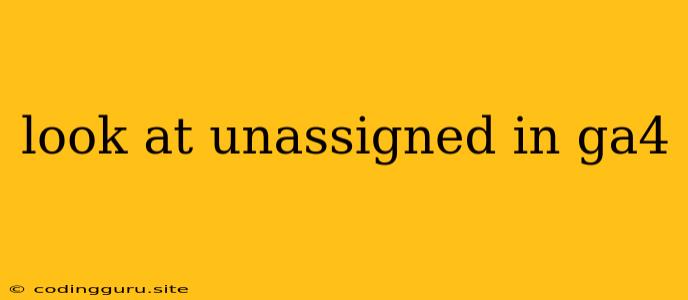Understanding "Unassigned" in Google Analytics 4 (GA4)
Have you ever looked at your GA4 reports and seen the "Unassigned" category for users, sessions, or events? It can be confusing, especially if you're used to the way Universal Analytics (UA) handled data. This article will explain what "Unassigned" means in GA4 and provide insights on how to understand and potentially reduce its presence in your reports.
What Does "Unassigned" Mean in GA4?
In GA4, "Unassigned" refers to data that hasn't been assigned to a specific user or session. This is different from UA, where data was typically assigned to users based on cookies.
Here's why you might see "Unassigned" in GA4:
- Cross-device user journeys: GA4 uses machine learning to identify users across multiple devices. If GA4 can't confidently connect a user's activity across different devices, it may classify the data as "Unassigned".
- User privacy settings: If a user has opted out of cookies or tracking, GA4 may not have enough information to assign their activity to a user.
- Missing or incomplete user data: If a user's ID is missing or incomplete, the data may be marked as "Unassigned".
- New users: When a user first interacts with your website or app, GA4 needs some time to gather enough information to create a user profile. During this initial period, the user's activity may be considered "Unassigned".
How to Interpret "Unassigned" Data
While "Unassigned" can indicate incomplete data, it doesn't necessarily mean the data is unusable. It's important to interpret it in context:
- Consider the percentage: A small percentage of "Unassigned" data is generally acceptable, especially in the early stages of implementing GA4. However, a significantly high percentage may indicate a potential issue with your data collection or user privacy settings.
- Analyze the data: Even though the data is "Unassigned", it can still provide valuable insights. For example, you might be able to see trends in "Unassigned" sessions or events, which could help you understand user behavior on a broader level.
- Compare with other data sources: If you have other data sources, such as CRM data or marketing automation tools, you can cross-reference them with GA4 data to gain a more complete picture of user behavior.
Tips for Reducing "Unassigned" Data
While you can't completely eliminate "Unassigned" data, you can take steps to minimize its impact:
- Ensure you're using the latest GA4 version: GA4 is constantly being updated with improvements, including enhancements to user identification. Make sure you're running the latest version of GA4 to benefit from these enhancements.
- Implement user authentication: If your website or app has user logins, ensure you're properly passing user IDs to GA4. This can significantly improve user identification and reduce "Unassigned" data.
- Use Google Signals: Enabling Google Signals helps GA4 associate user data across different devices and improves user identification.
- Review your data collection: Make sure you're collecting all the necessary data points, such as user IDs and device information. This can improve GA4's ability to assign data to specific users.
In Summary:
"Unassigned" in GA4 indicates data that hasn't been linked to a specific user or session. Understanding the reasons behind "Unassigned" data and following the tips mentioned above can help you gain a more accurate picture of your website or app usage. While a small percentage of "Unassigned" data is normal, a significant percentage may indicate an issue with your data collection or user privacy settings. By analyzing the data and taking steps to optimize your GA4 setup, you can minimize "Unassigned" data and maximize the value of your analytics insights.