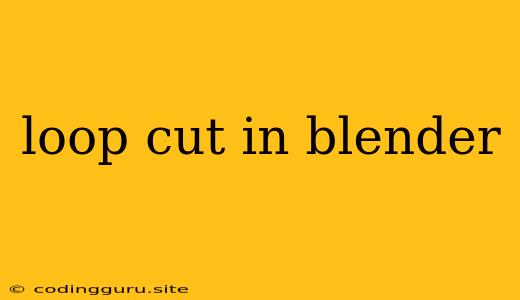Loop Cut in Blender: Mastering the Art of Subdivision
Loop Cut is a fundamental tool in Blender for subdividing your mesh, adding more geometry, and creating organic shapes. It allows you to quickly and easily insert a new edge loop along a specific path, creating a more detailed model for further sculpting or texturing.
But how exactly do you use a Loop Cut in Blender?
Understanding Loop Cuts
Imagine a mesh as a grid of interconnected vertices. A Loop Cut essentially cuts through this grid, creating a new ring of vertices and edges, which then become part of your mesh. It's like slicing through a cake, adding a new layer to its structure.
Performing a Loop Cut
- Select the Edge Loop: The first step is to select the edge loop where you want to insert the new edge. You can do this by using the "L" key or by clicking and dragging your cursor along the desired edges.
- Activate Loop Cut: Press "Ctrl + R" to activate the Loop Cut tool. A red line representing the loop cut will appear.
- Positioning the Cut: You can move the Loop Cut by hovering your mouse over the desired position and clicking. You can also use the scroll wheel to adjust the number of cuts you want to make.
- Confirming the Cut: Once you're satisfied with the position of the Loop Cut, click again to finalize the operation.
Tips and Tricks for Loop Cut
- Precision is Key: The Loop Cut tool requires a bit of practice to master. Be careful when selecting your edge loop, and use the "Ctrl + Z" undo key to correct mistakes.
- Multiple Loop Cuts: You can perform multiple loop cuts in sequence, adding progressively finer details to your mesh.
- Loop Cut with Snap: Use the "Snap to Vertex" option in the "Options" panel to create perfectly aligned loop cuts.
- Loop Cut in Edit Mode: Make sure you are in "Edit Mode" before using the Loop Cut tool.
- Adjusting Loop Cut: After creating a Loop Cut, you can still adjust its position by selecting the newly created vertices and moving them with your mouse.
Real-world Application of Loop Cut
Loop Cut is essential for various tasks in Blender, including:
- Subdividing Faces: Adding more detail to flat surfaces like planes or spheres.
- Creating Curved Shapes: Introducing smooth curves and transitions to your models.
- Refining Mesh Topology: Preparing your model for further sculpting, modeling, or texturing.
- Adding Depth and Detail: Enhancing the visual complexity of your models by adding intricate details.
Loop Cut: An Essential Tool for Blender Artists
Loop Cut is an essential tool in any Blender artist's arsenal. By understanding how to use it effectively, you can create more complex and detailed models. Remember, practice makes perfect, so keep experimenting and honing your skills.
Conclusion
Loop Cut in Blender empowers you to create intricate and refined models. By mastering this tool, you can unlock a new level of creativity and detail in your 3D art. So, get started today and explore the endless possibilities that Loop Cut offers!