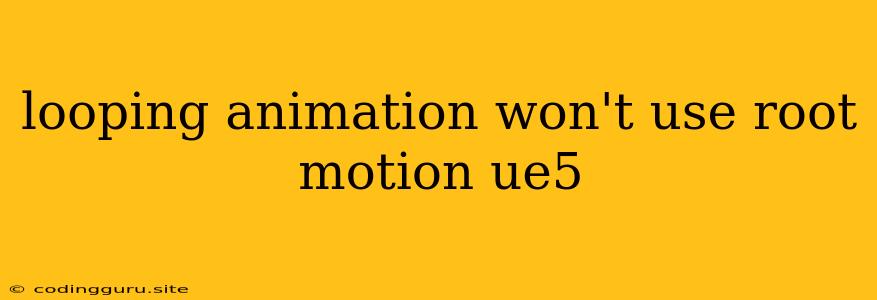Why is My Looping Animation Not Using Root Motion in UE5?
You're working on a stunning animation in Unreal Engine 5, but something isn't quite right. Your looping animation just isn't moving your character like you want it to. You've checked your settings and your animation clearly has root motion, but it seems to be ignored in the game. What's going on? Let's dive into some common reasons why your looping animation isn't utilizing root motion in UE5 and explore the solutions.
Understanding the Root Motion Problem
At its core, this issue boils down to the fact that Unreal Engine 5 has a specific way it handles looping animations and root motion. The engine prioritizes ensuring smooth transitions and avoiding jarring jumps when an animation loop restarts. Sometimes, this can lead to the root motion being unintentionally suppressed.
Common Causes and Fixes
1. Animation Blend Space Issues
- The Problem: You might be using a Blend Space that contains animations with different root motions. When the engine blends between these animations, it can prioritize the blend itself over accurately applying the root motion.
- The Solution:
- Homogeneous Blend Space: Ensure all the animations in your blend space have consistent root motion settings. They should either all have root motion enabled or all have it disabled.
- Separate Blend Spaces: Consider creating separate blend spaces for animations with and without root motion. This allows you to control them independently.
2. Animation Retargeting and Root Motion
- The Problem: Animations retargeted from different skeletons can have root motion that doesn't translate perfectly. UE5 might automatically adjust the root motion to accommodate the new skeleton, which might not be the desired behavior.
- The Solution:
- Manual Adjustment: Manually adjust the root motion curves in the Retarget Manager to ensure they align with the new skeleton.
- Source Animation Optimization: Make sure the source animation you're retargeting is well-optimized for the new skeleton. This can significantly reduce any issues.
3. Animation Blueprint Settings
- The Problem: Animation Blueprints offer a wide range of controls, and incorrect settings can suppress root motion. This includes settings like Play Rate and Normalized Time.
- The Solution:
- Play Rate: Set your animation's Play Rate to 1.0. Changing this value can disrupt the way root motion is applied.
- Normalized Time: Ensure Normalized Time is set to True. This ensures the animation plays at the correct speed.
- Animation Notifies: If you have any animation notifies (events triggered at specific points in the animation), ensure they are properly configured and not interfering with the application of root motion.
4. Character Movement Component
- The Problem: The Character Movement Component controls your character's movement, and it has settings that can impact how root motion is used.
- The Solution:
- Root Motion From Montages: Ensure the Root Motion From Montages setting in the Character Movement Component is enabled.
- Custom Movement Mode: If you have a custom movement mode (e.g., for swimming or flying), ensure that it correctly handles root motion.
- Blend Space 1D vs 2D: If you are using a 2D blend space, make sure the Apply Root Motion option is set to Use Root Motion From Montage. This ensures that the root motion of your animation is used.
5. Mesh Scaling
- The Problem: Scaling your character mesh can sometimes affect how root motion is interpreted. If the scaling isn't uniform (same across all axes), the root motion might not be accurate.
- The Solution:
- Consistent Scaling: Make sure your character mesh has consistent scaling along all axes.
- Root Motion Compensation: If you absolutely need non-uniform scaling, you might need to manually adjust the root motion curves to compensate for the scaling differences.
6. Animation Length and Looping
- The Problem: Short looping animations (e.g., a simple walk cycle) might not have enough time to fully execute the root motion in each loop.
- The Solution:
- Animation Duration: Ensure your looping animation is long enough to allow the root motion to be applied properly within each loop.
- Root Motion Adjustments: If necessary, manually adjust the root motion curves to ensure smooth transitions between loops.
Troubleshooting Tips
- Isolate the Problem: Start with a simple animation and try to get root motion working correctly. This helps to eliminate any potential conflicts from complex animation setups.
- Check the Animation Graph: Examine the animation graph, particularly if you are using animation blueprints. Make sure there aren't any hidden nodes or settings that might be interfering with root motion.
- Visualize Root Motion: Use the Animation Visualization tool (found under the Animation tab in the viewport) to see how the root motion is being applied. This can help pinpoint any issues.
- Experiment with Settings: Don't be afraid to experiment with different settings in the Character Movement Component, animation blueprint, and your animation graph. Sometimes, it takes trial and error to find the optimal combination for your project.
Conclusion
Understanding the relationship between looping animations and root motion in UE5 is crucial for creating believable and responsive character movement. By following the tips and addressing common causes, you can unlock the full potential of root motion and create stunning and engaging animations for your game!