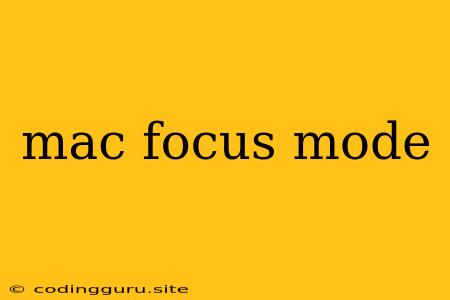Maximizing Your Focus on Your Mac: A Guide to Focus Mode
Have you ever found yourself struggling to concentrate on your work or studies amidst a flurry of notifications, emails, and distractions? This is a common experience in the modern digital age, but thankfully, Apple has introduced a powerful feature called Focus Mode on macOS to help you reclaim your focus and productivity.
Focus Mode is a feature on your Mac that allows you to create personalized settings that minimize distractions and help you stay focused on the task at hand. It's designed to help you achieve a state of flow, allowing you to delve deeper into your work, studies, or even just unwind and relax.
How does Focus Mode work?
Focus Mode works by silencing notifications and alerts from specific apps and contacts. This means you won't be constantly bombarded with messages, emails, or social media updates while you're trying to concentrate. You can customize these settings to your liking, choosing which apps and people you want to allow notifications from.
Benefits of using Focus Mode:
- Reduced Distractions: Focus Mode effectively silences distracting notifications, allowing you to focus on the task at hand without interruptions.
- Improved Concentration: By reducing distractions, Focus Mode helps you maintain focus and achieve greater concentration on your work or studies.
- Increased Productivity: With fewer interruptions, you can get more done in less time, increasing your overall productivity.
- Enhanced Relaxation: Focus Mode can be used to create a calm and peaceful environment, perfect for unwinding and relaxing after a busy day.
Getting Started with Focus Mode:
- Open Control Center: Click the Control Center icon in the menu bar (it looks like a small gear).
- Select Focus Mode: Choose the Focus Mode you want to activate (e.g., Work, Sleep, or Customize).
- Customize Your Settings: For "Customize" Focus Modes, you can personalize the apps and people allowed to send notifications.
- Turn on Focus Mode: Once you've customized your settings, turn on the Focus Mode by clicking the button.
Tips for Maximizing Focus Mode:
- Create Multiple Focus Modes: Designate specific Focus Modes for different tasks like "Work," "Study," "Relax," or "Sleep." This allows you to personalize your settings for each activity.
- Schedule Focus Modes: Use the "Schedule" option to automatically activate Focus Modes at specific times, like during your work hours or before bedtime.
- Use "Do Not Disturb" for Complete Quiet: For absolute quiet, you can activate "Do Not Disturb" mode on your Mac, which will silence all notifications, including calls.
- Consider Using Third-Party Apps: Explore productivity apps that offer features similar to Focus Mode or enhance its functionality for a more tailored experience.
Examples of Using Focus Mode:
- Work: A "Work" Focus Mode can be customized to block social media, email notifications, and messages, allowing you to focus on your work tasks.
- Study: A "Study" Focus Mode can be used to silence all notifications except for important alerts or reminders, ensuring you stay on track with your studies.
- Relax: A "Relax" Focus Mode can be set to mute all notifications except for music, ensuring you can unwind peacefully without interruptions.
Focus Mode: A Powerful Tool for Enhancing Focus
Focus Mode is a valuable tool for anyone looking to improve their concentration and productivity. Whether you're a student, professional, or just someone who wants to relax and unwind, Focus Mode can help you create a more focused and enjoyable experience on your Mac.
Conclusion:
By utilizing the Focus Mode feature on your Mac, you can take control of your digital distractions and create a more focused and productive environment for yourself. Experiment with different settings and find what works best for you. Remember, Focus Mode is a powerful tool that can help you achieve your goals, whether it's completing a project, finishing your studies, or simply finding some peace and quiet.