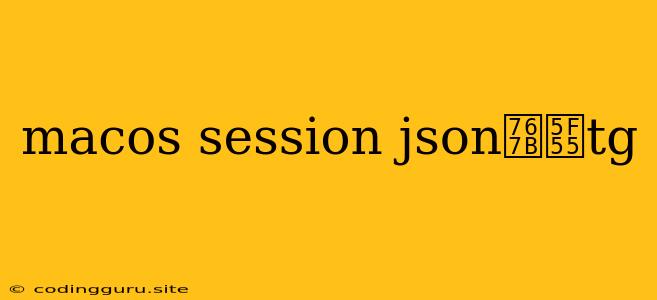How to Log In to Telegram on macOS Using a JSON Session
Logging into Telegram on macOS using a JSON session file can be a convenient way to bypass the need to constantly re-enter your phone number and verification code. It's particularly helpful if you frequently use Telegram on multiple devices or if you want to maintain your login across different sessions.
What is a Telegram JSON Session File?
A Telegram JSON session file is a simple text file that stores your login credentials in a JSON format. This file can be used to automatically log into your Telegram account on a new device without having to go through the typical phone number verification process.
Why Use a JSON Session File?
Using a JSON session file offers several advantages:
- Faster login: You can log into Telegram quickly and easily without having to re-enter your phone number and verification code.
- Convenience: You can access your Telegram account across multiple devices without having to re-authenticate each time.
- Security: The JSON file can be used to store your login credentials securely, and it can be easily deleted if you want to log out of your account.
How to Create a JSON Session File
To create a JSON session file, you'll need to use the Telegram Desktop app. This app is available for Windows, macOS, and Linux.
-
Download and install Telegram Desktop: Visit the official Telegram website and download the desktop app for your operating system.
-
Log in to your Telegram account: Once the app is installed, open it and log in using your phone number and verification code.
-
Find the session file: The session file is usually located in the following directory:
- macOS:
/Users/your_username/Library/Application Support/Telegram Desktop/
- macOS:
-
Copy the session file: Copy the session file to a safe location on your computer.
How to Log In Using a JSON Session File
- Start Telegram Desktop: Open the Telegram Desktop app on the new device where you want to log in.
- Open the session file: Navigate to the location where you saved the session file and open it in a text editor.
- Replace the existing session file: Copy the contents of the session file and paste them into the Telegram Desktop session file.
- Restart Telegram Desktop: Close and reopen Telegram Desktop for the changes to take effect.
Note: The session file may be named differently depending on the version of Telegram Desktop you are using.
Tips and Considerations
- Keep the session file secure: Don't share your session file with anyone else, as it contains your login credentials.
- Delete the session file when you want to log out: This will effectively log you out of your Telegram account on the device where the session file was used.
- Be careful with outdated session files: If you are using an older session file, it may not be compatible with the latest version of Telegram Desktop.
Conclusion
Using a JSON session file is a convenient and secure way to log into Telegram on macOS. It saves you time and effort by bypassing the need to constantly re-enter your phone number and verification code. Remember to keep the session file secure and delete it when you want to log out of your account.