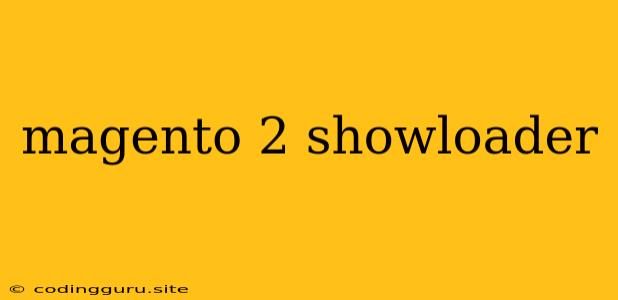How to Implement a "Show Loader" Feature in Magento 2
Magento 2 is a powerful e-commerce platform, but sometimes it can feel slow, especially when loading complex pages or performing actions that require server-side processing. A common user experience enhancement is to display a "loading" indicator, also known as a "spinner" or "loader," to provide visual feedback during these operations and improve the perceived performance.
This article will guide you through the process of implementing a "show loader" feature in your Magento 2 store.
Why Use a Loader?
- Improved User Experience: A loading indicator gives your customers a clear signal that something is happening, preventing frustration from seemingly unresponsive pages.
- Reduced Perceived Latency: By providing visual feedback, you can make your store feel faster, even if the underlying operations take time.
- Professional Look and Feel: Well-designed loading indicators contribute to a polished and modern website appearance.
Methods for Implementing a Loader
There are a couple of approaches you can use to implement a loader in Magento 2:
1. Using a JavaScript Library:
- Popular Libraries: Libraries like
jQuery,Spin.js, orLoading.iooffer a wide range of pre-built loader animations and styles. - Integration: You can include the library's script in your Magento theme's layout files or custom JavaScript files.
- Triggering the Loader: Use JavaScript events (e.g.,
click,submit,ajaxStart) to display the loader and hide it once the action is complete.
2. Using Magento's Built-in Loading Indicators:
- Magento 2.4.4 and Above: Magento 2.4.4 introduced the "Loading" component, which offers a simple way to implement a loader.
- Implementation: Use the
<loading>tag in your template files to define the areas where the loader should appear. Magento automatically displays the loader while processing actions and hides it when finished.
Example: Implementing a Loader with JavaScript
Let's illustrate the JavaScript approach with a basic example. Assume you have a button that triggers a lengthy AJAX request.
1. Include the JavaScript Library:
In your theme's layout file (e.g., default.xml), include the Spin.js library:
https://cdnjs.cloudflare.com/ajax/libs/spin.js/2.3.2/spin.min.js
2. Create a Custom JavaScript File:
Create a new file named loader.js in your theme's web/js directory.
3. Add the JavaScript Code:
require(['jquery', 'jquery/ui'], function ($) {
$(document).ready(function() {
$('#myButton').click(function() {
// Start the loader
var target = $('#myElement');
var spinner = new Spinner({
lines: 10, // The number of lines to draw
length: 7, // The length of each line
width: 4, // The line thickness
radius: 10, // The radius of the inner circle
color: '#000', // Line color
speed: 1, // Rounds per second
trail: 60, // Afterglow percentage
className: 'spinner' // The CSS class to assign to the spinner
}).spin(target[0]);
// Perform your AJAX request
$.ajax({
url: 'your-ajax-url',
type: 'POST',
data: { /* Your request data */ },
success: function(response) {
// Stop the loader
spinner.stop();
// Handle the response
// ...
},
error: function(error) {
// Stop the loader
spinner.stop();
// Handle the error
// ...
}
});
});
});
});
4. Link the JavaScript File:
In your template file, link the loader.js file:
5. Adjust the Loader Style:
You can customize the loader's appearance using CSS. Create a new CSS file (e.g., loader.css) and add the following to your theme's web/css directory:
.spinner {
display: inline-block;
position: relative;
width: 80px;
height: 80px;
}
Important Considerations:
- Placement: Strategically place the loader where it's most visible and relevant to the action being performed.
- Responsiveness: Ensure the loader is responsive and looks good on different screen sizes.
- User Feedback: Consider providing additional feedback, such as progress bars, if the operation takes a significant time.
Conclusion
Implementing a "show loader" feature in Magento 2 significantly enhances the user experience by providing visual feedback during loading operations. By following the methods and examples discussed in this article, you can easily integrate loading indicators into your store, making it more user-friendly and visually appealing.