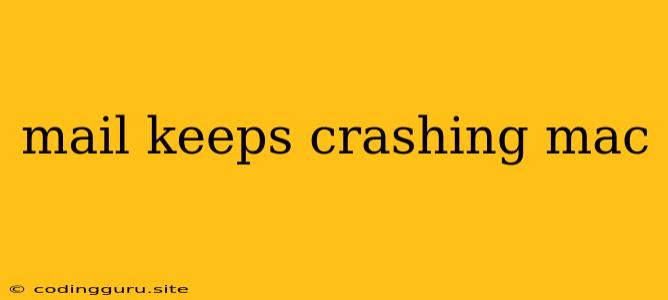Why is My Mail App Crashing on My Mac?
The Mail app on your Mac is a powerful tool for managing your email accounts. It offers a variety of features, but like any software, it can experience crashes and glitches. If you're encountering frequent crashes with the Mail app, it can be frustrating and disrupt your workflow. This article will explore common reasons why your Mail app keeps crashing on your Mac and provide solutions to get it back on track.
Possible Causes of Mail App Crashes
Several factors can contribute to the Mail app crashing on your Mac. Here are some of the most common culprits:
1. Outdated Software: The Mail app, like any software, needs regular updates to maintain compatibility and fix bugs. If you haven't updated your macOS or the Mail app itself, you might be running an outdated version that could be prone to crashing.
2. Corrupted Data: Over time, your Mail app data can become corrupted. This could be due to incorrect file handling, system errors, or even a power outage during email processing. Corrupted data can lead to crashes and other unexpected behavior.
3. Third-Party Extensions: Some third-party extensions or plugins designed to enhance the Mail app's functionality can sometimes cause conflicts. These extensions may not be fully compatible with the Mail app or your macOS version, resulting in crashes.
4. Large Mailbox Size: If your mailbox is overly large, it can strain the Mail app's resources. This can lead to slow performance and ultimately cause crashes.
5. Insufficient Disk Space: Your Mac needs sufficient disk space to function properly. If your hard drive is close to full, it can affect the performance of all your apps, including the Mail app, leading to crashes.
6. Incompatible Email Accounts: While the Mail app supports various email providers, some accounts might have configurations that aren't fully compatible. This can cause the app to crash if it encounters issues fetching or sending emails.
7. System Errors: General system errors on your Mac can also affect the Mail app's stability. These errors could stem from corrupted system files, issues with your hard drive, or even a recent macOS update that hasn't fully integrated correctly.
Troubleshooting Tips for Mail App Crashes:
1. Update Your macOS and Mail App: The first step is to ensure that you're running the latest version of macOS and the Mail app. You can check for updates by going to System Preferences > Software Update or by opening the App Store and clicking on the Updates tab.
2. Restart Your Mac: A simple restart can often resolve minor software glitches, including Mail app crashes. Restarting your Mac clears its memory and can fix temporary issues.
3. Clear Mail App Cache: The Mail app stores temporary data in a cache to speed up performance. If this cache becomes corrupted, it can lead to crashes. Clearing the cache can often resolve these issues:
- Quit the Mail app.
- Open Finder.
- Go to Go > Go to Folder.
- Type ~/Library/Mail and click Go.
- Delete the Caches folder.
- Relaunch the Mail app.
4. Disable Third-Party Extensions: Temporarily disabling third-party extensions can help determine if they're causing the Mail app to crash.
- Open Mail and go to Mail > Preferences.
- Click on Accounts.
- Select the account causing issues.
- Uncheck the box next to any third-party extensions listed.
- Close and reopen the Mail app.
5. Manage Mailbox Size: A large mailbox can slow down the Mail app and cause crashes. Here's how to manage your mailbox size:
- Delete unwanted emails: Regularly delete emails you no longer need to free up space.
- Archive emails: Archive emails you want to keep but don't need to access frequently.
- Use email filters: Create filters to automatically move specific types of emails to folders, helping you manage your inbox more efficiently.
6. Repair Disk Permissions: Corrupted disk permissions can sometimes affect the Mail app's functionality. Use Disk Utility to repair disk permissions:
- Open Utilities folder (Applications > Utilities)
- Launch Disk Utility
- Select your startup disk from the left sidebar.
- Click on First Aid and click Run
7. Reinstall Mail App: If none of the above solutions work, you can try reinstalling the Mail app. You can reinstall the Mail app by using the following steps:
- Open Finder
- Go to Applications
- Right-click Mail and choose Move to Trash
- Empty the Trash
- Restart your Mac
8. Contact Apple Support: If the Mail app continues to crash after trying these solutions, you may need to contact Apple Support for further assistance. They can provide more advanced troubleshooting steps or help you determine if there's a deeper issue with your system.
Conclusion
Mail app crashes on your Mac can be frustrating, but by understanding common causes and troubleshooting tips, you can often resolve the issue. Regularly updating your software, clearing the Mail app cache, and managing your mailbox size are proactive steps you can take to prevent crashes. If you're still experiencing problems, don't hesitate to contact Apple Support for expert assistance.