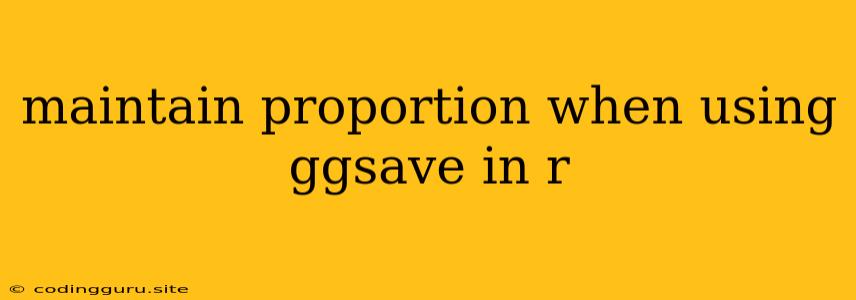Maintaining Proportions with ggsave in R: A Guide to Preserving Your Visuals
When working with data visualizations in R using the powerful ggplot2 package, saving your plots with the correct aspect ratio is crucial for maintaining their visual appeal and conveying the intended message. ggsave, the handy function for saving plots, can sometimes produce unexpected results in terms of proportions, leading to stretched or squashed visuals. This can be particularly problematic when presenting your work or sharing it with others.
This guide will walk you through the essential techniques for maintaining proportions when using ggsave in R. By following these strategies, you can ensure that your saved plots faithfully represent the intended visual design.
Why Does Proportion Matter?
Imagine creating a beautifully crafted bar chart with precise proportions. If you save it using ggsave without specifying the aspect ratio, the saved image might distort the bars, making them appear wider or narrower than intended. This distortion can misrepresent the data and detract from the effectiveness of your visualization.
Mastering the ggsave Aspect Ratio
The key to maintaining proportions lies in the width and height arguments within the ggsave function.
1. Using Explicit Dimensions:
The most direct approach is to provide explicit dimensions for your saved image:
ggsave("my_plot.png", plot = my_plot, width = 8, height = 6, units = "cm")
In this example, we specify a width of 8 cm and a height of 6 cm. The units argument allows you to choose the desired unit of measurement (e.g., cm, inches, etc.). This method gives you precise control over the final size of your plot.
2. Utilizing scale for Proportional Scaling:
When you want to maintain the proportions of your plot relative to its original size, the scale argument comes in handy.
ggsave("my_plot.png", plot = my_plot, scale = 1.5)
Here, scale = 1.5 will increase the size of your saved plot by a factor of 1.5 while preserving the original aspect ratio. This is particularly useful when you need to adjust the size without affecting the proportions.
3. Working with units:
To ensure consistency and avoid unexpected results, always specify the units argument. This clarifies the units you're using for width and height, preventing any ambiguity.
ggsave("my_plot.png", plot = my_plot, width = 8, height = 6, units = "in")
In this case, units = "in" indicates that the dimensions are in inches.
Tips for Maintaining Proportions:
- Know Your Plot: Before saving, take note of the intended aspect ratio of your plot. If you're working with a specific visualization type, like a bar chart or scatterplot, consider the typical proportions used for that type.
- Experiment and Adjust: Don't be afraid to experiment with different dimensions and scaling factors to achieve the desired proportions. You can iterate and refine until you find the perfect balance.
- Consider the Context: Think about how your plot will be displayed. Will it be embedded in a document, presented on a screen, or shared online? This can influence your choice of dimensions.
Examples and Solutions
Scenario: You create a scatterplot that is 6 inches wide and 4 inches tall. You want to save it as a PNG image with the same proportions.
Solution:
ggsave("scatter_plot.png", plot = my_scatter_plot, width = 6, height = 4, units = "in")
This code will save your scatterplot as "scatter_plot.png" with a width of 6 inches and a height of 4 inches, preserving the original proportions.
Scenario: You have a bar chart that is 8 cm wide and 6 cm tall. You need to enlarge it by 20%.
Solution:
ggsave("bar_chart.png", plot = my_bar_chart, width = 8*1.2, height = 6*1.2, units = "cm")
This code will increase both the width and height by 20% (1.2 times the original dimensions) while maintaining the original proportions.
Troubleshooting
If you encounter issues with proportions despite using the techniques described above, consider these possibilities:
- Check Your Plot: Ensure that your plot doesn't have any extraneous elements, such as extra margins or text, that could affect the aspect ratio.
- Review
ggsaveArguments: Double-check the values you've provided forwidth,height, andunits. - Experiment with Device: Try saving your plot to a different device, such as a PDF or SVG, to see if the proportions are preserved.
Conclusion
Maintaining proportions when saving plots using ggsave in R is essential for ensuring the accuracy and visual appeal of your visualizations. By understanding the key arguments, utilizing the scale parameter, and considering the context of your plots, you can create and save visuals that accurately reflect your data and effectively communicate your findings.