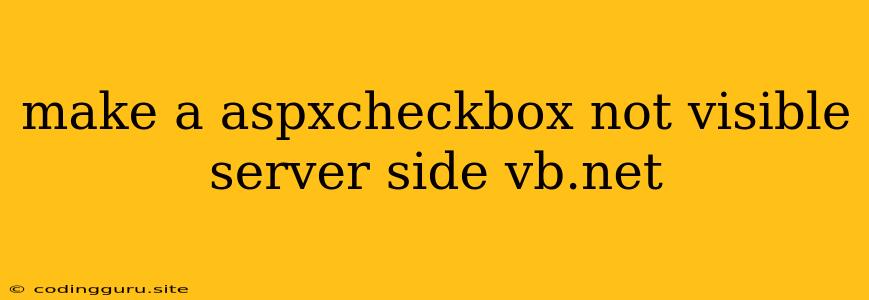How to Make an ASP.NET CheckBox Invisible on the Server-Side Using VB.NET
In web development, often you need to dynamically control the visibility of elements based on certain conditions. One common scenario is to hide an ASP.NET CheckBox on the server-side using VB.NET code. This can be achieved by manipulating the Visible property of the CheckBox.
Here's a breakdown of how to accomplish this:
Understanding the Approach
The Visible property of the CheckBox control determines whether it will be rendered on the client-side. Setting this property to False will effectively make the CheckBox invisible to the user.
Implementing the Solution
Here's a VB.NET code example that demonstrates how to hide an ASP.NET CheckBox on the server-side:
Imports System.Web.UI.WebControls
Public Class MyPage
Inherits System.Web.UI.Page
Protected Sub Page_Load(sender As Object, e As EventArgs) Handles Me.Load
' Access the CheckBox control (replace "CheckBox1" with your actual ID)
Dim myCheckBox As CheckBox = DirectCast(FindControl("CheckBox1"), CheckBox)
' Check a specific condition to determine visibility
If SomeCondition Then
myCheckBox.Visible = True ' Make the CheckBox visible
Else
myCheckBox.Visible = False ' Hide the CheckBox
End If
End Sub
Private Function SomeCondition() As Boolean
' Implement your condition logic here
' Return True if you want the CheckBox to be visible
' Return False if you want to hide the CheckBox
Return True
End Function
End Class
Explanation:
- Control Access: The code first locates the ASP.NET CheckBox control on the page using the
FindControlmethod. - Visibility Logic: The
SomeCondition()function represents your custom logic that determines whether the CheckBox should be visible. You need to replace the placeholder code within this function with your actual condition. - Setting Visibility: Based on the result of the
SomeCondition()function, the code sets theVisibleproperty of the CheckBox toTrueorFalseaccordingly.
Example Scenario
Imagine you have a registration form with a "Terms & Conditions" CheckBox. You only want the CheckBox to be visible if the user is over 18 years old. Here's how you can implement this:
Protected Sub Page_Load(sender As Object, e As EventArgs) Handles Me.Load
' Access the CheckBox control
Dim termsCheckBox As CheckBox = DirectCast(FindControl("TermsCheckBox"), CheckBox)
' Access the user's age (replace with your actual data retrieval)
Dim userAge As Integer = GetAgeFromUser()
' Check if the user is over 18
If userAge >= 18 Then
termsCheckBox.Visible = True
Else
termsCheckBox.Visible = False
End If
End Sub
Private Function GetAgeFromUser() As Integer
' Implement your logic to retrieve the user's age here
Return 20 ' Example - Replace with actual data retrieval
End Function
Note: This code assumes you have an input field for the user's age and a method to retrieve this information.
Important Considerations
- Page Life Cycle: Ensure that you set the
Visibleproperty within thePage_Loadevent handler or later in the page life cycle. This ensures that the property is set before the control is rendered. - Dynamic Updates: If you need to dynamically change the CheckBox visibility based on user actions, you can use JavaScript or AJAX to manipulate the
Visibleproperty on the client-side.
Conclusion
By manipulating the Visible property of the ASP.NET CheckBox control on the server-side, you can effectively control its visibility and provide a dynamic user interface based on specific conditions. This technique offers a powerful way to enhance the user experience and streamline your web applications.