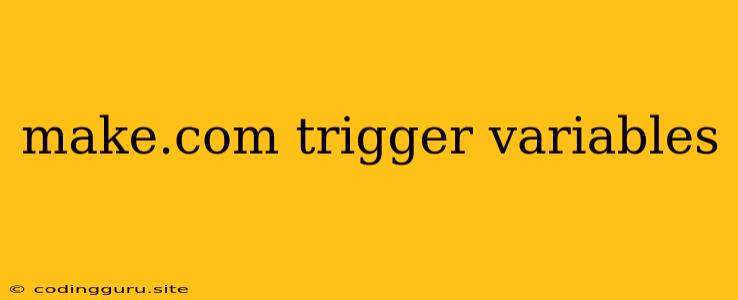Make.com: Unlocking the Power of Trigger Variables
Make.com is a powerful automation platform that allows you to connect various apps and services, automating tedious tasks and streamlining your workflows. One of the key features that makes Make.com so versatile is the use of trigger variables.
What are trigger variables?
Trigger variables are dynamic pieces of data that are automatically passed from one app or service to another within a Make.com scenario. They provide a way to capture information from the triggering event and use it to personalize subsequent actions in your workflow.
Think of it like this: imagine you have a scenario where you want to create a new task in your task management app every time you receive a new email in your inbox. The email subject line could be used as the task title. In this case, the email subject line would be a trigger variable, containing information from the triggering event (receiving a new email).
How can you use trigger variables?
The possibilities for using trigger variables are endless, making Make.com extremely flexible. Here are some common use cases:
- Personalizing notifications: You can use trigger variables to send personalized notifications based on specific details from the triggering event. For example, you could receive a notification with the customer's name and order details when a new order is placed.
- Updating records in other apps: You can use trigger variables to populate data fields in other apps based on information from the triggering event. For example, you could automatically update a spreadsheet with new contact information captured from a form submission.
- Creating dynamic content: You can use trigger variables to generate dynamic content based on information from the triggering event. For example, you could create an email with a personalized greeting and order details based on the customer information captured in a form submission.
- Filtering actions based on specific criteria: You can use trigger variables to filter actions based on specific criteria. For example, you could only send notifications to specific team members based on the status of a task.
Understanding trigger variables in Make.com:
- Trigger variables are defined by the app or service initiating the scenario. Each app will have its own set of trigger variables based on the available data points.
- Trigger variables are automatically available within your scenario. You don't need to manually create them; Make.com recognizes and provides them automatically.
- Trigger variables are dynamic and update with each triggering event. This means that the value of a trigger variable will change each time the scenario is triggered.
Tips for using trigger variables effectively:
- Identify the relevant information: Before building your scenario, determine what information you need from the triggering event. This will help you identify the trigger variables you need to use.
- Explore available variables: Every app has a unique set of trigger variables. Take some time to understand the available variables and their potential uses within your scenario.
- Utilize the variables in your actions: Once you have identified the relevant trigger variables, use them in your scenario actions to personalize, filter, or generate content based on the triggering event.
Example scenario:
Let's say you want to automatically create a new task in your task management app every time you receive a new email with the "Urgent" label in Gmail. You can create a Make.com scenario that uses the following trigger variables:
- Email subject: The subject line of the email.
- Email sender: The sender of the email.
- Email body: The body of the email.
Your scenario could use these trigger variables to create a new task in your task management app with the following information:
- Task title: The email subject.
- Task description: The email body.
- Task assignee: The email sender.
Conclusion:
Trigger variables are an essential part of building powerful and versatile automations in Make.com. By understanding how to utilize these dynamic data points, you can create customized workflows that adapt to specific triggers and events. This allows for greater flexibility, personalization, and efficiency in your automated processes.