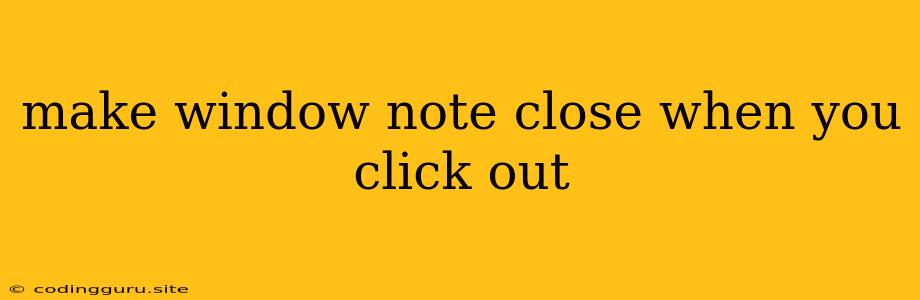How to Make a Window Note Close When You Click Outside?
Sometimes, you might want to create a window note that automatically closes when the user clicks outside of its area. This can be a handy feature for various applications, such as pop-up notifications, tooltips, or even temporary input fields. In this article, we will explore how to achieve this behavior using JavaScript and CSS.
The Basic Principle
The core idea is to detect when a user clicks outside of the note window and then trigger a closing action. We can achieve this using event listeners and a bit of logic.
Implementing the Solution
Here's a step-by-step guide on how to implement this functionality:
-
HTML Structure: Start by creating the HTML structure for your note window. For this example, let's use a simple
divelement:This is a note that closes when you click outside!
-
CSS Styling: Add some basic CSS to style your note window. You can customize the appearance to your liking:
.note { position: fixed; top: 50%; left: 50%; transform: translate(-50%, -50%); width: 300px; background-color: white; border: 1px solid #ccc; padding: 20px; z-index: 10; /* Ensure the note is on top */ } -
JavaScript Implementation: Now comes the JavaScript code. Here's how you can implement the "click outside to close" functionality:
const note = document.querySelector('.note'); function handleClickOutside(event) { if (!note.contains(event.target)) { note.style.display = 'none'; } } document.addEventListener('click', handleClickOutside);Explanation:
handleClickOutside(event)function: This function checks if the clicked element is inside the note window. If not, it hides the note by setting itsdisplayproperty tonone.document.addEventListener('click', handleClickOutside);: This line adds an event listener to the entire document that calls thehandleClickOutsidefunction whenever a click event occurs.
-
Optional: Prevent Closing on Specific Elements: You might want to exclude certain elements inside the note from triggering the closing action. For instance, you might have buttons within the note that should not close it. To achieve this, you can add an additional check within the
handleClickOutsidefunction:function handleClickOutside(event) { if (!note.contains(event.target) && !event.target.closest('.button-inside-note')) { note.style.display = 'none'; } }In this example,
event.target.closest('.button-inside-note')checks if the clicked element is a descendant of an element with the classbutton-inside-note. If it is, the note will not close.
Example with Button Inside Note
Here's a complete example incorporating the optional feature of preventing closing on a specific element:
Note Window Example
This is a note that closes when you click outside!
In this example, clicking outside the note or on any element other than the button within the note will close it.
Tips and Considerations:
- Accessibility: Ensure your note window is accessible to users with disabilities. Consider adding focusable elements and using ARIA attributes for screen readers.
- Dynamic Content: If your note window displays dynamic content, you may need to adjust the code to target the correct element. For example, if the note content is loaded dynamically, use an event listener to attach the click outside functionality after the content is loaded.
- Multiple Notes: If you have multiple note windows on the page, you can modify the JavaScript to handle them individually. You might use a class to identify all the note elements and loop through them, adding the click outside event listener to each one.
Conclusion
By implementing this simple JavaScript and CSS solution, you can create interactive note windows that close when a user clicks outside of their area. This technique can enhance the user experience by providing a clear indication of where to interact with the note window and providing a mechanism for closing it without requiring additional buttons or actions. Remember to consider accessibility and dynamic content when incorporating this feature into your web applications.