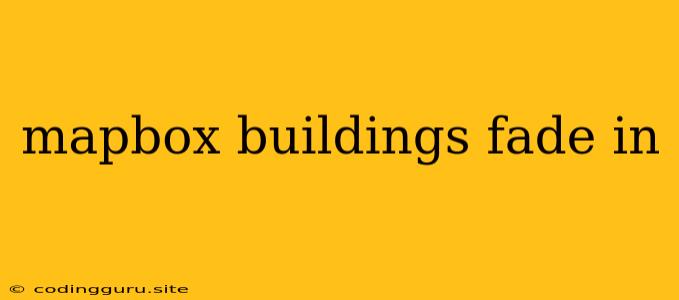Enhancing Your Mapbox Experience: Making Buildings Fade In
Mapbox offers a rich and interactive platform for creating stunning maps, but sometimes you might want to add a touch of dynamism to your visualizations. One such effect is making buildings gradually fade in, adding a layer of visual interest and depth to your map. This technique can be particularly effective when working with densely populated areas or when you want to highlight specific building clusters.
Why Fade In Buildings?
Fading in buildings can significantly improve the user experience by:
- Adding visual interest: Gradual transitions create a more engaging and captivating experience for users.
- Drawing attention to specific areas: By fading in buildings in certain locations, you can highlight areas of interest or emphasize particular data points.
- Improving map clarity: In densely populated areas, fading in buildings can reduce visual clutter, making the map easier to read.
- Creating a sense of depth: The gradual appearance of buildings can give the impression of layers and depth, enhancing the overall visual appeal.
Implementing the Fade-In Effect
There are multiple ways to achieve the building fade-in effect with Mapbox. Here's a breakdown of the most common methods:
1. Using Mapbox GL JS
-
The
opacityproperty: The most straightforward approach involves using theopacityproperty in your Mapbox GL JS styles. You can set the initialopacityto 0 for your buildings layer and then use JavaScript to gradually increase theopacityover time.// Example of fading in buildings using Mapbox GL JS const map = new mapboxgl.Map({ // ...map configuration }); // Style for buildings layer with initial opacity 0 const buildingsLayer = { id: 'buildings', type: 'fill', source: 'buildings', // Replace with your actual source paint: { 'fill-color': '#ccc', // Your desired color 'fill-opacity': 0 } }; map.addLayer(buildingsLayer); // Fading in the buildings layer after map loads map.on('load', () => { map.setPaintProperty('buildings', 'fill-opacity', 1, { duration: 1000, // Fade in over 1 second easing: (t) => t, // Linear easing for simple fade in }); }); -
Using
transitionproperty: Mapbox GL JS allows you to define transitions for your styles. You can utilize thetransitionproperty to smoothly transition theopacityproperty of the buildings layer over a specified duration.// Example of using transition for building opacity const buildingsLayer = { id: 'buildings', type: 'fill', source: 'buildings', // Replace with your actual source paint: { 'fill-color': '#ccc', // Your desired color 'fill-opacity': 0, 'fill-opacity-transition': { duration: 1000 } // Fade in over 1 second } };This code sets the initial
fill-opacityto 0 and uses thetransitionproperty to smoothly change it to 1 over a duration of 1 second.
2. Using Mapbox Studio
-
Mapbox Studio's Expression Editor: The Mapbox Studio Expression Editor allows you to create dynamic styles based on data and conditions. You can use expressions to define the
opacityproperty of your buildings layer based on zoom level or other parameters. This allows you to have different fade-in behavior at different zoom levels.// Expression for fading buildings based on zoom level 'fill-opacity': [ 'interpolate', ['linear'], ['zoom'], 10, // Zoom level at which buildings start fading in 0, 11, // Zoom level at which buildings are fully opaque 1 ]This expression sets the
fill-opacityof buildings to 0 at zoom level 10 and gradually increases it to 1 as the zoom level increases to 11.
3. Utilizing WebGL Techniques
-
Direct WebGL Manipulation: For advanced customization, you can leverage the power of WebGL directly to manipulate the
opacityvalues of building geometries. This method provides granular control but requires more technical expertise.// Example of using WebGL for building opacity control const shader = ` // Vertex shader attribute vec4 a_position; uniform mat4 u_matrix; void main() { gl_Position = u_matrix * a_position; } // Fragment shader precision highp float; uniform float u_opacity; void main() { gl_FragColor = vec4(0.5, 0.5, 0.5, u_opacity); // Your desired color and opacity } `; // ...WebGL setup and renderingThis example demonstrates a simple fragment shader that controls the opacity of the buildings using a
u_opacityuniform. You can manipulate this uniform over time to achieve the fade-in effect.
Tips for Effective Fade-In
- Start with subtle transitions: Avoid abrupt changes in opacity, as this can be jarring for users. Start with a gradual fade-in to provide a smoother experience.
- Consider easing functions: Easing functions can create more natural and pleasing transitions. Experiment with different easing functions to find the best fit for your map.
- Adapt to zoom level: You might want to modify the fade-in speed or duration based on the zoom level to prevent it from being too slow at low zoom levels or too fast at high zoom levels.
- Experiment with colors: Consider how the fade-in effect interacts with your chosen color palette for buildings. Ensure it complements the overall aesthetic of your map.
Conclusion
Fading in buildings on Mapbox can significantly enhance the visual appeal and user experience of your maps. This technique can be implemented using various approaches, including Mapbox GL JS, Mapbox Studio, or direct WebGL manipulation. Experiment with different methods and settings to achieve the desired fade-in effect for your maps. By carefully considering the aspects mentioned above, you can create engaging and visually stunning maps that captivate your audience.