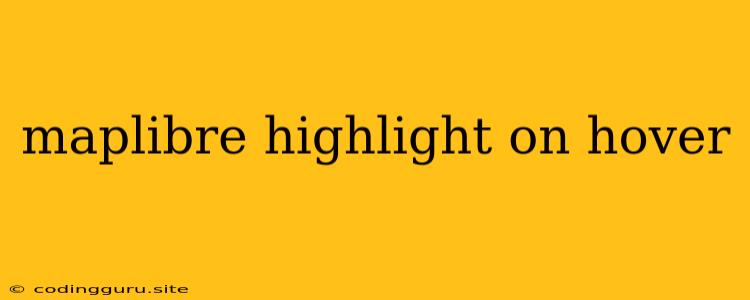Bringing Your Maps to Life: Interactive Highlighting with MapLibre
MapLibre, a powerful and open-source mapping library, offers a versatile platform for creating engaging and informative maps. But what if you could enhance user interaction and clarity by highlighting specific features on hover? This ability allows users to explore details effortlessly, making your maps even more dynamic and user-friendly.
Why Highlight on Hover?
Think of the benefits of hovering to highlight features in a map:
- Improved User Experience: Instantly draw the user's attention to specific areas, eliminating the need for manual zoom or panning.
- Data Exploration: Help users easily discover and understand the relationships between different features within your map.
- Enhanced Accessibility: Make your maps more inclusive by enabling users to interact with them using a mouse or other pointing devices.
Implementing MapLibre Highlight on Hover
Let's dive into the practical implementation of highlight-on-hover functionality in MapLibre. While the exact implementation might vary slightly depending on your chosen framework and map data source, the core concept remains the same.
1. Identifying Features:
The first step is to identify the specific features you want to highlight. MapLibre provides various mechanisms to achieve this:
- Using ID: If your map data has unique IDs associated with each feature, you can easily target specific features based on their ID.
- Querying by Coordinates: You can use coordinates to pinpoint features under the mouse cursor.
- Filtering by Properties: If you want to highlight features based on certain properties (like type, category, or status), you can filter the dataset accordingly.
2. Styling and Visual Representation:
Once you've identified the target feature, you need to define how it will be visually highlighted.
- Changing Stroke Color and Thickness: You can modify the outline color and thickness of the feature, making it stand out from the rest of the map.
- Applying Fill Colors: For polygons, you can adjust the fill color to emphasize the highlighted area.
- Using Icons or Labels: Consider adding a custom icon or label to the feature to provide additional context or information.
3. Triggering Highlight on Hover:
Now, you need to connect the highlight styling with the mouse hover event. This typically involves:
- Attaching Event Listeners: Using JavaScript, attach event listeners to the MapLibre map container.
- Handling Mouseover Events: When the mouse hovers over a specific feature, the event listener triggers the highlighting logic.
- Handling Mouseout Events: When the mouse moves away from the feature, you might want to revert back to the original styling to maintain clarity.
Example (JavaScript):
// Assuming you have a MapLibre map object called 'map'
map.on('mousemove', (event) => {
// Get the features under the cursor using MapLibre's query methods
const features = map.queryRenderedFeatures(event.point);
// Highlight the first feature found (you can modify this based on your needs)
if (features.length > 0) {
const feature = features[0];
// Modify the styling of the feature based on your desired highlight effect
map.setFeatureState({
source: feature.source,
id: feature.id,
sourceLayer: feature.sourceLayer,
// Update properties for highlight styling
paint: {
'fill-color': '#FF0000' // Set fill color to red for highlighting
}
});
} else {
// Reset styling when mouse moves away from the feature
// You might want to handle this logic in a mouseout event listener
}
});
4. Optimizing Performance:
For complex maps with many features, it's important to optimize highlight performance:
- Clustering Features: If you have dense data, consider using MapLibre's clustering capabilities to group features into clusters, reducing the number of elements to be highlighted.
- Caching Styles: Cache your highlight styles to avoid unnecessary recalculations when highlighting features.
- Efficient Event Handling: Ensure your event listeners are optimized to handle mouse events efficiently and prevent performance bottlenecks.
Conclusion
Adding highlight-on-hover functionality to your MapLibre maps empowers users to interact with data in a more engaging and intuitive way. By utilizing MapLibre's features and a bit of JavaScript code, you can create maps that respond dynamically to user interactions, fostering deeper understanding and exploration. With careful planning and implementation, you can transform your maps from static representations to dynamic and interactive experiences.