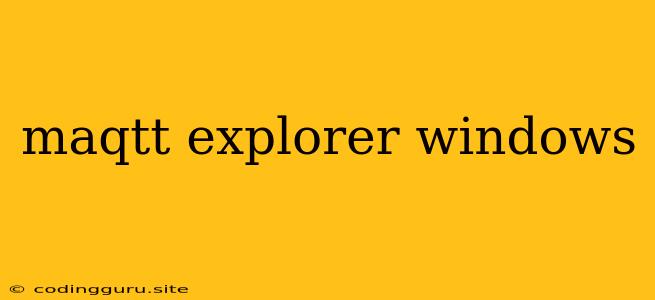MQTT Explorer: Your Gateway to the World of MQTT on Windows
MQTT, or Message Queuing Telemetry Transport, has become a popular protocol for connecting devices and applications in the Internet of Things (IoT) ecosystem. It's lightweight, efficient, and ideal for transmitting data over unreliable networks. But how do you interact with MQTT brokers and messages? Enter MQTT Explorer, a powerful tool that allows you to explore and manage MQTT data right on your Windows machine.
What is MQTT Explorer?
MQTT Explorer is a free and open-source desktop application designed for easily managing and interacting with MQTT brokers. It provides a user-friendly interface for publishing and subscribing to messages, viewing topics and their contents, and monitoring your MQTT network. This makes it a valuable tool for developers, IoT enthusiasts, and anyone working with MQTT.
Why Use MQTT Explorer on Windows?
Here are some key reasons why MQTT Explorer is an excellent choice for Windows users:
- User-friendly Interface: MQTT Explorer has a simple and intuitive interface, making it easy to navigate even for beginners.
- Versatile Features: From subscribing to topics to publishing messages with various payloads, MQTT Explorer equips you with the tools you need to work with MQTT brokers effectively.
- MQTT Broker Compatibility: It supports a wide range of MQTT brokers, including Mosquitto, HiveMQ, and others.
- Visualizations and Logs: The application provides clear visualizations of your MQTT network, allowing you to monitor topics, messages, and connections. It also offers detailed logs for troubleshooting and analysis.
- Open-source and Free: MQTT Explorer is free to use and open-source, ensuring transparency and community support.
Getting Started with MQTT Explorer on Windows
- Download and Install: Visit the official MQTT Explorer website and download the installer for Windows.
- Launch the Application: Once installed, open MQTT Explorer and you'll be greeted with a clean and straightforward interface.
- Connect to Your MQTT Broker: In the "Connections" tab, click the "Add Connection" button and fill in the necessary details for your MQTT broker, such as hostname, port number, username, and password.
- Subscribe to Topics: Navigate to the "Topics" tab and enter the topic you want to subscribe to.
- Publish Messages: In the "Publish" tab, select your connection, enter the topic, and choose a payload type (text, JSON, etc.). Then, click "Publish" to send your message.
Tips for Effective MQTT Explorer Use
- Utilize the Search Function: Quickly find specific topics or messages by using the search bar.
- Customize Connection Settings: Modify connection parameters like keep-alive time and connection timeout for optimized performance.
- Leverage Message Filtering: Filter messages based on their topic, content, or timestamps for more efficient analysis.
- Explore the Logs: Use the logging feature to troubleshoot connectivity issues or analyze message traffic.
- Use the "Wildcard" Function: Subscribe to multiple topics at once using wildcard characters (e.g., "sensors/#" to subscribe to all topics under "sensors").
Examples of How to Use MQTT Explorer
Scenario 1: Monitoring Temperature Readings
Imagine you have a sensor connected to an MQTT broker, sending temperature data every minute. You can use MQTT Explorer to:
- Subscribe to the temperature topic: "sensors/temperature"
- View the temperature readings: MQTT Explorer will display the latest temperature values in real-time.
Scenario 2: Sending Control Commands
You want to turn on a smart light bulb connected to your MQTT broker. Using MQTT Explorer, you can:
- Publish a message to the light bulb control topic: "lights/livingroom/on"
- Set the message payload: "true" (to turn the light on)
- Send the message: MQTT Explorer will publish the message to the broker, activating the smart light bulb.
Troubleshooting MQTT Explorer
- Check Connection Details: Make sure you have entered the correct hostname, port number, username, and password for your MQTT broker.
- Verify Broker Status: Confirm that your MQTT broker is running and accessible from your computer.
- Review Firewalls: Ensure that your firewall is not blocking connections to your broker or MQTT Explorer.
- Enable Logging: Enable logging in MQTT Explorer to get more detailed information about any errors or unexpected behavior.
Conclusion
MQTT Explorer is a powerful and versatile tool for managing and interacting with MQTT brokers on your Windows machine. Its intuitive interface, extensive features, and open-source nature make it ideal for developers, IoT enthusiasts, and anyone working with MQTT. Whether you are monitoring sensor data, controlling smart devices, or simply exploring the world of MQTT, MQTT Explorer offers a user-friendly and efficient way to get the job done.