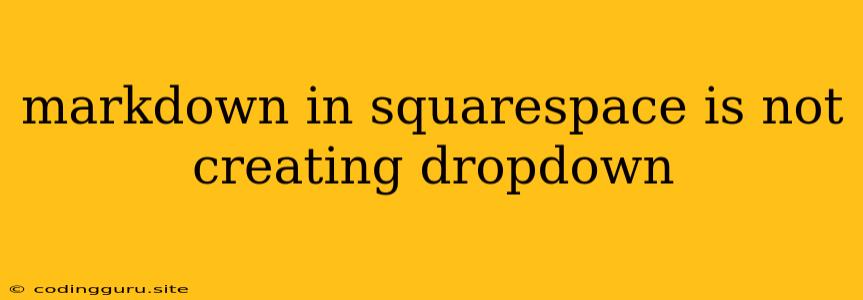Markdown in Squarespace Not Creating Dropdowns: A Comprehensive Guide
If you're struggling with Markdown in Squarespace not creating dropdowns, you're not alone. Many users experience this issue, leading to frustration and a less-than-ideal user experience on their websites. This guide will provide a comprehensive breakdown of the problem, explore potential causes, and offer solutions to help you create functional dropdowns using Markdown in Squarespace.
Understanding the Problem:
Squarespace's Markdown editor is a powerful tool for creating rich content. However, it might not always behave as expected, particularly when it comes to implementing features like dropdowns. The issue usually stems from the limitations of Markdown itself and the specific way Squarespace interprets Markdown syntax.
Common Causes:
- Incorrect Syntax: Markdown uses a specific syntax for creating lists, including nested lists (dropdowns). Any errors in the syntax will prevent the dropdown from appearing.
- Missing or Incorrect HTML Tags: While Markdown is powerful, it relies on underlying HTML for formatting. If HTML tags aren't used correctly or are missing, the dropdown won't work.
- Squarespace's Interpretation of Markdown: Squarespace has its own interpretation of Markdown syntax. This might lead to unexpected behavior or even conflicts with standard Markdown rules.
- Conflicting Code or Plugins: Certain code snippets or third-party plugins might interfere with the functionality of Markdown dropdowns in Squarespace.
Troubleshooting and Solutions:
1. Verify Your Markdown Syntax
-
Nested Lists: Make sure you're using the correct syntax for creating nested lists. Use a hyphen (-) or asterisk (*) for list items and indent each subsequent level of the list with an extra space.
- Item 1 - Sub-item 1.1 - Sub-item 1.2 - Item 2 - Sub-item 2.1 -
HTML Tags: While Markdown is primarily used for plain text formatting, it can also include HTML tags for greater control. Ensure you're using appropriate HTML tags for creating dropdowns. For example, you can use the
<ul>and<li>tags for unordered lists.
2. Check for Conflicts
- Third-Party Plugins: Temporarily disable any third-party plugins you've installed and see if the dropdown works. If the problem is resolved, the conflicting plugin will need to be identified and either updated or replaced.
- Custom Code: Review any custom code you've added to your Squarespace website, as it might be interfering with Markdown functionality.
3. Experiment with Different Markdown Editors
- Squarespace's Built-in Editor: If you're using Squarespace's built-in Markdown editor, try experimenting with a third-party Markdown editor. This might offer more flexibility and better support for dropdowns.
- Paste Code Directly: You can directly paste the HTML code for a dropdown into your Squarespace content. However, be cautious with this approach as it might break if your theme is updated.
4. Seek Support from Squarespace
If you've exhausted all troubleshooting steps and still can't create a working dropdown, contact Squarespace's support team for assistance. They can help you diagnose the issue and provide specific guidance for your website.
Example:
Let's say you're trying to create a dropdown menu for "Services" on your website. You could use the following Markdown code:
### Services
- **Web Design**
- Website Design
- Website Development
- **Content Marketing**
- Blog Writing
- Social Media Management
Important Notes:
- While Squarespace does support basic Markdown syntax, it may not interpret all Markdown features in the same way as other editors.
- Always test your dropdowns thoroughly to ensure they're functioning correctly.
- If you're facing difficulties, remember that there are alternative ways to create dropdowns in Squarespace, such as using its built-in navigation menus or custom code.
Conclusion:
Creating dropdown menus using Markdown in Squarespace can be a straightforward process with the right approach. By understanding the common causes of the problem and following the troubleshooting steps outlined in this guide, you can effectively create functional dropdowns for your website. Remember to experiment with different methods and consult with Squarespace support if needed.