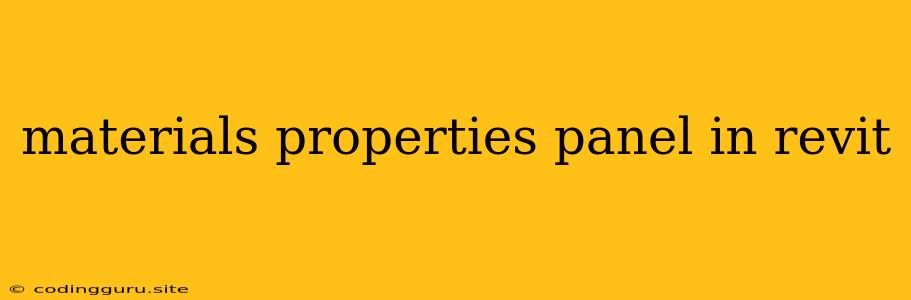Understanding and Utilizing the Materials Properties Panel in Revit
The Materials Properties Panel in Revit is a crucial tool for architects, engineers, and designers to manage and define the visual and physical properties of materials used in their projects. This panel allows you to control the appearance, texture, and performance characteristics of materials, ultimately impacting the overall design and simulation of your project.
What is the Materials Properties Panel in Revit?
The Materials Properties Panel is a dedicated interface within Revit that provides a comprehensive set of options for customizing and defining the characteristics of materials used in your project. It can be accessed through various methods, such as:
- Selecting a material: Right-click on a selected element, then choose "Properties" or "Edit Material."
- The Project Browser: Navigate to the "Materials" folder, double-click on a material to open its properties.
- The Materials Browser: Select a material from the Material Browser and then click "Edit."
Key Features and Functions:
- Appearance: The Materials Properties Panel allows you to customize the visual representation of materials. This includes features like:
- Color: Select or define specific colors for your materials.
- Texture: Apply textures to materials to mimic real-world surfaces like wood, stone, or fabric.
- Transparency: Adjust the transparency level of materials for glass, water, or other translucent elements.
- Physical Properties: Define the physical characteristics of materials to enable realistic simulations and analyses. This includes:
- Weight: Set the weight of materials for accurate mass calculations.
- Thermal properties: Specify insulation values, thermal conductivity, and other thermal properties.
- Acoustic properties: Define sound absorption and transmission properties for materials like acoustic panels.
- Material Parameters: Customize the material's behavior based on various parameters. This can include:
- Structural properties: Assign properties like tensile strength, compressive strength, and modulus of elasticity for structural analyses.
- Fire rating: Define the fire resistance and behavior of materials for fire safety simulations.
- Durability: Specify properties like water resistance, UV resistance, and abrasion resistance.
Importance of Using the Materials Properties Panel:
- Realistic Visualization: Accurately defining material properties ensures that your renderings and visualizations reflect the real-world appearance of the project.
- Accurate Analysis: Properly defined material properties are crucial for structural, thermal, acoustic, and other simulations, providing insights into the project's performance.
- Efficient Material Management: The Materials Properties Panel helps you organize and manage your materials library, ensuring consistency and efficiency throughout the project.
Examples of Material Properties in Revit:
- Concrete: You can adjust the concrete's color, texture, and specify its compressive strength, thermal properties, and fire resistance.
- Glass: Define the transparency level, color, and thermal properties of glass for accurate rendering and energy simulations.
- Wood: Customize the wood grain, texture, and specify the wood's moisture content, structural properties, and fire resistance.
- Metal: Define the material's color, texture, and specify its weight, thermal properties, and structural properties.
Tips for Effective Material Properties Management:
- Create a Material Library: Organize your materials into a library for easy access and consistency.
- Use Material Overrides: Override material properties on specific elements for greater control.
- Take Advantage of Material Parameters: Leverage the power of parameters to define complex material behaviors.
- Use Material Tags: Tag materials for easy identification and filtering.
Conclusion:
The Materials Properties Panel in Revit is an essential tool for managing and defining the physical and visual characteristics of materials used in your project. By accurately defining these properties, you can achieve realistic visualizations, perform accurate simulations, and enhance the overall design and performance of your building. Investing time in understanding and utilizing the Materials Properties Panel will ultimately improve the quality and efficiency of your projects.