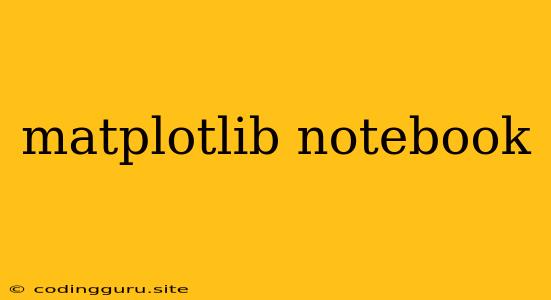Matplotlib Notebook: The Essential Tool for Interactive Data Visualization in Python
Are you working on a Python project that involves data analysis and visualization? If so, you're likely familiar with the power of Matplotlib. But did you know that Matplotlib can go beyond static plots and offer interactive visualizations within your Jupyter Notebook environment? This is where the magic of the matplotlib notebook backend comes in.
What is Matplotlib Notebook?
matplotlib notebook is a backend for Matplotlib that enables interactive exploration of your plots directly within a Jupyter Notebook. Instead of generating static images, matplotlib notebook creates a live, interactive environment where you can zoom, pan, and even modify your plots on the fly. This interactive nature makes it incredibly powerful for data exploration and presentation.
Why Use Matplotlib Notebook?
The key benefits of using matplotlib notebook include:
- Interactive Exploration: Explore your data visually without having to regenerate plots every time you make a change.
- Improved Understanding: Gain a deeper understanding of your data through the ability to zoom in on specific areas of interest.
- Enhanced Presentation: Create dynamic and engaging presentations that can be easily shared with others.
- Simplified Debugging: Quickly identify and fix errors in your data or plotting code by interactively observing the effects of changes.
Getting Started with Matplotlib Notebook
Here's a simple example to illustrate how matplotlib notebook works:
import matplotlib.pyplot as plt
import numpy as np
# Generate some sample data
x = np.linspace(0, 10, 100)
y = np.sin(x)
# Create a plot using matplotlib notebook
%matplotlib notebook
plt.plot(x, y)
plt.xlabel('x')
plt.ylabel('sin(x)')
plt.title('Interactive Sine Wave Plot')
plt.show()
In this code:
%matplotlib notebooksets the backend tomatplotlib notebook.- The rest of the code creates a simple sine wave plot.
Now, when you run this code in a Jupyter Notebook, you'll see an interactive plot appear. You can zoom in, pan around, and even use the tools to modify the plot's appearance.
Tips for Using Matplotlib Notebook
- Explore the Toolbar: Familiarize yourself with the toolbar that appears above the plot. It offers tools for panning, zooming, saving, and more.
- Use the
%matplotlib inlineCommand: To switch back to the standard static plotting mode, use the command%matplotlib inline. - Experiment with Different Plot Types:
matplotlib notebooksupports all of Matplotlib's plotting capabilities, so feel free to explore different plot types.
Advanced Techniques with Matplotlib Notebook
You can further enhance your interactive visualizations by using features like:
- Widgets: Matplotlib provides a variety of widgets that you can integrate into your plots, allowing users to interact with the data in a more dynamic way.
- Animations: Create animations to visualize trends and patterns over time.
- Callbacks: Implement callbacks to trigger actions when users interact with the plot (e.g., updating other plots based on user selections).
Conclusion
matplotlib notebook empowers you to create interactive data visualizations within your Jupyter Notebook environment. This interactive exploration significantly enhances your data analysis workflow, leading to deeper insights and improved understanding of your data.
Whether you're a seasoned data scientist or a beginner taking your first steps into data visualization, matplotlib notebook is a powerful tool that can elevate your data analysis to the next level.