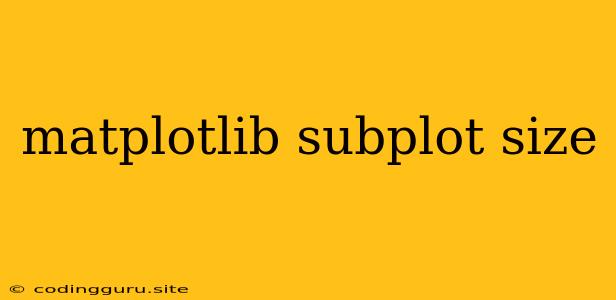Mastering the Art of Matplotlib Subplots: A Guide to Size Customization
Matplotlib is a powerful Python library for data visualization. While its basic plotting capabilities are straightforward, creating complex visualizations often requires arranging multiple plots together using subplots. One of the most common challenges faced by users is controlling the size and proportions of these subplots. This article will guide you through the process of customizing the size of Matplotlib subplots, empowering you to create visually appealing and informative figures.
Why Customize Subplot Sizes?
Customization of subplot sizes is crucial for several reasons:
- Clarity: Properly sized subplots ensure that individual plots are legible and don't overlap, enhancing the overall readability of your visualization.
- Visual Emphasis: Adjusting subplot sizes can help you highlight specific plots within a figure, directing the viewer's attention to key findings.
- Aesthetic Appeal: Well-proportioned subplots contribute to a visually appealing and professional-looking figure, leaving a positive impression on your audience.
The Foundation: Understanding Figure and Axes Objects
Before diving into customization techniques, it's essential to grasp the fundamental structure of Matplotlib figures. A figure acts as a container for all your plots, while individual plots are represented by axes objects. Each axes object defines a specific plotting area within the figure.
Methods for Sizing Matplotlib Subplots
There are several methods for controlling the size of your Matplotlib subplots:
1. figsize Argument in plt.figure():
The figsize argument, used when creating a new figure, provides the most direct way to control overall figure size. This impacts the size of all subplots within the figure.
import matplotlib.pyplot as plt
# Create a figure with a specific width and height (inches)
fig, axes = plt.subplots(figsize=(8, 6))
# Your plotting code here
plt.show()
2. subplot2grid() Function:
The subplot2grid() function offers a more granular approach to subplot sizing. It allows you to define the grid layout and specify the span of each subplot across multiple grid cells.
import matplotlib.pyplot as plt
fig = plt.figure()
# Create a 2x2 grid layout
ax1 = plt.subplot2grid((2, 2), (0, 0), colspan=2) # Span across 2 columns
ax2 = plt.subplot2grid((2, 2), (1, 0))
ax3 = plt.subplot2grid((2, 2), (1, 1))
# Your plotting code for each axes object here
plt.show()
3. GridSpec Object:
GridSpec provides a flexible and powerful way to define complex subplot layouts and control their sizes. You can specify the number of rows and columns, as well as the width and height ratios of individual subplots.
import matplotlib.pyplot as plt
import matplotlib.gridspec as gridspec
fig = plt.figure()
# Define a 2x2 grid with specific width ratios for each column
gs = gridspec.GridSpec(2, 2, width_ratios=[2, 1])
ax1 = fig.add_subplot(gs[0, :]) # Span across both columns
ax2 = fig.add_subplot(gs[1, 0])
ax3 = fig.add_subplot(gs[1, 1])
# Your plotting code for each axes object here
plt.show()
4. add_axes() Method:
The add_axes() method allows you to manually define the position and size of each subplot within the figure using a list of four values: [left, bottom, width, height] (ranging from 0 to 1).
import matplotlib.pyplot as plt
fig = plt.figure()
# Manually define the position and size of each subplot
ax1 = fig.add_axes([0.1, 0.1, 0.8, 0.8]) # Large subplot
ax2 = fig.add_axes([0.2, 0.6, 0.2, 0.2]) # Small subplot
# Your plotting code for each axes object here
plt.show()
Tips for Choosing the Right Subplot Sizing Method
The best approach for sizing your subplots depends on the specific requirements of your visualization:
- Simple Layouts: For simple grids with equal subplot sizes,
plt.subplots()withfigsizeis often sufficient. - Complex Grids: When dealing with irregular grids or subplots spanning multiple rows/columns,
subplot2grid()orGridSpecoffer more flexibility. - Precise Positioning: For meticulous control over subplot positions and sizes,
add_axes()provides the greatest degree of customization.
Adjusting Individual Subplot Sizes
While the methods above primarily focus on overall figure size or grid layout, sometimes you might need to adjust the size of individual subplots within an existing grid.
1. set_position() Method:
The set_position() method, applied to an individual axes object, allows you to modify its position and size directly.
import matplotlib.pyplot as plt
fig, axes = plt.subplots(2, 2)
# Adjust the position of the top-left subplot
axes[0, 0].set_position([0.1, 0.6, 0.4, 0.3])
# Your plotting code here
plt.show()
2. tight_layout() Function:
tight_layout() automatically adjusts the spacing between subplots to minimize overlapping elements. It can be helpful for refining the layout of your figure without manual adjustments.
import matplotlib.pyplot as plt
fig, axes = plt.subplots(2, 2)
# Your plotting code here
plt.tight_layout()
plt.show()
Examples: Bringing Subplot Size Customization to Life
Example 1: Creating a Figure with Unequal Subplot Heights:
import matplotlib.pyplot as plt
import matplotlib.gridspec as gridspec
fig = plt.figure()
# Define a 2x1 grid with height ratios 2:1
gs = gridspec.GridSpec(2, 1, height_ratios=[2, 1])
ax1 = fig.add_subplot(gs[0])
ax2 = fig.add_subplot(gs[1])
# Your plotting code for each axes object here
plt.show()
Example 2: Adjusting the Position of a Subplot:
import matplotlib.pyplot as plt
fig, axes = plt.subplots(2, 2)
# Adjust the position of the bottom-right subplot
axes[1, 1].set_position([0.6, 0.1, 0.3, 0.3])
# Your plotting code here
plt.show()
Conclusion
Mastering subplot size customization in Matplotlib empowers you to create visually compelling and informative figures. Whether you need to adjust overall figure size, control subplot proportions, or fine-tune individual subplot positions, the methods described in this article provide the necessary tools for achieving your desired results. By carefully choosing the appropriate techniques and applying them with precision, you can create visualizations that effectively convey your data insights and leave a lasting impression on your audience.