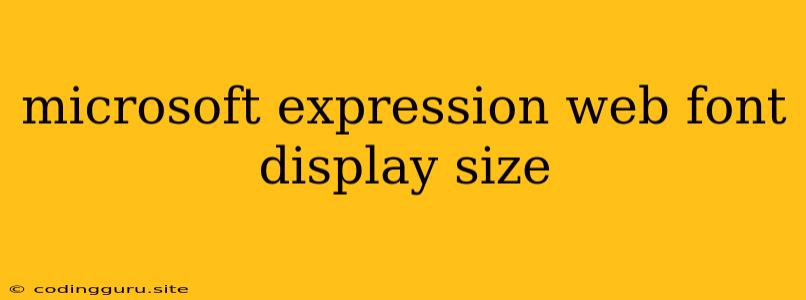Microsoft Expression Web: Mastering Font Display and Size
For web designers, creating visually appealing and user-friendly websites is paramount. And a key element in achieving this is mastering font display and size in your web pages. Microsoft Expression Web, a powerful web design tool, offers a range of features to help you achieve this.
Why is Font Display and Size Important?
Font display and size play a crucial role in the readability and overall aesthetics of your website.
- Readability: Choosing the right font and setting appropriate size ensures visitors can comfortably read your content.
- Visual Hierarchy: Font size helps you create a visual hierarchy on your page, guiding the reader's eye to the most important information.
- Brand Consistency: Maintaining consistent font display and size across your website strengthens your brand identity and enhances user experience.
How to Adjust Font Display and Size in Microsoft Expression Web
Microsoft Expression Web provides several ways to control font display and size:
1. Using the Properties Panel
- Select the text you want to edit.
- Open the Properties Panel: It's usually located on the right side of the screen.
- Font: Choose the font you prefer from the dropdown menu.
- Font Size: Specify the desired font size in pixels (px), points (pt), or other units.
- Font Style: Apply styles like bold, italic, or underline to emphasize text.
2. Using CSS Styles
- Create a CSS Stylesheet: You can either link an external CSS file or use the embedded stylesheet within your HTML.
- Define Style Rules: Use CSS selectors (e.g.,
pfor paragraphs,h1for headings) to apply styles to specific elements. - Font Properties: Set font properties like
font-family,font-size,font-weight,font-stylewithin the style rules.
Example CSS Code:
p {
font-family: Arial, sans-serif;
font-size: 16px;
}
h1 {
font-family: Georgia, serif;
font-size: 32px;
font-weight: bold;
}
Tips for Effective Font Display and Size in Microsoft Expression Web
- Choose Readable Fonts: Opt for fonts that are easy to read, like Arial, Verdana, or Georgia.
- Maintain Consistency: Use a limited number of fonts and font sizes for a cohesive look.
- Consider Accessibility: Ensure your website is accessible to users with visual impairments by using sufficient font size and color contrast.
- Test Across Devices: Preview your website on different devices (desktop, mobile, tablet) to ensure font display and size remain optimal.
Troubleshooting Font Issues
If you're encountering issues with font display in Microsoft Expression Web:
- Check Your Code: Ensure there are no errors in your HTML and CSS.
- Verify Font Availability: Make sure the fonts you're using are installed on your computer and web server.
- Clear Browser Cache: Sometimes outdated cache files can cause font display problems.
- Reset Browser Settings: Reset your browser to default settings to rule out any conflicts.
Conclusion
Mastering font display and size in Microsoft Expression Web is essential for crafting visually appealing and user-friendly websites. By leveraging the tool's features and following best practices, you can create websites that are both aesthetically pleasing and easily readable. Remember to always prioritize readability, consistency, accessibility, and testing across different devices.