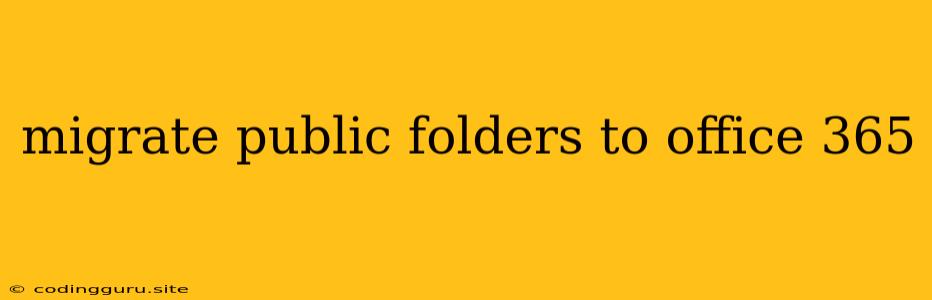Migrating Public Folders to Office 365: A Comprehensive Guide
Migrating public folders to Office 365 can be a complex process, but it's a necessary step for many organizations looking to streamline their communication and collaboration efforts. Public folders in the on-premises Exchange environment can be challenging to manage, requiring significant administrative overhead. Office 365 provides a more efficient and scalable solution, offering features like shared mailboxes and Microsoft Teams that can replace the functionality of public folders.
Why Migrate Public Folders to Office 365?
There are several compelling reasons to migrate your public folders to Office 365:
- Enhanced Collaboration: Office 365 offers a robust collaboration platform with features like shared mailboxes and Microsoft Teams. This allows users to work together more efficiently and eliminates the limitations of traditional public folders.
- Improved Management: Office 365 simplifies public folder management by providing centralized administration and robust security features. This reduces the workload on IT staff and ensures compliance with data protection regulations.
- Scalability and Reliability: Office 365 provides a highly scalable and reliable infrastructure, capable of handling growing user demands. This ensures consistent performance and uptime, even during peak usage periods.
- Cost Savings: Moving your public folders to Office 365 can reduce operational costs associated with maintaining on-premises infrastructure. You can leverage the cloud-based platform to minimize hardware, software, and maintenance expenses.
Understanding the Migration Process
Migrating public folders to Office 365 involves a multi-step process that requires careful planning and execution. Here's a breakdown of the key steps:
- Assess your public folders: Start by identifying all public folders you need to migrate. Evaluate their size, usage patterns, and any specific requirements. This assessment helps determine the best migration approach and potential challenges.
- Choose a migration method: Office 365 offers different migration methods for public folders, including:
- Migration Wizard: This is a user-friendly tool for migrating public folders from on-premises Exchange to Office 365. It's suitable for smaller migrations.
- Batch Migration: This method allows you to migrate multiple public folders simultaneously. It's more efficient for larger deployments.
- Third-Party Tools: Many third-party vendors offer migration tools specifically designed for public folders. These tools often provide more advanced features and support for complex scenarios.
- Configure your Office 365 environment: Set up the necessary resources in Office 365, including shared mailboxes or Microsoft Teams groups, to accommodate your migrated public folders.
- Migrate the public folders: Execute the chosen migration method and monitor the process closely. Ensure that all data is transferred successfully and that user permissions are properly configured.
- Test and validate: After migration, thoroughly test the migrated public folders to ensure they function correctly and meet your requirements. Verify user access, data integrity, and any customizations.
- Cut over and decommission: Once the migration is complete and validated, you can cut over users to the migrated public folders in Office 365. Decommission the old public folders in your on-premises environment.
Addressing Common Challenges
Migrating public folders to Office 365 can present some challenges. Understanding these challenges and planning accordingly can help ensure a smooth migration:
- Public folder size: Large public folders can take a significant amount of time to migrate. You may need to break down large folders into smaller ones or consider using a third-party tool with more robust migration capabilities.
- Public folder permissions: Managing user permissions for public folders in Office 365 is different from on-premises Exchange. Ensure you understand how permissions work in Office 365 and carefully configure user access.
- Customization and functionality: Some public folder features may not be directly replicated in Office 365. You may need to explore alternative features in Office 365 or consider third-party solutions to achieve the same functionality.
Tips for a Successful Migration
Here are some helpful tips for a successful public folder migration to Office 365:
- Start small: Migrate a small number of public folders first to test the process and identify any potential issues.
- Plan ahead: Carefully plan your migration strategy, including the migration method, timelines, and resource allocation.
- Use appropriate tools: Choose the right migration tools based on your needs and environment.
- Communicate with users: Keep users informed about the migration process and any changes they should expect.
- Test thoroughly: Perform comprehensive testing to ensure the migrated public folders function correctly.
- Decommission old public folders: Once the migration is complete and validated, decommission the old public folders in your on-premises environment.
Conclusion
Migrating public folders to Office 365 can be a complex but worthwhile endeavor. By carefully planning, using the appropriate tools, and following the best practices outlined above, you can successfully migrate your public folders and unlock the benefits of Office 365's robust collaboration and management features. Migrating your public folders to Office 365 can significantly improve your communication and collaboration capabilities while reducing administrative overhead and costs.