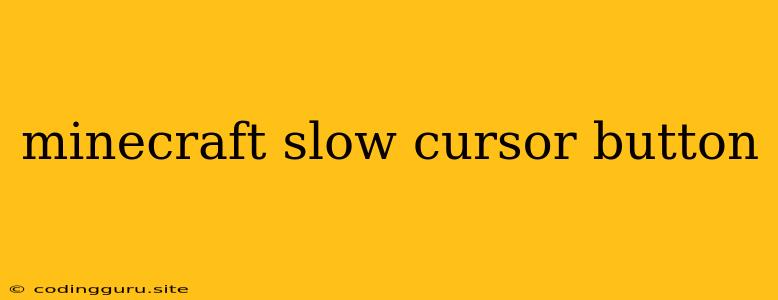Why is my Minecraft cursor slow and how can I fix it?
Have you ever been enjoying a relaxing game of Minecraft, building your dream house or exploring a vast cave, only to be frustrated by a slow cursor that feels like it's moving through molasses? This is a common issue that can be caused by a number of factors, from your computer's performance to the game's settings. Don't worry, we're here to help you get your cursor moving smoothly again.
Causes of Slow Minecraft Cursor:
The slow cursor issue in Minecraft is a common frustration for many players. There are a few reasons why your cursor might be lagging. Let's explore the most common culprits:
1. Low FPS: If your Minecraft is running at a low frame rate (FPS), your cursor can feel sluggish and unresponsive. This is because the game is struggling to keep up with the rate at which it needs to process your inputs.
2. High Resolution: Playing Minecraft with a high resolution can also lead to slow cursor performance. Higher resolutions demand more processing power from your computer, and if it's not up to the task, you might experience lag, including a slow cursor.
3. Overloaded Computer: If your computer is running a lot of other programs in the background, or if you have a lot of applications open, it can strain your system's resources and lead to a slow cursor in Minecraft.
4. Outdated Drivers: Outdated or incompatible drivers for your graphics card can sometimes cause slow cursor problems in Minecraft. Drivers act as communication bridges between your hardware and your software, and outdated ones can lead to conflicts and performance issues.
5. Mouse Sensitivity Settings: Minecraft's default mouse sensitivity settings might not be ideal for your gaming style. Too high or too low a sensitivity can make your cursor feel clunky and slow, negatively impacting your in-game precision.
6. Mods: If you're using mods in your Minecraft game, some of them might be causing conflicts with the game's core code, resulting in performance issues, including a slow cursor.
Tips and Solutions:
Now that you know the potential culprits behind a slow cursor in Minecraft, let's dive into some solutions to get your cursor moving smoothly again.
1. Optimize Your Computer's Performance:
- Close Unnecessary Programs: Close all unnecessary programs and applications running in the background. This frees up resources for Minecraft to run smoothly.
- Check for Resource-Intensive Programs: Look for programs or processes that are consuming a lot of your computer's RAM or CPU. These could be contributing to the lag.
- Restart Your Computer: Restarting your computer can clear out any temporary files and processes that might be interfering with your game.
2. Adjust Minecraft's Settings:
- Lower Graphics Settings: Reduce the graphics settings in your Minecraft game. Try playing with a lower resolution, disable shaders, or lower texture quality. This can dramatically improve your FPS and make your cursor smoother.
- Adjust Mouse Sensitivity: Experiment with different mouse sensitivity settings in the Minecraft options. Find a setting that feels comfortable and allows you to control your cursor accurately.
- Disable Vsync: Vertical sync (Vsync) can sometimes introduce lag and slow cursor problems, particularly in older games. If you're experiencing lag, try disabling Vsync to see if it helps.
3. Update Your Drivers:
- Update Graphics Card Drivers: Download and install the latest drivers for your graphics card directly from the manufacturer's website. Outdated drivers can be a common source of performance issues.
4. Troubleshoot Mods:
- Disable Mods: If you're using mods, try disabling them one by one to see if any are causing conflict. If you find a mod that's causing problems, remove it or find an updated version.
Example Solution:
Let's say you're playing Minecraft on a relatively old computer and are noticing a slow cursor. You can try the following steps to improve the situation:
- Close all unnecessary programs and applications. This will free up resources for Minecraft to run more smoothly.
- Lower the graphics settings in Minecraft. Reduce the resolution, disable shaders, and lower the texture quality. This should increase your FPS and make your cursor more responsive.
- Update your graphics card drivers. Install the latest drivers from the manufacturer's website.
By following these steps, you can potentially resolve the slow cursor problem and get back to enjoying a smooth and enjoyable Minecraft experience.
Conclusion:
A slow cursor in Minecraft can be frustrating, but with a little troubleshooting, you can usually get it moving smoothly again. By addressing potential causes like low FPS, high resolution, overloaded computer, outdated drivers, and mod conflicts, you can regain control of your game and enjoy a seamless experience. Remember to be patient and experiment with different solutions until you find the one that works best for you.