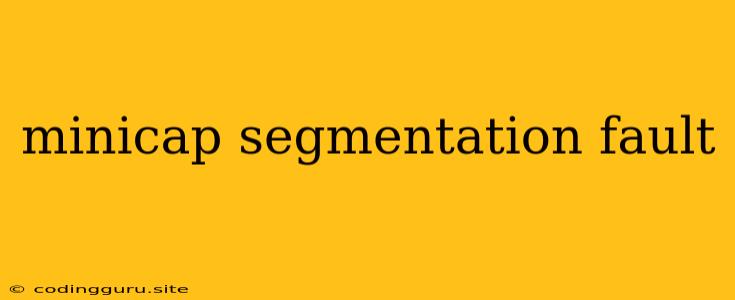Understanding the "minicap Segmentation Fault" Error: A Comprehensive Guide
The dreaded "minicap segmentation fault" error can be a frustrating roadblock for developers, especially when working with Android automation and testing frameworks. This error, often encountered when using the minicap tool for screen capturing, indicates a critical problem with memory access. In this guide, we'll dissect the "minicap segmentation fault" error, explore its causes, and provide practical solutions to get you back on track.
What is minicap?
minicap, short for "minimal capture," is a lightweight, open-source tool commonly used in Android development for capturing device screens. It plays a crucial role in frameworks like Appium, which are instrumental in mobile automation and testing.
What Causes the "minicap Segmentation Fault" Error?
The "minicap segmentation fault" error arises when the minicap process attempts to access memory that it's not authorized to. This can happen due to a variety of factors:
- Insufficient Permissions: If minicap lacks the necessary permissions to access the screen, it may trigger a segmentation fault. This is often the case when running minicap within a containerized environment or when using a restricted user account.
- Outdated minicap Version: Using an outdated version of minicap could lead to compatibility issues with your device's Android version or with other components in your automation setup.
- Hardware Compatibility Issues: Some devices might not be fully compatible with the minicap tool. This could be due to driver conflicts, outdated device drivers, or unique hardware configurations.
- Memory Management Problems: Issues within your system's memory management, such as insufficient memory or leaks, could cause minicap to crash with a segmentation fault.
Troubleshooting the "minicap Segmentation Fault" Error
Here's a step-by-step guide to resolving the "minicap segmentation fault" error:
1. Verify Permissions:
- For Android Devices: Ensure that your device is rooted and that you've granted minicap the required permissions, typically through adb shell commands.
- For Containers: If using containers (Docker, for example), ensure that minicap is running within a container with adequate permissions.
2. Update minicap:
- Check for the latest version of minicap compatible with your device and automation setup.
- Replace outdated versions with the most recent release, which often incorporates fixes for compatibility issues.
3. Check for Hardware Compatibility:
- Look for known compatibility issues with your device model. Consult online forums and documentation for specific device-related workarounds.
4. Monitor System Resources:
- Ensure that your system has sufficient memory and resources for minicap to run smoothly. Close any unnecessary applications that could be consuming memory.
5. Debugging with Log Files:
- Inspect the logs generated by minicap, adb, and your automation framework to identify specific error messages or patterns. This can provide valuable clues about the source of the problem.
6. Experiment with Alternative Tools:
- If minicap consistently causes issues, explore alternative screen capture tools, such as scrcpy, that might be better suited for your environment.
Example:
# Example command to run minicap with permissions
adb shell "LD_PRELOAD=/system/lib/libandroid.so /data/local/tmp/minicap -P 127.0.0.1:1317 -s 1080x1920/0 @/data/local/tmp/minicap.sock"
Conclusion
The "minicap segmentation fault" error can be challenging, but with careful troubleshooting and by systematically exploring the potential causes, you can identify and resolve this issue. By updating your minicap version, verifying permissions, and considering hardware compatibility, you can significantly improve the stability of your Android automation and testing workflows. Remember to examine logs and consider alternative tools if the problem persists.