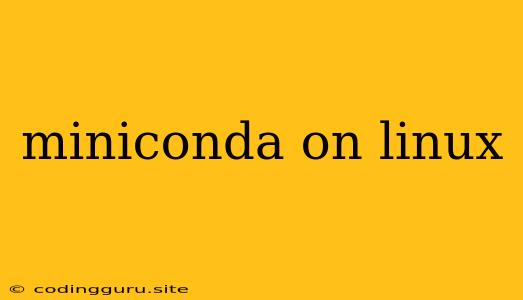Getting Started with Miniconda on Linux: A Comprehensive Guide
Are you a Linux user looking for a streamlined way to manage your Python environment? Miniconda offers a lightweight and powerful solution for installing Python and its packages on your system. This comprehensive guide will take you through the steps of installing and using Miniconda on Linux.
Why Choose Miniconda?
Miniconda is a minimal installer for the Anaconda Python distribution. It provides a foundation for creating and managing individual environments tailored to your specific projects. Here's why Miniconda is an excellent choice:
- Lightweight: Compared to the full Anaconda distribution, Miniconda only includes the essential components for managing environments, keeping your system lean.
- Flexibility: You can create isolated environments for different projects, preventing package conflicts and ensuring each project has the exact dependencies it needs.
- Efficiency: The
condapackage manager makes it easy to install, update, and remove packages, simplifying the process of working with Python libraries.
Installing Miniconda on Linux
Follow these steps to install Miniconda on your Linux system:
- Download the installer: Visit the Miniconda website () and download the appropriate installer for your Linux distribution (e.g., Linux 64-bit).
- Open your terminal: Launch a terminal window on your Linux machine.
- Navigate to the download directory: Use the
cdcommand to change directory to where you downloaded the installer. - Run the installer script: Execute the following command, replacing
Miniconda3-latest-Linux-x86_64.shwith the actual name of your installer file:bash Miniconda3-latest-Linux-x86_64.sh - Follow the on-screen instructions: The installer will guide you through the process. You'll typically need to agree to the license agreement and choose the installation location.
- Verify the installation: After the installation is complete, open a new terminal window and type
conda --version. If the installation was successful, you should see the version number of your installed Miniconda package.
Creating and Activating Environments
Now that Miniconda is installed, let's create a new environment for your project:
-
Create an environment: Use the
conda createcommand, followed by the name of your environment and the version of Python you want to use:conda create -n my_env python=3.9Replace
my_envwith your desired environment name and3.9with the Python version you prefer. -
Activate the environment: Once the environment is created, use the
conda activatecommand to switch to it:conda activate my_env -
Install packages: You can now install Python packages within this environment using the
conda installcommand. For example, to install thenumpypackage:conda install numpy
Managing Environments
Miniconda provides several commands for managing your environments:
- List environments: Use
conda env listto see all your created environments. - Deactivate an environment: Execute
conda deactivateto switch back to your base environment. - Remove an environment: Use
conda env remove -n my_envto delete the environment namedmy_env.
Updating Miniconda
To keep your Miniconda installation up-to-date, follow these steps:
- Update
conda: Runconda update -n base -c defaults condato update thecondapackage manager itself. - Update all packages: Execute
conda update -n base -c defaults --allto update all packages in your base environment. - Update packages in an environment: Activate your environment and then use
conda update --allto update all packages within that environment.
Using Miniconda for Projects
Miniconda is particularly useful for managing multiple projects with different Python dependencies. Here's how to leverage it effectively:
- Create a dedicated environment: Create a separate environment for each project, ensuring each project has its own unique set of dependencies. This prevents conflicts and allows you to work on different projects simultaneously.
- Install project-specific packages: Once you've created an environment for a project, install all the required packages within that environment.
- Activate the environment: Before working on a project, activate its corresponding environment to ensure you're using the correct set of packages.
Troubleshooting
If you encounter issues with Miniconda on Linux, consider the following troubleshooting tips:
- Check for updates: Run
conda update -n base -c defaults --allto ensure you're using the latest version ofconda. - Clear the cache: Delete the
condacache usingconda clean -y --allto resolve potential caching issues. - Check for dependencies: Make sure all required packages are installed in the correct environment.
- Verify environment activation: Ensure you've activated the correct environment before running commands.
Conclusion
Miniconda is a powerful tool for managing your Python environments on Linux. It streamlines package installation, keeps your projects organized, and avoids dependency conflicts. By following the steps outlined in this guide, you'll be able to use Miniconda effectively to manage your Python projects on Linux with ease.