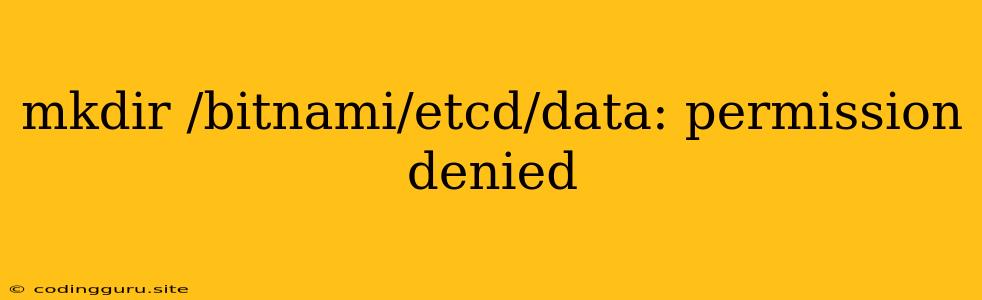Why You Might Get the "mkdir /bitnami/etcd/data: permission denied" Error and How to Fix It
The error message "mkdir /bitnami/etcd/data: permission denied" indicates that you're trying to create a directory within the /bitnami/etcd/data path but your user doesn't have the necessary permissions. This usually happens when you're trying to install or configure an application that relies on etcd, a distributed key-value store, and it needs to write data to that specific directory.
Let's break down the possible causes and solutions for this issue:
Understanding the Problem
- Permissions: The root of the problem lies in the file system permissions. The directory you are trying to create,
/bitnami/etcd/data, is likely owned by a different user or group, preventing your current user from writing to it. - Bitnami: The presence of
/bitnamiin the path suggests you might be working within a Bitnami stack. Bitnami provides pre-packaged application environments, and they often manage specific directories and permissions for security and consistency.
How to Solve the "mkdir /bitnami/etcd/data: permission denied" Error
Here's a breakdown of how to address the issue:
1. Identify the Owner and Permissions
- Use the
ls -lcommand: This command displays detailed information about a file or directory, including its owner, group, and permissions. Run the command:ls -l /bitnami/etcd/data- Example Output:
drwxr-xr-x 2 root root 4096 Aug 28 15:26 /bitnami/etcd/data - Interpretation: The output indicates that the directory
/bitnami/etcd/datais owned byroot(user) androot(group) with permissionsdrwxr-xr-x. The permissions mean that the owner (root) has full control, while others have read and execute permissions.
- Example Output:
2. Change Permissions (Not Recommended for General Use)
- Using
sudo: This approach should be used cautiously as it grants temporary root privileges. It's not a long-term solution, as changes you make might get reverted.- Example:
sudo mkdir /bitnami/etcd/data- Important: You need to use a command like
sudo chmod 755 /bitnami/etcd/datato ensure that your application has the necessary permissions to write to the data directory.
- Important: You need to use a command like
- Example:
3. Change Ownership (Not Recommended for General Use)
- Using
chown: This command changes the ownership of a file or directory. Again, this should be done with caution.- Example:
sudo chown your_user:your_group /bitnami/etcd/data- Important: Replace
your_userandyour_groupwith your actual user and group names. This might lead to security issues, so it's generally not recommended.
- Important: Replace
- Example:
4. Run as a Different User (Recommended)
- Modify the Application Configuration: Many applications have a configuration setting that allows you to specify the user they run as. This is the most secure and recommended approach.
- Example: In a Bitnami stack, you might find a configuration file like
configuration.cnforconfig.yamlthat has ausersetting. Change this setting to the appropriate user who has permissions to write to/bitnami/etcd/data.
- Example: In a Bitnami stack, you might find a configuration file like
5. The Bitnami Approach:
- Consult Bitnami Documentation: Bitnami provides comprehensive documentation for their stacks. Look for instructions on how to configure etcd and its data directory within the context of your specific Bitnami stack.
- Example: Search their documentation for keywords like "etcd configuration," "data directory," and "permissions" to find the specific steps for your application.
6. Consider Security Implications
- Best Practices: Avoid changing ownership of system directories like
/bitnami/etcd/datadirectly. It's generally better to find a solution that allows the application to run with appropriate permissions without modifying system ownership. - Security Groups: If you're working in a cloud environment, utilize security groups to control access to the directory and its contents.
Examples:
1. Configuring an Application:
- Example:
# In your application's configuration file user: your_user # This will tell the application to run as your_user, who might have permissions to write to /bitnami/etcd/data
2. Permissions for a Docker Container:
-
Example:
USER your_user WORKDIR /bitnami/etcd/data COPY ...- Important: Ensure that the Docker image you use is configured correctly to grant the user the appropriate permissions.
Conclusion
Encountering the "mkdir /bitnami/etcd/data: permission denied" error often boils down to managing file system permissions. By carefully understanding the ownership, permissions, and user context, you can effectively address this issue and ensure your application can utilize etcd correctly. Remember, following best practices and security guidelines is crucial when working with shared system resources like data directories.