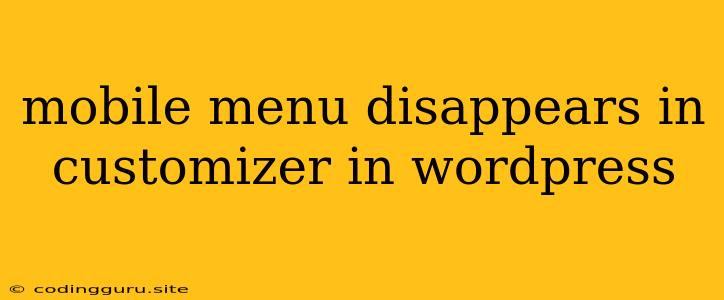Why Does My Mobile Menu Disappear in the WordPress Customizer?
Working with WordPress themes can sometimes feel like a puzzle, especially when you're customizing your site's appearance. One common frustration is the disappearing mobile menu in the WordPress Customizer. This can be incredibly frustrating, leaving you wondering why your carefully designed mobile navigation is gone.
Let's dive into some of the common culprits behind this issue and explore solutions to bring your mobile menu back.
1. Theme Conflicts:
Many WordPress themes come bundled with their own mobile menu functionality. If you're using a custom theme, or even a popular free theme, there's a possibility that the Customizer's built-in menu system might be conflicting with your theme's own implementation.
Solution:
- Disable the theme's mobile menu functionality: Look through your theme's settings or documentation for options to disable their built-in mobile menu. Sometimes it's labeled as "Mobile Menu," "Responsive Menu," or "Hamburger Menu."
- Use the Customizer's menu system: Once you've deactivated the theme's mobile menu, create and assign your menu using the WordPress Customizer. This ensures you're utilizing the standard menu functionality without interference.
2. Plugin Interference:
Plugins, while powerful, can sometimes introduce conflicts with your WordPress setup. A plugin designed for menu management or responsive design might be inadvertently affecting your mobile menu's visibility.
Solution:
- Temporarily disable plugins: Deactivate all plugins one by one to see if any of them are causing the issue. If you notice the mobile menu reappearing after disabling a specific plugin, you know that's your culprit.
- Update plugins: Outdated plugins can cause unexpected behaviors. Ensure all your plugins are updated to the latest versions.
- Contact plugin developers: If you suspect a particular plugin is causing the problem, reach out to the plugin's developer for support and guidance.
3. CSS Overriding:
CSS (Cascading Style Sheets) is what determines the visual appearance of your website. If your theme's CSS is overriding the styles for your mobile menu, it can become invisible.
Solution:
- Inspect element in your browser: Right-click on the missing mobile menu in your browser and select "Inspect" (or similar). This will open the developer tools, revealing the CSS styles applied to the menu.
- Find conflicting styles: Look for styles that are hiding or affecting the menu's visibility. You might see
display: none;orvisibility: hidden;applied in your theme's CSS. - Override conflicting styles: If you're comfortable with CSS, you can use a child theme or a CSS plugin to add your own styles that override the conflicting ones. For example, you can add
display: block;to the menu's CSS to make it visible.
4. Customizer Refresh Issue:
Sometimes the Customizer can get stuck or not fully update the changes you've made. This could lead to your mobile menu being hidden even though you've correctly configured it.
Solution:
- Clear your browser cache: Often, a simple clearing of your browser's cache can resolve this issue.
- Hard refresh the page: Hold down the "Ctrl" or "Command" key and press "R" to perform a hard refresh.
- Log out and log back in: Exiting and re-entering the WordPress dashboard can sometimes trigger a necessary refresh.
5. Theme Settings:
Some themes might have specific settings that control mobile menu behavior, such as its visibility or activation point. These settings might be unintentionally hiding your mobile menu.
Solution:
- Review your theme settings: Carefully examine your theme's options related to mobile menus, responsiveness, or navigation. Ensure that the settings are aligned with your desired behavior.
6. Theme or Plugin Updates:
Sometimes, a recent theme or plugin update can inadvertently introduce a bug that impacts your mobile menu's visibility.
Solution:
- Rollback to previous versions: If you've recently updated your theme or any plugins, try rolling back to the previous versions to see if that fixes the issue.
- Contact theme or plugin support: Reach out to the developers of your theme or plugin to report the problem and seek assistance.
7. Custom CSS:
If you've added custom CSS to your site, it might be interfering with the mobile menu's design.
Solution:
- Temporarily disable custom CSS: Deactivate any custom CSS rules you've added to see if they are the culprit.
- Review your CSS: Carefully examine your custom CSS code, looking for styles that might be hiding the mobile menu or affecting its responsiveness.
Conclusion:
Troubleshooting a disappearing mobile menu can be a frustrating process, but by systematically addressing the common causes, you're equipped to find a solution. Remember, careful observation, experimentation, and a little CSS knowledge can often lead you to a working mobile menu in your WordPress website.