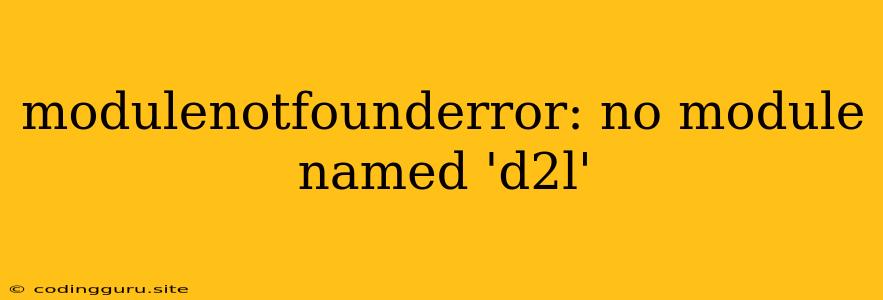ModuleNotFoundError: No module named 'd2l'
This error, "ModuleNotFoundError: No module named 'd2l'", is a common issue faced by Python developers, particularly when working with the Deep Learning library, d2l (Dive into Deep Learning). It signifies that your Python interpreter cannot locate the d2l module within your environment.
Let's break down the reasons behind this error and explore solutions to get your code running smoothly.
Understanding the Issue
At its core, the "ModuleNotFoundError" indicates that your Python environment lacks the necessary d2l module. This can occur due to several factors:
- Missing Installation: The most likely reason is that you haven't installed the d2l package within your Python environment.
- Incorrect Path: Your Python interpreter might not be looking in the right directories for the d2l module.
- Virtual Environment Issues: If you are working with virtual environments, the d2l package may not be installed within the active virtual environment.
- Misspelled Import: Double-check that you have correctly imported the d2l module in your code. Even a single typo can lead to this error.
Troubleshooting and Solutions
Here's a step-by-step guide to resolve the "ModuleNotFoundError: No module named 'd2l'" error:
1. Install the d2l Package:
-
Using pip: The most straightforward solution is to install the d2l package using
pip, the Python package manager. Open your terminal or command prompt and run:pip install d2l -
Using conda (if using Anaconda/Miniconda): If you are using the Anaconda or Miniconda distribution, you can use the
condapackage manager:conda install -c conda-forge d2l
2. Verify Installation:
After installing the d2l package, run your Python code again. If the error persists, it's crucial to verify if the installation was successful. You can do this by running the following Python code:
import d2l
print(d2l.__version__)
This code snippet should output the version of the d2l package installed in your environment. If you get an output, it means the installation was successful.
3. Check Your Virtual Environment:
If you are using a virtual environment, ensure that you have activated it before running your code. To activate a virtual environment, use the following command in your terminal:
source venv/bin/activate # (Linux/macOS)
venv\Scripts\activate # (Windows)
Replace venv with the name of your virtual environment.
4. Double-check Your Imports:
Carefully inspect your Python code. Ensure that you are importing the d2l module correctly:
import d2l
5. Restart Your Kernel (for Jupyter Notebook):
If you are using Jupyter Notebook, restarting the kernel can sometimes resolve module-related issues. Go to Kernel > Restart & Clear Output.
6. Update pip:
An outdated version of pip could sometimes cause issues. To update pip, run:
python -m pip install --upgrade pip
7. Try a Different Python Environment:
As a last resort, try creating a new Python environment. It's possible that your existing environment is corrupted or has conflicting dependencies.
Example:
Here's an example of how you might import and use the d2l package:
import d2l
# Example code using d2l
d2l.show_images([d2l.Image.open('image1.jpg'), d2l.Image.open('image2.jpg')])
Tips:
- Use the correct package name: Always use the correct package name, which is d2l in this case.
- Keep your environment clean: Regularly clean your Python environment by removing unused packages to avoid conflicts.
- Document your dependencies: Make sure you document the packages and versions used in your projects, especially in a
requirements.txtfile. - Use a virtual environment: Virtual environments isolate your project dependencies, preventing conflicts with other projects.
Conclusion:
The "ModuleNotFoundError: No module named 'd2l'" error is a common issue with a simple solution: ensuring the d2l package is installed within your Python environment. By following the troubleshooting steps outlined above, you can quickly resolve the error and start leveraging the power of the d2l library in your deep learning projects. Remember to check your imports, verify the installation, and consider creating a virtual environment for optimal project organization.