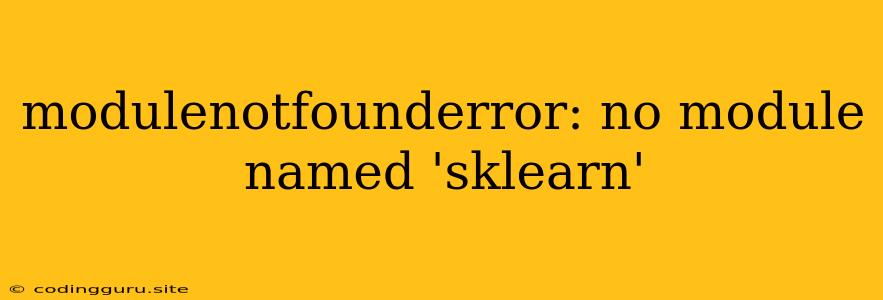ModuleNotFoundError: No module named 'sklearn'
This error message, "ModuleNotFoundError: No module named 'sklearn'", is a common problem encountered in Python, particularly when working with data science and machine learning tasks. It signals that Python can't find the scikit-learn library, a fundamental package for these tasks.
Let's break down the reasons why this happens and how to effectively fix it.
Understanding the Issue
The error occurs because the scikit-learn library, also known as sklearn, is not installed in your Python environment. Python relies on packages, also known as modules, for specific functionalities. sklearn provides a wide range of algorithms and tools for machine learning. Without it, you won't be able to use functions like DecisionTreeClassifier, LinearRegression, KMeans, and many others.
Causes of the ModuleNotFoundError
Here are the most common reasons behind this error:
- No Installation: You've never installed sklearn in your Python environment.
- Incorrect Environment: You are working in a different Python environment (virtual environment) than where sklearn is installed.
- Outdated Installation: You have an outdated version of sklearn that needs updating.
- Package Conflicts: Other packages in your environment might be interfering with sklearn.
Solutions to the ModuleNotFoundError
Now, let's tackle how to fix the ModuleNotFoundError and get sklearn working:
1. Install scikit-learn
The most straightforward fix is to install sklearn using pip, the package installer for Python. Open your terminal or command prompt and run:
pip install scikit-learn
This command downloads sklearn and its dependencies, making it accessible in your current Python environment.
2. Check Your Python Environment
If you're using virtual environments, ensure that you've activated the correct one before installing sklearn. If you haven't created a virtual environment, consider doing so to isolate your project dependencies.
3. Update scikit-learn
If sklearn is already installed but outdated, update it using:
pip install --upgrade scikit-learn
This will fetch the latest version of sklearn, potentially resolving compatibility issues with other packages.
4. Resolve Package Conflicts
Sometimes, conflicts with other installed packages can cause this error. Try uninstalling and reinstalling sklearn, or check for known conflicts online. If a specific package is causing issues, consider upgrading or downgrading it.
Example
Let's illustrate with an example. Suppose you're writing a Python script to train a machine learning model:
from sklearn.linear_model import LinearRegression
# Code to load and prepare your data
model = LinearRegression()
model.fit(X_train, y_train)
If sklearn is not installed, running this code will lead to the ModuleNotFoundError. After installing sklearn, the script will execute successfully.
Troubleshooting Tips
-
Verify Installation: After installing sklearn, try importing it in your Python environment:
import sklearnIf this runs without errors, the installation was successful.
-
Check Import Paths: If the problem persists, ensure that your code's import path is correct and points to the correct location of sklearn.
-
Restart Your Kernel (Jupyter Notebooks): If you are using Jupyter Notebook, restarting your kernel often helps resolve import issues.
Conclusion
The ModuleNotFoundError: No module named 'sklearn' error is often a matter of missing or outdated installations. By carefully following the steps outlined above, you should be able to resolve this issue and unlock the power of scikit-learn for your data science endeavors.