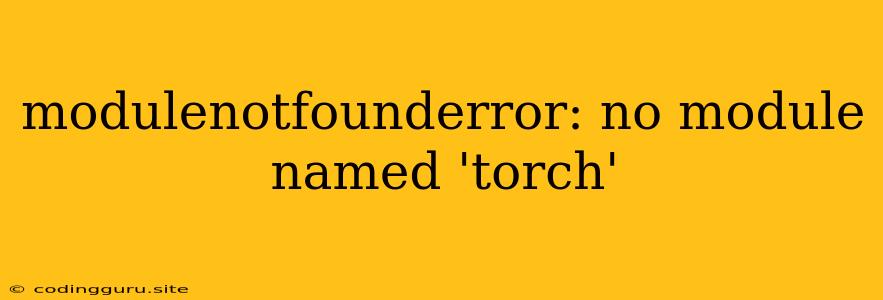"ModuleNotFoundError: No module named 'torch'" - A Common Python Error and How to Fix It
Encountering the error "ModuleNotFoundError: No module named 'torch'" while working with Python is a common occurrence, particularly when dealing with deep learning and machine learning tasks. This error message indicates that your Python environment is unable to locate the PyTorch library, a crucial component for various machine learning applications. This article will guide you through understanding this error, identifying its root causes, and providing practical solutions to resolve it effectively.
Understanding the Error
The "ModuleNotFoundError: No module named 'torch'" error message essentially signifies that your Python environment is unable to locate the torch module. This module, which is provided by the PyTorch library, is essential for performing deep learning and machine learning tasks. The reason for this error can stem from several factors, including:
- PyTorch Not Installed: The most common reason is that PyTorch hasn't been installed within your Python environment.
- Incorrect Environment: You might be using the wrong Python environment or virtual environment, where PyTorch is not installed.
- Version Mismatch: The installed version of PyTorch might not be compatible with other libraries or your system.
Troubleshooting and Solutions
Here's a step-by-step approach to troubleshoot and resolve the "ModuleNotFoundError: No module named 'torch'" error:
-
Verify PyTorch Installation:
- Open your terminal or command prompt.
- Run the following command:
pip show torch- If PyTorch is installed, you'll see its details, otherwise, you'll get an error message.
-
Install PyTorch:
- If PyTorch isn't installed, use the following command (assuming you're using pip):
pip install torch- Choose the appropriate version for your system (CPU or GPU) and Python version.
-
Check Virtual Environments:
- If you're using virtual environments, ensure you've activated the correct one where PyTorch is installed.
- To activate an environment, use the following command:
source/bin/activate - Replace
<environment_name>with your actual environment name.
-
Restart Your Kernel (Jupyter Notebook/IDE):
- Sometimes, simply restarting the kernel in your Jupyter Notebook or IDE can resolve the issue.
-
Install the Right PyTorch Version:
- Ensure your PyTorch installation is compatible with your other libraries and system.
- You can find instructions for specific versions on the official PyTorch website.
-
Update Your System:
- Ensure your operating system is up to date, as older systems may have outdated libraries.
-
Reinstall PyTorch:
- If you've tried the above steps and the error persists, consider uninstalling and reinstalling PyTorch.
- You can use the following commands:
pip uninstall torch pip install torch
Preventing "ModuleNotFoundError: No module named 'torch'" in the Future
- Use Virtual Environments: Always create and activate virtual environments for your Python projects. This isolates dependencies and prevents conflicts between different projects.
- Pin Dependencies: Specify exact library versions in your
requirements.txtfile to ensure consistency across different environments and systems. - Thorough Testing: Test your code across multiple environments to catch compatibility issues early on.
Example: Using PyTorch for a Simple Neural Network
import torch
import torch.nn as nn
# Define a simple neural network
class SimpleNet(nn.Module):
def __init__(self):
super(SimpleNet, self).__init__()
self.fc1 = nn.Linear(10, 5)
self.fc2 = nn.Linear(5, 2)
def forward(self, x):
x = torch.relu(self.fc1(x))
x = self.fc2(x)
return x
# Create an instance of the network
model = SimpleNet()
# Define input data
input_data = torch.randn(1, 10)
# Perform inference
output = model(input_data)
# Print the output
print(output)
Conclusion
The "ModuleNotFoundError: No module named 'torch'" error is often a simple fix, usually related to missing installations or environment misconfigurations. By following the troubleshooting steps and best practices outlined above, you can overcome this error and successfully leverage the power of PyTorch for your machine learning projects.