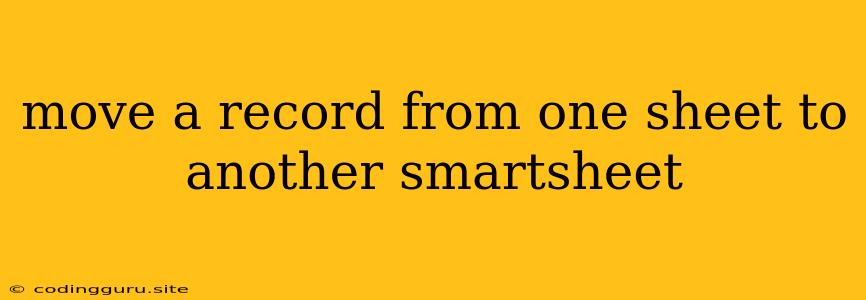Moving Records Between Sheets in Smartsheet: A Comprehensive Guide
Moving records between sheets in Smartsheet is a common task for users who need to organize data efficiently. Whether you're transferring completed projects to an archive sheet or simply moving related data into a different context, understanding the process is essential.
Understanding the Process
The core of moving records involves two key actions: copying the desired data and pasting it into the target sheet. Smartsheet provides various methods to achieve this, each with its own benefits depending on your specific needs. Let's explore these options:
1. The Manual Copy & Paste Method
This is the most straightforward method. It involves manually selecting the records you want to move, copying them, and then pasting them into the target sheet.
Here's how to do it:
- Select the records: Click on the first record you want to move and then shift-click the last record to select a range.
- Copy: Right-click on the selected records and choose "Copy" or use the keyboard shortcut "Ctrl + C".
- Navigate to the target sheet: Click on the target sheet's tab.
- Paste: Right-click in the target sheet where you want the records to be placed and choose "Paste" or use the keyboard shortcut "Ctrl + V".
Advantages:
- Simple and intuitive: This method is easy to understand and perform for users unfamiliar with Smartsheet's more advanced features.
- Direct control: You have complete control over the records being copied and the location they're pasted into.
Disadvantages:
- Time-consuming for large datasets: This method can be laborious for moving many records.
- Potential for errors: Manual copying can lead to accidental omissions or incorrect placement of records.
2. Utilizing the Smartsheet "Move" Feature
Smartsheet offers a built-in "Move" feature that streamlines the process of transferring records. This feature allows you to move entire rows from one sheet to another, eliminating the need for manual copying.
Here's how to use the "Move" feature:
- Select the records: Click on the first record you want to move and then shift-click the last record to select a range.
- Right-click: Right-click on the selected records and choose "Move".
- Select the target sheet: In the pop-up window, select the target sheet from the dropdown menu.
- Confirm the move: Click "Move" to complete the process.
Advantages:
- Efficiency for large datasets: The "Move" feature significantly speeds up moving large amounts of data.
- Preserves relationships: The feature preserves relationships between rows and columns, ensuring data integrity.
Disadvantages:
- Limited control: The "Move" feature doesn't offer granular control over individual cells within the records.
3. Leveraging Smartsheet Formulas
For advanced users, Smartsheet formulas provide a more sophisticated approach to moving records. By using formulas, you can automate the movement of records based on specific conditions or triggers.
Here's how formulas can be used for moving records:
- Create a new sheet: Set up a sheet specifically for capturing records you want to move. This sheet can contain a column for "Sheet Name" and a column for the "Record ID".
- Automate data transfer: In your original sheet, create a formula that automatically moves records based on specified criteria. This formula might use the "IF" function to check for specific conditions, such as a "Status" column being marked as "Complete".
- Link to the target sheet: Use a "ROW()" formula to create a reference to the target sheet, ensuring that records are correctly moved to the desired location.
Advantages:
- Automate complex movements: Formulas allow you to move records based on specific criteria and conditions.
- Greater flexibility: You can use a combination of formulas to create sophisticated workflows for moving records.
Disadvantages:
- Requires advanced knowledge: Understanding and using Smartsheet formulas requires familiarity with its syntax and functionality.
4. Using the Smartsheet API
For developers and users with extensive automation needs, the Smartsheet API offers the most powerful way to move records. The API allows you to programmatically interact with Smartsheet, including moving records between sheets.
Here's how the API can be used:
- Access the API documentation: Refer to the official Smartsheet API documentation for details on available methods and syntax.
- Use your preferred programming language: Develop code that utilizes the API to move records between sheets based on your specific needs.
- Execute the code: Run the code to execute the commands, automating the transfer of records.
Advantages:
- Ultimate flexibility: The API provides the most extensive control over record movement, allowing you to customize it to your specific requirements.
- Integration with other systems: The API allows you to seamlessly integrate Smartsheet with other software applications.
Disadvantages:
- Requires programming skills: Using the API necessitates a strong understanding of programming concepts.
Tips for Moving Records:
- Back up your data: Before moving records, create a copy of your original sheet as a backup.
- Test your process: If using formulas or the API, thoroughly test your process with a small sample of records before implementing it on a larger scale.
- Review and validate: After moving records, double-check that they have been transferred accurately and that all data is complete.
Conclusion
Moving records between sheets in Smartsheet can be a simple task for basic cases or a complex undertaking for more sophisticated needs. Choosing the right method depends on the volume of data, your familiarity with Smartsheet's features, and the level of automation required. By understanding the various options and following the tips outlined above, you can effectively move records between sheets and maintain the integrity of your data.