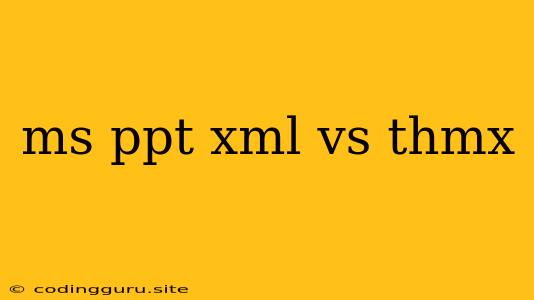Understanding the Difference Between .PPTX and .THMX: Mastering Presentation Design in Microsoft PowerPoint
When it comes to creating professional and visually appealing presentations, Microsoft PowerPoint stands as a powerful tool. But with the constant updates and introduction of new features, it's easy to get confused about the various file formats and their purposes. Two commonly encountered file extensions, .PPTX and .THMX, often raise questions among users. This article will delve into the differences between these two formats, helping you understand their role in presentation design and how they can be effectively utilized.
.PPTX: The Foundation of Your Presentation
PPTX stands for PowerPoint Open XML Presentation. It's the default file format used by Microsoft PowerPoint for saving presentations. A .PPTX file contains all the elements of your presentation, including:
- Slides: This is the core of your presentation, containing the text, images, shapes, and other visual elements.
- Themes: .PPTX files can store theme information, which defines the overall look and feel of your presentation, including colors, fonts, and effects.
- Layout: The layout of each slide is also stored in the .PPTX file, ensuring consistency across your presentation.
Essentially, a .PPTX file is a complete package containing everything needed to display your presentation. It's the file you'll share with others, and it's the one you'll open and edit in PowerPoint.
.THMX: The Design Engine Behind Your Presentation
THMX stands for PowerPoint Theme. It's a template file that defines the design elements of your presentation. A .THMX file contains all the design components that can be applied to a .PPTX file, including:
- Colors: A pre-defined set of colors for your slides and text.
- Fonts: A selection of fonts for headings, body text, and other elements.
- Effects: Visual effects, such as shadows, glows, and gradients, that can be applied to your slides.
- Backgrounds: Pre-designed backgrounds for your slides, which can be either solid colors, gradients, or images.
- Layouts: Different slide layouts that can be used to create various slide types, like title slides, bullet point slides, and image slides.
THMX files serve as a foundation for your presentation's design. They provide a consistent and professional look without requiring you to manually adjust each slide's design.
The Relationship Between .PPTX and .THMX
While .PPTX and .THMX are distinct file formats, they are closely intertwined. A .PPTX file can incorporate a .THMX file, using its design elements to enhance its appearance. Here's how the relationship works:
- Applying a Theme: When you create a new presentation in PowerPoint, you have the option to select a built-in or custom theme. This theme is actually a .THMX file, which defines the design elements of your presentation.
- Customizing Your Presentation: Once you've chosen a theme, you can still modify the design elements of your slides within the .PPTX file. You can change colors, fonts, and effects, and even add your own custom designs.
Using .THMX for Consistency and Efficiency
Using .THMX files offers several advantages when designing presentations:
- Consistency: Themes ensure consistency across all slides, creating a cohesive and professional look for your presentation.
- Efficiency: Predefined themes save you time by providing a ready-made design, eliminating the need to adjust each slide's design individually.
- Professionalism: Built-in themes offer a range of professional design options, giving your presentation a polished and sophisticated look.
When Should You Use .THMX Files?
Using .THMX files is particularly useful when:
- Creating Multiple Presentations: If you need to create multiple presentations with a similar design, using a .THMX file ensures consistency across all presentations.
- Branding: You can create your own custom theme based on your brand guidelines, ensuring consistent branding throughout all your presentations.
- Sharing Themes with Colleagues: You can share .THMX files with your colleagues, enabling them to easily access and apply your preferred design to their presentations.
Examples of .THMX Use Cases
- Company Branding: A company might create a .THMX file that incorporates their logo, colors, and fonts. This theme can be used by all employees to ensure consistency in their presentations.
- Academic Presentations: Students can use .THMX files to create consistent designs for their research presentations, adhering to specific academic guidelines.
- Professional Presentations: Professionals in various fields can use .THMX files to create presentations with polished and professional designs, showcasing their expertise.
Creating Custom .THMX Files
While PowerPoint provides numerous built-in themes, you can create your own custom .THMX files to fit your specific needs. Here's a quick guide:
- Create a New Presentation: Start by creating a new presentation in PowerPoint.
- Apply Your Design: Customize the design elements of your slides, including colors, fonts, effects, and backgrounds.
- Save as a Theme: Go to Design > Themes > Save Current Theme. Choose a file name and save the file as a .THMX.
You can then apply this custom theme to any new or existing presentation.
Managing Your .THMX Files
To access and manage your .THMX files:
- Navigate to the Themes Folder: On your computer, open the following folder:
C:\Users\YourUserName\AppData\Roaming\Microsoft\Templates\Themes. - Organize Your Themes: You can create subfolders within the "Themes" folder to organize your themes based on projects, departments, or other criteria.
Conclusion
Understanding the difference between .PPTX and .THMX files is crucial for creating effective presentations. While .PPTX files contain the complete presentation content, .THMX files define the design elements. By utilizing .THMX files, you can ensure consistency, save time, and create professional presentations that effectively convey your message.