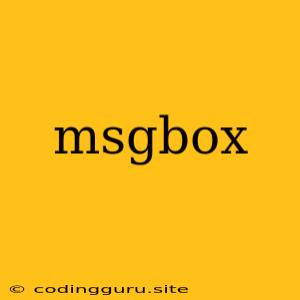What is a MsgBox?
A MsgBox, short for "message box," is a fundamental element in programming that displays a message to the user. It's a simple yet versatile tool, allowing you to convey information, request input, or prompt users for action. In many programming languages, like Visual Basic, VBA (Visual Basic for Applications), and some scripting languages, the MsgBox is a common way to interact with the user.
Why Use a MsgBox?
- User Feedback: Give users timely feedback about processes or events within your program. This can be confirmations, warnings, or simple notifications.
- Input Prompts: Use the MsgBox to gather information from the user, such as text input or simple choices.
- Error Handling: Alert users to potential issues, providing them with context and options for troubleshooting.
- User Guidance: Guide users through your application, providing instructions or helpful tips.
How to Use a MsgBox
The syntax for using a MsgBox varies depending on the programming language. However, the basic concept remains consistent:
1. Call the MsgBox function: This initiates the display of the message box.
2. Specify the message text: The message you want to display to the user.
3. Define options (optional): These options control the appearance and behavior of the MsgBox, such as buttons, icons, and default buttons.
Examples of MsgBox Usage
Visual Basic (VB)
MsgBox("This is a simple message.")
This code displays a message box with the text "This is a simple message."
VBA (Visual Basic for Applications)
MsgBox("This is a message from VBA", vbInformation, "My Application")
This code displays a message box with the text "This is a message from VBA", an information icon, and the title "My Application".
JavaScript (Using a library like sweetAlert or noty)
swal("This is a sweet alert message", "You can customize the message", "info");
This code uses the sweetAlert library to display a visually appealing message box with an information icon.
Understanding MsgBox Options
Most programming languages offer several options for customizing the MsgBox:
- Buttons: You can define which buttons should appear (OK, Cancel, Yes, No, Retry, etc.).
- Icons: Add visual cues to the message using icons like Information, Warning, Error, or Question.
- Default Button: Specify which button is selected by default when the MsgBox appears.
- Title: Provide a title for the message box, making it more informative.
Tips for Effective MsgBox Usage
- Keep it concise: Avoid lengthy messages. Focus on the essential information.
- Use appropriate icons: Choose icons that accurately represent the message's intent.
- Offer clear options: Provide users with understandable choices, especially in case of errors.
- Consider accessibility: Use language that is accessible to all users, and be mindful of potential screen reader compatibility.
Where to Learn More
For specific examples and syntax in different programming languages, refer to the documentation of the language you are using. You can find comprehensive tutorials and code examples online.
Conclusion
MsgBoxes are essential tools for user interaction in programming. They provide a simple way to communicate messages, gather input, and guide users through applications. By using them effectively and strategically, you can enhance the user experience and improve the overall usability of your software.