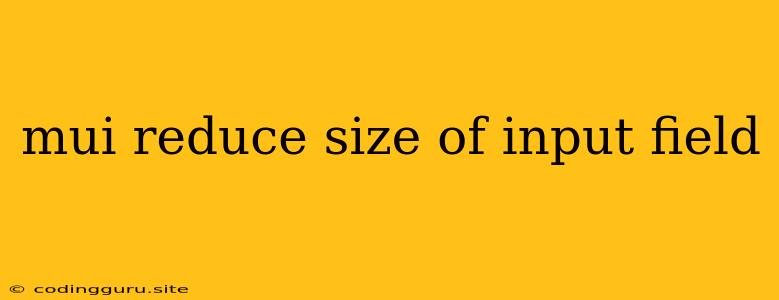How to Reduce the Size of Input Fields in Material-UI?
Material-UI (MUI) is a popular React component library that provides a wide range of pre-built components, including input fields. Sometimes you might need to adjust the size of these input fields to fit your specific design needs. This article will explore how to reduce the size of input fields in MUI.
Understanding MUI Input Fields
MUI input fields are built on top of the standard HTML <input> element. They come with a set of default styles and properties that give them a consistent Material Design look and feel. However, these default styles can be customized to suit your requirements.
Techniques to Reduce Input Field Size
Here are a few approaches to reduce the size of input fields in MUI:
1. Using the size prop:
The size prop is one of the simplest ways to adjust the size of an MUI input field. You can use the small value to create a smaller input field.
Example:
import TextField from '@mui/material/TextField';
function MyComponent() {
return (
2. Customizing the Input Field Styles with CSS:
You can use CSS to override the default styles of the input field and create your desired size. MUI offers several ways to apply CSS:
a) Inline Styles:
import TextField from '@mui/material/TextField';
function MyComponent() {
return (
b) Class Names:
import TextField from '@mui/material/TextField';
function MyComponent() {
return (
You can then define the .my-custom-input class in your CSS file:
.my-custom-input {
width: 150px;
}
c) Theme Customization:
For more extensive styling, you can customize the MUI theme. This allows you to create reusable styles for all input fields across your application.
import { createTheme, ThemeProvider } from '@mui/material/styles';
import TextField from '@mui/material/TextField';
const theme = createTheme({
components: {
MuiTextField: {
defaultProps: {
size: 'small',
},
styleOverrides: {
root: {
width: '150px', // Adjust width here
},
},
},
},
});
function MyComponent() {
return (
);
}
3. Using a FormControl Component:
MUI's FormControl component is designed to provide structure and control over input fields and other form elements. You can set the width of the FormControl to control the width of the input field within it.
Example:
import TextField from '@mui/material/TextField';
import FormControl from '@mui/material/FormControl';
function MyComponent() {
return (
);
}
4. Using the inputProps Property:
You can use the inputProps property to directly modify the properties of the underlying <input> element. This allows you to apply CSS directly to the input element, giving you fine-grained control over its appearance.
Example:
import TextField from '@mui/material/TextField';
function MyComponent() {
return (
Considerations and Best Practices
- Consistency: While you have many ways to reduce the size of input fields, it's essential to maintain consistency throughout your application. Choose a method that aligns with your overall design approach and apply it consistently across different components.
- Responsiveness: Be mindful of how the reduced size of input fields affects the user experience on different screen sizes. Use media queries or responsive design techniques to ensure input fields remain usable on all devices.
- Accessibility: When reducing the size of input fields, ensure they remain accessible to users with disabilities. Consider font size, contrast, and keyboard navigation.
Conclusion
MUI provides you with a flexible set of options to adjust the size of your input fields. By understanding these techniques, you can achieve the desired look and feel for your forms and input elements. Experiment with the different methods presented above to find the best solution for your specific needs. Remember to prioritize consistency, responsiveness, and accessibility when customizing your MUI components.