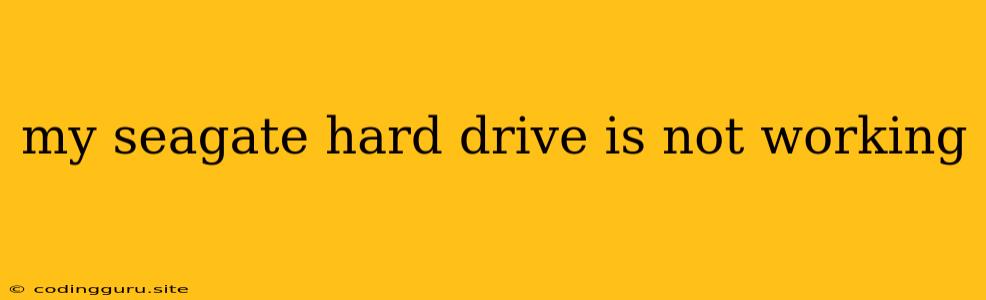My Seagate Hard Drive Is Not Working: Troubleshooting and Solutions
A malfunctioning hard drive can be a nightmare for anyone, especially if it's a Seagate hard drive, a popular choice for both personal and professional use. When your Seagate hard drive isn't working, it can be frustrating and leave you wondering what went wrong and how to fix it.
This article will guide you through the common reasons why your Seagate hard drive may not be working and provide practical troubleshooting steps to help you get your data back on track.
Why Is My Seagate Hard Drive Not Working?
There are several reasons why your Seagate hard drive might be refusing to cooperate. Understanding the potential culprits can help you diagnose the problem more effectively:
- Physical Damage: Hard drives are delicate pieces of machinery that can be easily damaged by physical impacts, drops, or even extreme temperatures.
- Software Issues: Corrupted files, outdated drivers, or malware infections can disrupt the smooth operation of your hard drive.
- Power Problems: If your hard drive isn't receiving enough power, it may not be able to function properly.
- Internal Failures: Hard drives have intricate internal components that can wear out over time or fail suddenly. This can lead to data loss and render your drive unusable.
- Logical Errors: Errors in the file system or the allocation of space on your drive can lead to data corruption and make your hard drive inaccessible.
Troubleshooting Steps for a Non-Working Seagate Hard Drive
Let's delve into the practical steps you can take to troubleshoot your non-working Seagate hard drive:
1. Check for Physical Damage:
- Inspect the drive for visible damage. Look for cracks, dents, or any signs of impact.
- Listen for unusual noises. Clicking, grinding, or other strange sounds can indicate mechanical problems.
- Check the connections. Ensure the power cable and data cable are securely connected to the drive and your computer.
2. Verify Power Supply:
- Try a different power outlet. This will eliminate the possibility of a faulty power source.
- Use a different power cable. Make sure the cable is not damaged.
- Test the drive on a different computer. This will help determine if the power issue is with the computer or the drive itself.
3. Run Diagnostic Tests:
- SeaTools: Seagate offers a free diagnostic tool called SeaTools that can scan your drive for errors and potential issues. It's available for download from the Seagate website.
- Third-Party Tools: Other diagnostic tools like HD Tune or CrystalDiskInfo can provide valuable insights into your hard drive's health and potential problems.
4. Check for Software Issues:
- Check for outdated drivers: Update your hard drive drivers to the latest version to ensure compatibility and optimal performance.
- Run a malware scan: Malware can corrupt files or interfere with the hard drive's operation.
- Repair the file system: Use the built-in chkdsk tool in Windows or fsck in Linux to check and repair errors in the file system.
5. Consider Data Recovery:
If the troubleshooting steps haven't resolved the issue and you believe your data may be at risk, data recovery services are a viable option.
6. Seek Professional Help:
If you've exhausted all other options and your Seagate hard drive is still not working, consider seeking professional assistance from a data recovery specialist. They can handle more complex issues and potentially recover your valuable data.
Important Note:
- Data Backup: A crucial lesson to learn from this experience is the importance of regular data backups. Backups can save you from losing precious files and data.
- Handling Data Loss: If you've lost data due to a malfunctioning hard drive, it's important to avoid any further writing to the drive to minimize the risk of overwriting data.
Conclusion
A non-working Seagate hard drive can be a stressful experience, but by understanding the possible causes and following these troubleshooting steps, you can potentially resolve the issue and regain access to your data. Remember, early detection and proper care can help prevent further damage to your hard drive and minimize data loss. If all else fails, seek professional help to avoid further complications.