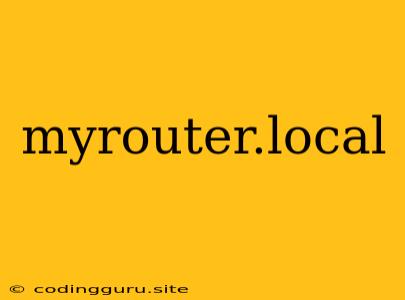Accessing Your Router's Admin Panel: The myrouter.local Mystery
You've probably seen the term "myrouter.local" pop up somewhere, perhaps in a browser address bar or a network configuration guide. This seemingly simple phrase often brings confusion and frustration for many users. What is it, and how do you use it to access your router's admin panel?
myrouter.local is a special address designed to help you access your router's control panel, a place where you can manage your network settings, security features, and more. This address relies on a technology called mDNS (Multicast Domain Name System), which allows devices on the same local network to communicate without relying on traditional DNS servers.
Why does it matter? Traditional IP addresses (like 192.168.1.1) can be difficult to remember, and they may change depending on your network configuration. myrouter.local provides a simple, consistent way to access your router's administration interface, no matter what your IP address is.
Here's a breakdown of what you need to know about myrouter.local:
1. Understanding the Purpose of myrouter.local
myrouter.local acts as a friendly name for your router. It's like a nickname that makes accessing your router's admin panel easier than using its numerical IP address.
Why does it work?
- mDNS: When you type myrouter.local in your browser, your device uses mDNS to search for a router on your local network that responds to that name.
- Automatic Configuration: Many routers are configured to respond to myrouter.local by default, simplifying the process for users.
2. When myrouter.local Doesn't Work
While myrouter.local is a convenient way to access your router, it might not always work for everyone. Here are some common reasons why:
- Router Configuration: Some routers may not be configured to respond to myrouter.local by default. In such cases, you might need to configure this setting manually on your router's administration panel.
- Firewall Settings: Your firewall might be blocking access to myrouter.local. Temporarily disabling your firewall or adjusting its settings can resolve this issue.
- Internet Service Provider (ISP) Interference: In rare cases, your ISP might be interfering with mDNS resolution. Contacting your ISP for assistance might be necessary.
- Network Configuration Issues: Other network settings, like DHCP server settings or router firmware updates, might disrupt the functionality of myrouter.local.
3. Troubleshooting myrouter.local
If you're having trouble accessing your router using myrouter.local, try these troubleshooting steps:
- Check Your Router's Manual: Consult your router's documentation to see if it supports myrouter.local and if any specific configuration steps are needed.
- Try a Different Web Browser: Sometimes, browser-specific issues can arise. Testing with a different browser might help identify if this is the case.
- Restart Your Router and Computer: A simple restart can often resolve temporary network issues.
- Check for Network Conflicts: If you have multiple devices using the same name or address, it could conflict with myrouter.local. Check for any duplicate names or IP addresses.
- Reset Your Router: As a last resort, consider resetting your router to its factory defaults. This will erase all custom settings, so backup any important configurations before doing this.
4. Alternatives to myrouter.local
If myrouter.local isn't working for you, there are other ways to access your router's admin panel:
- Use the Default IP Address: You can usually find your router's default IP address in your router's manual, on a sticker attached to your router, or by running a command like ipconfig (Windows) or ifconfig (Linux/macOS) in your command prompt or terminal.
- Use a Network Scanning Tool: Several free network scanning tools can help you identify your router's IP address. These tools can automatically search for devices on your local network and list their IP addresses.
- Contact Your ISP: Your ISP might have provided you with specific instructions for accessing your router's admin panel.
5. Security Considerations
While using myrouter.local for access to your router is generally safe, it's essential to keep security in mind:
- Strong Password: Ensure your router's admin panel is protected with a strong and unique password.
- Disable Remote Access: Disable remote access to your router's admin panel unless absolutely necessary.
- Update Firmware: Keep your router's firmware updated to patch security vulnerabilities.
In conclusion, myrouter.local is a convenient shortcut that can simplify accessing your router's admin panel. Understanding the purpose and potential issues related to myrouter.local can help you troubleshoot problems and manage your network effectively. Remember to prioritize security measures and follow good practices to protect your network.