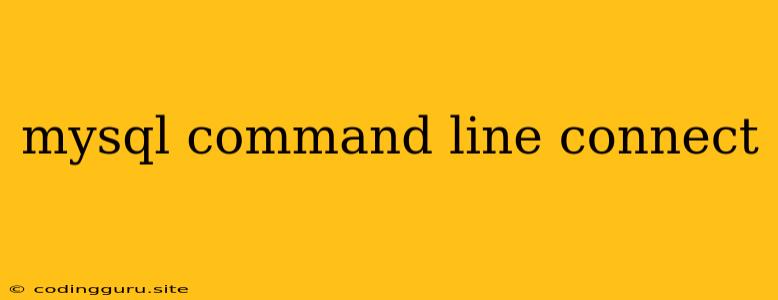How to Connect to MySQL using the Command Line
Connecting to your MySQL database using the command line is a fundamental skill for database administrators and developers. It allows you to directly interact with your database, execute queries, manage users, and perform various administrative tasks.
This article will guide you through the process of establishing a connection to your MySQL server using the command line. We will cover the essential commands and steps to get you started.
Prerequisites
Before you begin, ensure you have the following:
- MySQL Server: A running MySQL server instance on your system.
- MySQL Client: The MySQL command-line client installed on your system. This typically comes bundled with the MySQL server package.
- Login Credentials: You need the username and password for a user account that has permissions to access the database you wish to connect to.
Connecting to MySQL
-
Open a Terminal or Command Prompt: Open your terminal or command prompt depending on your operating system (macOS, Linux, Windows).
-
Launch the MySQL Client: Type the following command in your terminal and press Enter:
mysql -u-p - Replace
<username>with your MySQL username.
- Replace
-
Enter Your Password: The system will prompt you to enter your password. Type it in and press Enter. Note: Your password won't be displayed on the screen for security reasons.
-
Successful Connection: If your credentials are correct, you will be logged into the MySQL server. You'll see a prompt similar to this:
mysql>
Essential MySQL Command Line Commands
Now that you're connected to your MySQL server, you can use various commands to manage your database. Here are some common ones:
SHOW DATABASES;: This command lists all available databases on the server.USE <database_name>;: This command selects the specific database you want to work with. Replace<database_name>with the name of your database.SHOW TABLES;: This command lists all tables within the selected database.DESCRIBE <table_name>;: This command displays the structure of a table.SELECT * FROM <table_name>;: This command retrieves all data from a table.INSERT INTO <table_name> (column1, column2) VALUES ('value1', 'value2');: This command inserts data into a table.UPDATE <table_name> SET column1 = 'value1' WHERE condition;: This command updates data in a table.DELETE FROM <table_name> WHERE condition;: This command deletes rows from a table.QUITorEXIT: This command disconnects you from the MySQL server.
Example: Creating and Using a Database
Let's create a database named "my_database" and then create a table inside it.
-
Create a database:
mysql> CREATE DATABASE my_database; -
Select the database:
mysql> USE my_database; -
Create a table:
mysql> CREATE TABLE my_table ( id INT PRIMARY KEY AUTO_INCREMENT, name VARCHAR(255), email VARCHAR(255) ); -
Insert data into the table:
mysql> INSERT INTO my_table (name, email) VALUES ('John Doe', '[email protected]'); -
Retrieve data from the table:
mysql> SELECT * FROM my_table;
Tips for Success
- Use a reliable database management tool: Consider using a graphical database management tool like phpMyAdmin or MySQL Workbench for more complex operations and a visual interface.
- Back up your database: Regularly back up your database to prevent data loss.
- Understand SQL: The language of database management. Familiarize yourself with SQL commands and concepts to efficiently interact with your database.
- Secure your server: Implement strong security measures for your MySQL server, including user authentication and access control.
Troubleshooting Common Errors
- Access denied for user: If you get an "Access denied for user" error, check your username and password. Ensure you have the correct login credentials and that your user account has the necessary permissions to access the database.
- Incorrect database name: If you get an error related to the database name, double-check the spelling and case sensitivity of the database name.
- Unknown command: Make sure you are typing the MySQL commands correctly. Check the syntax and capitalization of the commands.
Conclusion
Connecting to MySQL through the command line is a valuable skill for anyone working with databases. It provides direct access to your database, allowing you to perform a wide range of operations. By following the steps and understanding the basic commands outlined in this article, you can effectively manage your MySQL database using the command line. Remember to practice your skills, explore advanced commands, and implement best practices for security and data integrity.